GE E840S - Digital Camera - Compact Support and Manuals
Most Recent GE E840S Questions
Necesito Cd Rom E840s
Necesito descargar los driver de la camara digital e840s
Necesito descargar los driver de la camara digital e840s
(Posted by ccrisostomo14 11 years ago)
Popular GE E840S Manual Pages
User Manual (English) - Page 3
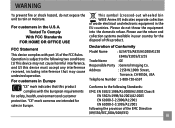
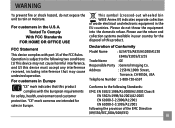
... product. "CE" mark cameras are intended for safety, health, environment and customer protection. This symbol [crossed-out wheeled bin WEEE Annex IV] indicates separate collection of waste electrical and electronic equipment in the...product complies with part 15 of Conformity
Model Name
: G2/A735/A835/A1030/A1230
E840s/E1035/E1235
Trade Name
: GE
Responsible Party : General Imaging Co.
User Manual (English) - Page 4
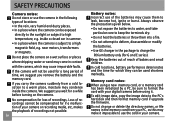
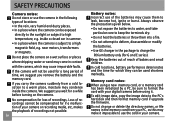
... if upgrade the firmware. Do...camera suddenly from your camera.
In cold locations, battery performance deteriorates and the time for a long period of time, we suggest you remove the battery and the memory card. No compensation for if a malfunction of your digital camera...batteries.
• Use GE charger in contact
with the camera, which they can be sure to format the card with your camera...
User Manual (English) - Page 5
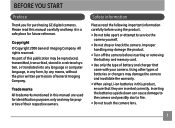
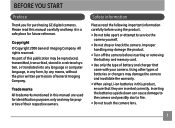
...; Use only the type of General Imaging Company. Copyright © Copyright 2008 General Imaging Company All rights reserved. Improper handling may be reproduced, transmitted, transcribed, stored in a retrieval system, or translated into any means, without the prior written permission of battery and charger that they are used for purchasing GE digital cameras. BEFORE YOU START
Preface
Thank...
User Manual (English) - Page 6
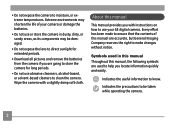
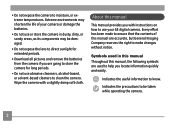
... has been made to ensure that the contents of your GE digital camera. Indicates the useful information to moisture, or extreme temperatures. Wipe the camera with instructions on how to help you locate information quickly and easily. Symbols used to use your camera or damage the batteries.
• Do not use abrasive cleansers, alcohol-based, or solvent...
User Manual (English) - Page 7
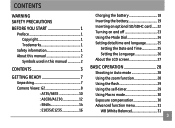
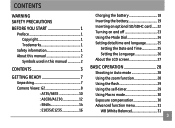
... information 1 About this manual 2
Symbols used in this manual 2
CONTENTS 3
GETTING READY 7
Unpacking 7 Camera Views: G2 8
: A735/A835 10 : A1030/A1230 12 : E840s 14 : E1035/E1235 16
Charging the battery 18 Inserting the battery 19 Inserting an optional SD/SDHC card.......22 Turning on and off 23 Using the Mode Dial 24 Setting date/time and language...
User Manual (English) - Page 11
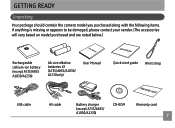
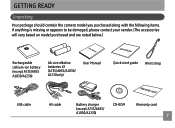
..., please contact your vendor. (The accessories will vary based on model purchased and are noted below.)
User Manual
Rechargeable Lithium-ion battery (except A735/A835 A1030/A1230)
AA-size alkaline batteries X2 (A735/A835/A1030/ A1230only)
User Manual
Quick start guide Wrist strap
USB cable
AV cable
Battery charger (except A735/A835/ A1030/A1230)
CD-ROM
Warranty card
User Manual (English) - Page 22


..., A1230,E840s, and E1235 operate similarly.)
1
2
Leave the battery to charge until the charger light goes green. (To maximize battery life, the first charge should be at least 4 hours)
18
Charging the battery (except A735/835/1030/1230)
1. Place the battery into a wall outlet. Plug one end of the manual, the following illustrations show theE1035 model as shown...
User Manual (English) - Page 28
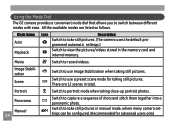
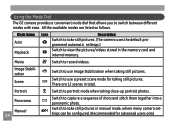
... taking still pictures. Portrait
Switch to take still pictures in the memory card and
internal memory.
Using the Mode Dial
The GE camera provides a convenient mode dial that allows you to view the pictures/videos stored in manual mode, where many camera settings can be configured. (Recommended for taking close-up portrait photos.
grammed automatic...
User Manual (English) - Page 35


...• Cloudy
• Fluorescent
• Fluorescent CWF • Incandescent • Manual WB adjustment (press the
menu button to set the white balance, do the following:
1. Press the button to confirm your selection...the WB function is in the Manual mode). Use Up/Down navigation buttons to select the setting you want. Advanced function menu (quick menu setup)
WB (White Balance) The white...
User Manual (English) - Page 36
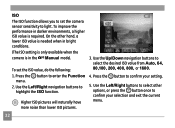
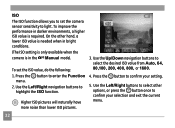
... ISO value is needed when in the Manual mode). ISO The ISO function allows you to set the ISO value, do the following: 1. To improve the performance in darker environments, a higher ISO value is in bright conditions. (The ISO setting is only available when the camera is required. Higher ISO pictures will naturally have...
User Manual (English) - Page 39
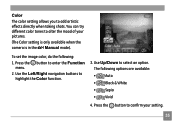
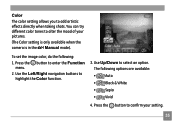
... are available: • Auto • Black & White • Sepia • Vivid
4. You can try different color tones to confirm your pictures.
(The Color setting is only available when the camera is in the Manual mode).
Use the Left/Right navigation buttons to select an option. Use Up/Down to highlight the Color function.
3.
User Manual (English) - Page 65
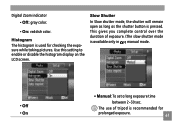
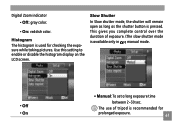
....
Digital Zoom indicator
• Off: gray color.
• On: reddish color. The use of exposure. (The slow shutter mode is used for
prolonged exposure.
61
This gives you complete control over the duration of tripod is pressed.
Histogram The histogram is available only in manual mode.
• Off • On
• Manual: To set...
User Manual (English) - Page 78


... the brightness of inactivity.
1. Use the Up/Down navigation buttons to turn off the LCD screen and camera automatically after a period of your battery. Select the Power Save setting from the Setup menu as described previously.
2. For manual adjustment, use the Left/ Right buttons to confirm your election. Use the Up/Down buttons to select...
User Manual (English) - Page 96
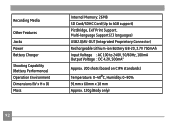
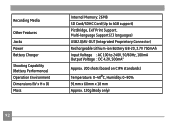
Recording Media
Other Features
Jacks Power Battery Charger
Shooting Capability (Battery Performance) Operation Environment Dimensions (W x H x D) Mass
Internal Memory: 26MB SD Card/SDHC Card (Up to 4GB support) PictBridge, Exif Print Support, Multi-language Support (23 languages) USB2.0/AV-OUT (Integrated Proprietary Connector) Rechargeable Lithium-ion Battery GB-20, 3.7V 750mAh Input Voltage : ...
User Manual (English) - Page 109
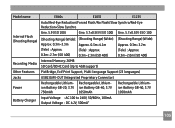
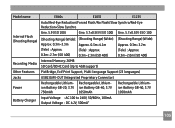
Model name
Internal Flash (Shooting Range)
Recording Media Other Features Jacks Power Battery Charger
E840s
E1035
E1235
Auto/Red-Eye Reduction/... 500mA"
105
ion Battery GB-20, 3.7V ion Battery GB-40, 3.7V
750mAh
1050mAh
Rechargeable Lithiumion Battery GB-40, 3.7V 1050mAh
Input Voltage : AC 100 to 4GB support)
PictBridge, Exif Print Support, Multi-language Support (23 languages)
USB2...
GE E840S Reviews
Do you have an experience with the GE E840S that you would like to share?
Earn 750 points for your review!
We have not received any reviews for GE yet.
Earn 750 points for your review!

