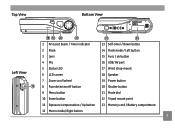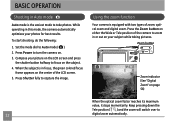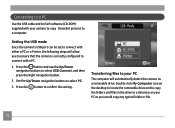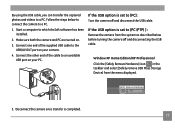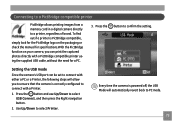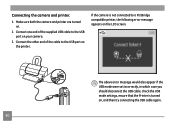GE A950 - Digital Camera - Compact Support and Manuals
Get Help and Manuals for this General Electric item

Most Recent GE A950 Questions
Washed Out Pictures
outside pictures are all washed out white regardless of the mode the camera is in
outside pictures are all washed out white regardless of the mode the camera is in
(Posted by dennisgetz406 10 years ago)
Do You Have A Free Ge Driver For A Camera.
need a free ge cd/dvd driver for my photos. i don't have one in my new laptop. thanks Pat
need a free ge cd/dvd driver for my photos. i don't have one in my new laptop. thanks Pat
(Posted by birman007 10 years ago)
Ge A950 Digital Camera
when i take a picture, then go to view my picture it has lines. how can i fix it??
when i take a picture, then go to view my picture it has lines. how can i fix it??
(Posted by stephanievides 13 years ago)
Why Are There Lines In The Playback?
(Posted by godlovechild32 13 years ago)
GE A950 Videos
Popular GE A950 Manual Pages
GE A950 Reviews
We have not received any reviews for GE yet.