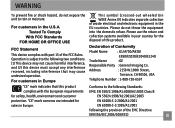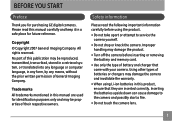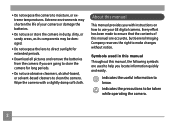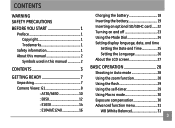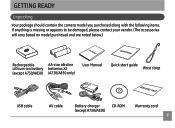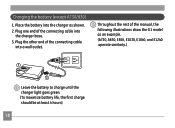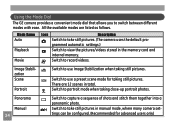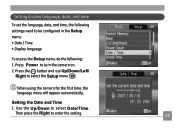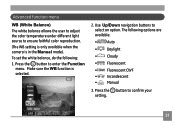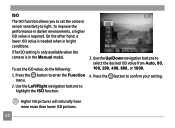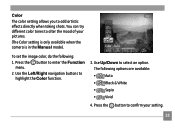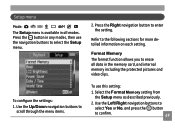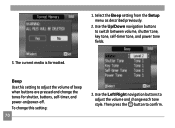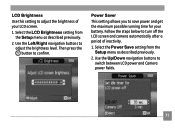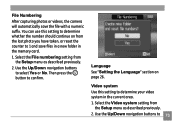GE E1040 - Digital Camera - Compact Support and Manuals
Get Help and Manuals for this General Electric item

Most Recent GE E1040 Questions
I Have A Ge E1040 Digital Camera That Shows Up On Power Up, Then The Lens Extend
(Posted by mak456m 11 years ago)
I Need The Battery Charger And Computer Usb Cord
(Posted by pkduffy318 14 years ago)
GE E1040 Videos
Popular GE E1040 Manual Pages
GE E1040 Reviews
We have not received any reviews for GE yet.