GE J1050-SL - Digital Camera 10MP Support and Manuals
Popular GE J1050-SL Manual Pages
User Manual - Page 5
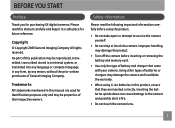
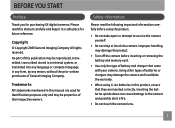
... of their respective owners. Safety information
Please read this manual are inserted correctly.
Using other types of General Imaging Company. Trademarks All trademarks mentioned in this manual carefully and keep it in any form, by any language or computer language, in a safe place for purchasing GE digital cameras.
BEFORE YOU START
Preface
Thank you for future reference...
User Manual - Page 7
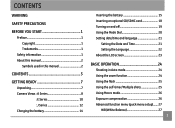
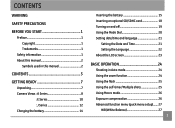
... information 1 About this manual 2
Symbols used in this manual 2
CONTENTS 3
GETTING READY 7
Unpacking 7 Camera Views : A Series 8
: E Series 10 : J Series 12 Charging the battery 14
Inserting the battery 15 Inserting an optional SD/SDHC card 18 Turning on and off 19 Using the Mode Dial 20 Setting date/time and language 21
Setting the Date and...
User Manual - Page 11
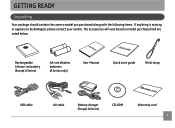
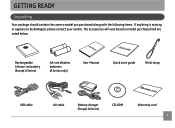
... accessories will vary based on model purchased and are noted below.
User Manual
Rechargeable Lithium-ion battery (Except A Series)
AA-size alkaline batteries (A Series only)
User Manual
Quick start guide
Wrist strap
USB cable
AV cable
Battery charger (Except A Series)
CD-ROM
Warranty card
GETTING READY
Unpacking
Your package should contain the camera model you purchased along with...
User Manual - Page 24
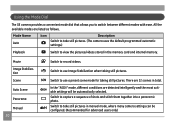
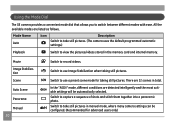
...) Movie Image Stabilization Scene
Auto Scene
Panorama
Manual
20
Switch to switch between different modes with ease. In the "ASCN" mode, different conditions are listed as follows. Using the Mode Dial
The GE camera provides a convenient mode dial that allows you to record videos.
Switch to take still pictures. (The camera uses the default programmed automatic settings.)
Playback...
User Manual - Page 31
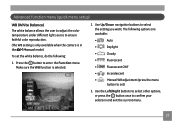
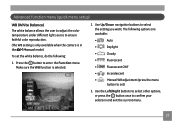
... to select other options, or press the button once to ensure faithful color reproduction. (The WB setting is only available when the camera is selected.
2. Make sure the WB function is in the Manual mode). The following :
1. To set the white balance, do the following options are available:
•
Auto
•
Daylight
•
Cloudy...
User Manual - Page 34
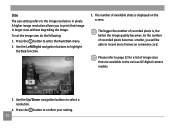
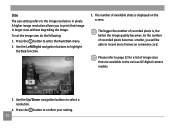
A higher image resolution allows you will be able to record more frames on the screen.
Use the Up/Down navigation buttons to highlight
the Size function.
5. To set the image size, do the following:
1. Use the Left/Right navigation buttons to select a resolution.
4. Press the button to the various GE digital camera models.
3. Please refer to page 32 for a list of...
User Manual - Page 35
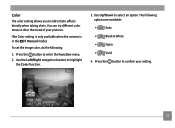
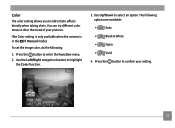
... navigation buttons to select an option. To set the image color, do the following options are available:
•
Auto
•
Black & White
•
Sepia
•
Vivid
4. You can try different color tones to confirm your pictures.
(The Color setting is only available when the camera is in the Manual mode). The following :
1. Press the button to...
User Manual - Page 39
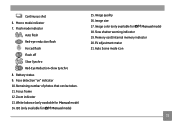
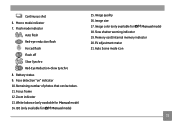
Zoom indicator 13. Image size 17. Image color (only available for Manual mode) 14. Auto Scene mode icon
35 Continuous shot 6. EV adjustment meter 21. Battery status 9. Image quality 16. Face detection "on" indicator 10. White balance (only available for Manual mode) 18. Focus frame 12. Memory card/internal memory indicator 20. Macro mode indicator 7. Flash mode...
User Manual - Page 41
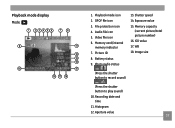
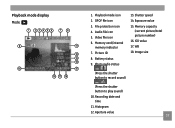
... Recording date and time 11. Playback mode icon 2. Shutter speed 14. Aperture value
37 Audio file icon 5. Memory capacity
(current picture/total picture number) 16. Picture ID 8. Battery status 9. Histogram 12. DPOF file icon 3. Memory card/internal
memory indicator 7. Image size
(Press the shutter button to record sound)
(Press the shutter button to play sound) 10...
User Manual - Page 46
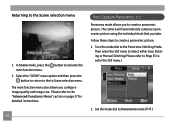
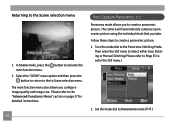
... take.
In Scene mode, press the button to create a panoramic picture. The camera will automatically compose a panoramic picture using the individual shots that you configure image quality and image size. Please refer to the "Advanced Functions Menu" section on page 27 for detailed instructions.
42
Pan-Capture Panorama
Panorama mode allows you to activate the main function menu.
2.
User Manual - Page 47
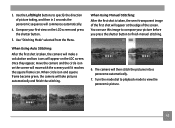
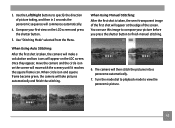
...this image to finish manual stitching. When Using Auto Stitching:
After the first shot is taken, the semi-transparent image of the first shot will appear on the screen will take pictures ...and square frame become green, the camera will move the camera and the circle icon on the LDC screen. The camera will commence automatically.
4. 3. Compose your picture before you press the ...
User Manual - Page 56
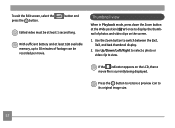
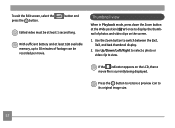
...must be recorded per movie. With sufficient battery and at least 1 second long . Use the Zoom button to its original image size.
52 Thumbnail view
When in Playback mode, press down the Zoom button at the Wide position ( ) once to view....to 30 minutes of photos and video clips on the LCD, then a movie file is currently being displayed. To exit the Edit screen, select the press the button.
User Manual - Page 70
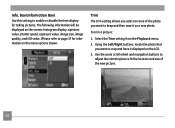
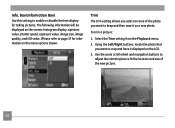
Box (Information Box)
Use this setting to page 37 for taking pictures. The following information will be displayed on the screen: histogram display, aperture value, shutter speed, exposure value, image size, image quality, and ISO value. (Please refer to enable or disable the text display for information on the LCD. 3. Using the Left/Right buttons, locate...
User Manual - Page 76


...for your election.
Power Saver
This setting allows you to specify the idle period before automatic power-off the LCD screen and camera automatically after a period of your ...setting from the Setup menu as described previously.
2. The level bars correspond to switch between LCD power and Camera power fields.
3. LCD Brightness
Use this setting to adjust the brightness.
72
3. For manual...
User Manual - Page 97
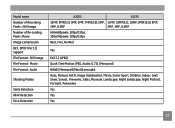
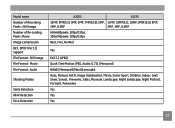
Model name Number of Recording Pixels : Still Image Number of Re-cording Pixels :Movie Image Compression DCF, DPOF (Ver1.1) Support File Format : Still Image File Format : Movie File Format : Audio
Shooting Modes
Smile Detection Blink Detection Face-Detection
A1035
A1235
10MP, 9MP(3:2), 9MP, 8MP, 7MP(16:9), 5MP, 12MP, 10MP(3:2), 10MP, 9MP(16:9), 8MP,
3MP, 0.3MP
5MP, 3MP, 0.3MP
640x480pixels:...
GE J1050-SL Reviews
Do you have an experience with the GE J1050-SL that you would like to share?
Earn 750 points for your review!
We have not received any reviews for GE yet.
Earn 750 points for your review!

