GE E1255W-PK - 12MP Digital Camera Support and Manuals
Get Help and Manuals for this General Electric item
This item is in your list!

View All Support Options Below
Free GE E1255W-PK manuals!
Problems with GE E1255W-PK?
Ask a Question
Free GE E1255W-PK manuals!
Problems with GE E1255W-PK?
Ask a Question
Popular GE E1255W-PK Manual Pages
User Manual (English) - Page 3


...subject to the following the provision of Conformity Model Name : A950/A1050/A1250/A1035/A1235/
WM1050/E1255W Trade Name : GE Responsible Party : General Imaging Co. Please do not expose the unit ... mark cameras are intended for the disposal of this device must accept any interference received, including interference that this product complies with part 15 of waste electrical and electronic...
User Manual (English) - Page 4


...'s hard disk and then format memory card if upgrade the firmware.
To edit image data, copy the image data to a high magnetic field, e.g.
Loss of recordings cannot be used shortens markedly. Keep the batteries out of reach of recordings. SAFETY PRECAUTIONS
Camera notes: Do not store or use the camera in the following types of locations:
•...
User Manual (English) - Page 5


... part of General Imaging Company.
Trademarks All trademarks mentioned in this product, ensure that came with your camera. Please read the following important information carefully before inserting or removing the battery and memory card.
• Use only the type of battery and charger that they are used for identification purposes only and may be properties of batteries or chargers...
User Manual (English) - Page 6


... following symbols are going to store the camera for extended periods.
• Download all pictures and remove the batteries from the camera if you locate information quickly and easily. Wipe the camera with instructions on how to use or store the camera in this manual Throughout this manual are accurate, but General Imaging Company reserves the right to help you...
User Manual (English) - Page 7


... 1 Trademarks 1
Safety information 1 About this manual 2
Symbols used in this manual 2
CONTENTS 3 GETTING READY 7
Unpacking 7 Camera Views : A Series 8
: E Series 10 Charging the battery 12 Inserting the battery 13
Inserting an optional SD/SDHC card 16 Turning on and off 17 Using the Mode Dial 18 Setting date/time and language 19
Setting the Date and Time 19...
User Manual (English) - Page 11


... accessories will vary based on model purchased and are noted below. User Manual
Rechargeable Lithium-ion battery (except A Series)
AA-size alkaline batteries X2 (A Series only)
User Manual
Quick start guide Wrist strap
USB cable
AV cable
Battery charger (except A Series)
CD-ROM
Warranty card
GETTING READY
Unpacking
Your package should contain the camera model you purchased along with...
User Manual (English) - Page 16


..., A1250, A1035, A1235, WM1050, E1255W models operate similarly.)
1
2
Leave the battery to charge until the charger light goes green. (To maximize battery life, the first charge should be at least 4 hours)
12 Plug one end of the connecting cable into the charger as an example.
Plug the other end of the manual, the following illustrations show the...
User Manual (English) - Page 22


... be configured. (Recommended for taking still pictures. Switch to take still pictures. (The camera uses the default programmed automatic settings.)
Playback
Switch to use Image Stabilization when taking still pictures.
Using the Mode Dial
The GE camera provides a convenient mode dial that allows you to take still pictures in the memory card and internal memory...
User Manual (English) - Page 29
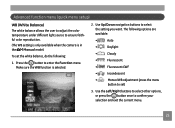
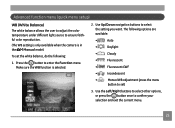
... button once to enter the Function menu. Make sure the WB function is in the Manual mode). To set )
3. Press the button to confirm your selection and exit the current menu.
25 Advanced function menu (quick menu setup)
WB (White Balance) The white balance allows the user to adjust the color temperature under...
User Manual (English) - Page 32


... Up/Down navigation buttons to confirm your setting.
A higher image resolution allows you will be able to record more frames on the screen. The number of recorded pixels becomes smaller, you to print that are available to the various GE digital camera models.
3. Size The size setting refers to the image resolution in larger sizes without degrading the...
User Manual (English) - Page 61
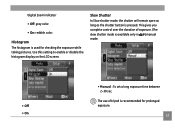
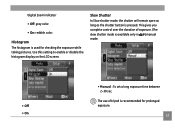
... exposure. (The
slow shutter mode is used for prolonged exposure.
57 Histogram The histogram is available only in mode.
manual
• Off • On
• Manual : To set a long exposure time between 2~30 sec. Digital Zoom indicator
• Off: gray color.
• On: reddish color. This gives you complete control over the duration of...
User Manual (English) - Page 73
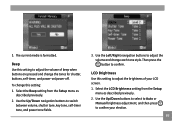
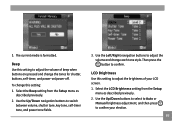
...adjust the volume of your election.
69 Select the LCD Brightness setting from the Setup menu as described previously. 2. Beep Use this setting to adjust the volume and change each tone style.
3. ... or
Manual brightness adjustment, and then press to confirm. Use the Up/Down navigation buttons to adjust the brightness of beep when buttons are pressed and change this setting to ...
User Manual (English) - Page 74
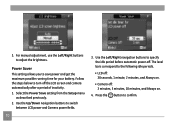
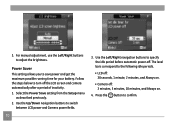
...for your battery. Select the Power Save setting from the Setup menu
as described previously. 2. Power Saver This setting allows you to turn off the LCD screen and camera automatically after ... Always on.
• Camera off . Press the button to switch
between LCD power and Camera power fields.
70
3. 3. Use the Up/Down navigation buttons to confirm. For manual adjustment, use the Left/Right...
User Manual (English) - Page 83
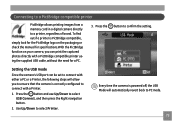
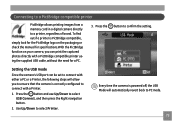
... photos directly with a Printer.
1.
Use Up/Down to a printer, regardless of brand. Connecting to a PictBridge compatible printer
PictBridge allows printing images from a memory card in a digital camera directly to select Printer. Press the button and use Up/Down to confirm the setting. To find out if a printer is correctly configured to PC mode.
79...
User Manual (English) - Page 95
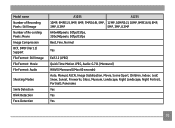
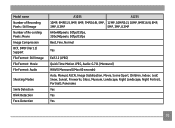
Model name Number of Recording Pixels : Still Image Number of Re-cording Pixels :Movie Image Compression DCF, DPOF (Ver1.1) Support File Format : Still Image File Format : Movie File... Quick Time Motion JPEG, Audio: G.711 [Monaural] WAVE [Monaural] (Max 60 seconds) Auto, Manual, ASCN, Image Stabilization, Movie, Scene (Sport, Children, Indoor, Leaf, Snow, Sunset, Fireworks, Glass, Museum, Landscape, Night...
GE E1255W-PK Reviews
Do you have an experience with the GE E1255W-PK that you would like to share?
Earn 750 points for your review!
We have not received any reviews for GE yet.
Earn 750 points for your review!
