GE 1255W-BK - 12MP Digital Camera Support and Manuals
Popular GE 1255W-BK Manual Pages
User Manual (English) - Page 1
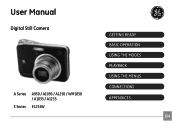
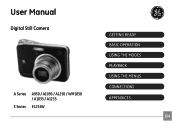
User Manual
Digital Still Camera
A Series A950 / A1050 / A1250 / WM1050 / A1035 / A1235
E Series E1255W
GETTING READY BASIC OPERATION USING THE MODES PLAYBACK USING THE MENUS CONNECTIONS APPENDICES
EN
User Manual (English) - Page 3


...of the FCC Rules. Operation is subject to the following the provision of waste electrical and electronic equipment in the U.S.A. Please use the return and collection systems available... mark cameras are intended for the disposal of this product complies with part 15 of Conformity Model Name : A950/A1050/A1250/A1035/A1235/
WM1050/E1255W Trade Name : GE Responsible Party : General Imaging ...
User Manual (English) - Page 4


...camera is subject to a high magnetic field, e.g. near motors, transformers or magnets.
To edit image data, copy the image data to the PC's hard disk and then format memory card if upgrade the firmware.
Do not place the camera on the camera... modify the batteries.
• Use GE charger in contact with your digital camera before turing on a wet surface or places where dripping water or...
User Manual (English) - Page 5


...; Do not touch the camera lens.
Please read the following important information carefully before inserting or removing the battery and memory card.
• Use only the type of their respective owners. Copyright © Copyright 2009 General Imaging Company All rights reserved. BEFORE YOU START
Preface
Thank you for purchasing GE digital cameras. Using other types...
User Manual (English) - Page 6


... Do not use or store the camera in this manual Throughout this manual, the following symbols are accurate, but General Imaging Company reserves the right to make...manual
This manual provides you are going to ensure that the contents of your GE digital camera. Indicates the useful information to moisture, or extreme temperatures. • Do not expose the camera to know. About this manual...
User Manual (English) - Page 7


... 1
Safety information 1 About this manual 2
Symbols used in this manual 2
CONTENTS 3 GETTING READY 7
Unpacking 7 Camera Views : A Series 8
: E Series 10 Charging the battery 12 Inserting the battery 13
Inserting an optional SD/SDHC card 16 Turning on and off 17 Using the Mode Dial 18 Setting date/time and language 19
Setting the Date and Time...
User Manual (English) - Page 16


...3. The A950, A1250, A1035, A1235, WM1050, E1255W models operate similarly.)
1
2
Leave the battery to charge until the charger light goes green. (To maximize battery life, the first... charge should be at least 4 hours)
12 Charging the battery (except A Series)
1.
Plug one end of the manual, the following illustrations show the A1050 model...
User Manual (English) - Page 29
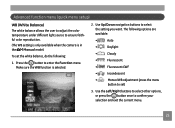
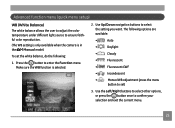
... enter the Function menu.
To set )
3. Press the button to select the setting you want. Advanced function menu (quick menu setup)
WB (White Balance) The white balance allows the user to adjust the color temperature under different light source to confirm your selection and exit the current menu.
25 Make sure the WB function is in the Manual mode). The...
User Manual (English) - Page 30
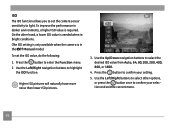
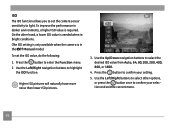
...allows you to set the ISO value, do the following:
1. To set the camera sensor sensitivity to light.
Use the Left/Right buttons to confirm your selection and exit the current menu.
26 Press the...the Function menu. 2. Press the button to select other hand, a lower ISO value is needed when in the Manual mode). Use the Left/Right navigation buttons to confirm your setting.
5. On...
User Manual (English) - Page 32


... quality becomes.
Use the Left/Right navigation buttons to the various GE digital camera models.
3. Please refer to page 30 for a list of recorded pixels becomes smaller, you to enter the Function menu. 2. A higher image resolution allows you will be able to confirm your setting. Press the button to print that are available to highlight
the...
User Manual (English) - Page 33
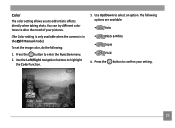
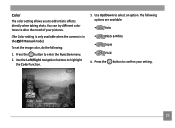
...
4. Use Up/Down to enter the Function menu. 2.
Press the button to select an option. Press the button to alter the mood of your setting.
29 You can try different color tones to confirm your pictures.
(The Color setting is only available when the camera is in the Manual mode). Use the Left/Right navigation...
User Manual (English) - Page 44
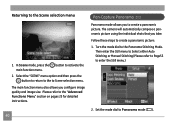
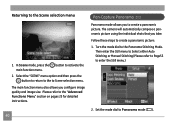
... the Panorama Stitching Mode.
Then enter the Still menu to Select either Auto Stitching or Manual Stitching (Please refer to Page53 to the "Advanced Functions Menu" section on pages 25 for detailed instructions. The main function menu also allows you take. Please refer to enter the Still menu.)
2. The camera will automatically compose a panoramic picture using the...
User Manual (English) - Page 73
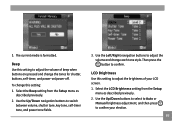
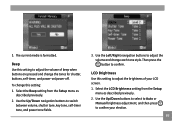
..., self-timer tone, and power tone fields.
3. Select the LCD Brightness setting from the Setup menu as described previously. 2. LCD Brightness Use this setting: 1. Select the Beep setting from the Setup
menu as
described previously. 2.
Use the Up/Down buttons to select to Auto or
Manual brightness adjustment, and then press to adjust the volume and change this...
User Manual (English) - Page 74
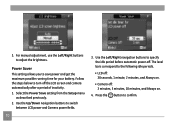
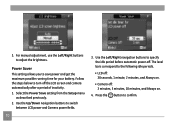
... the idle period before automatic power-off.
Select the Power Save setting from the Setup menu
as described previously. 2. Use the Up/Down navigation buttons to adjust the brightness. For manual adjustment, use the Left/Right buttons to switch
between LCD power and Camera power fields.
70
3. Use the Left/Right navigation buttons to the...
User Manual (English) - Page 95
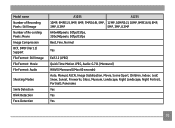
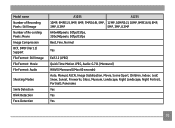
Model name Number of Recording Pixels : Still Image Number of Re-cording Pixels :Movie Image Compression DCF, DPOF (Ver1.1) Support File Format : Still Image File ...
Exif 2.2 (JPEG) Quick Time Motion JPEG, Audio: G.711 [Monaural] WAVE [Monaural] (Max 60 seconds) Auto, Manual, ASCN, Image Stabilization, Movie, Scene (Sport, Children, Indoor, Leaf, Snow, Sunset, Fireworks, Glass, Museum, Landscape,...
GE 1255W-BK Reviews
Do you have an experience with the GE 1255W-BK that you would like to share?
Earn 750 points for your review!
We have not received any reviews for GE yet.
Earn 750 points for your review!

