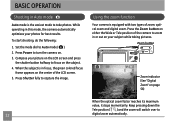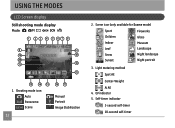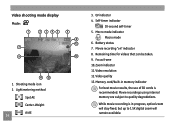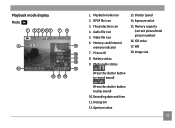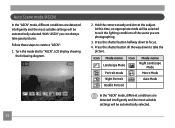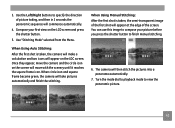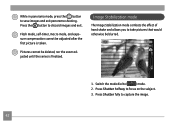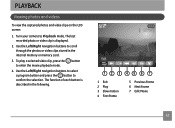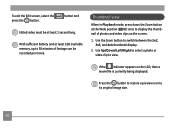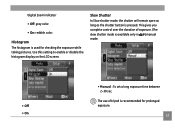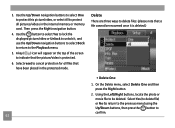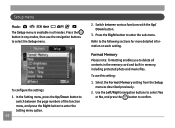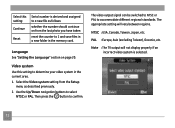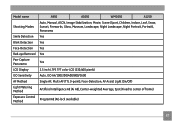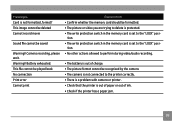GE A1250 Support Question
Find answers below for this question about GE A1250 - Digital Camera - Compact.Need a GE A1250 manual? We have 5 online manuals for this item!
Question posted by dksaluckey on August 4th, 2011
I Have A Ge A735 And I Am Having Trouble Switching The Display Mode.
it will only stay on camera mode. it will not give me the option to view the taken pictures or switch to video mode. Could you please explain me why please and aswell could you tell me how long is this warrenty for this model.
Current Answers
Related GE A1250 Manual Pages
Similar Questions
Ge X5 14.1 Camera - Switching Movie Mode To Single Shot Photo How???
On my GE X5 14.1 camera I took several important photos in movie mode and need to revert them to a s...
On my GE X5 14.1 camera I took several important photos in movie mode and need to revert them to a s...
(Posted by rmitchellpoo 12 years ago)
Camera Display Screen Is Black In Picture Taking Mode. Pictures Come Out Black.
Everything appears to be working the shutter, flash etc. But I am not able to take pictures, they co...
Everything appears to be working the shutter, flash etc. But I am not able to take pictures, they co...
(Posted by Alisamied 13 years ago)
Display Mode
Why when I put my GE A1250 camera in display mode, it always goes to camera mode instead?
Why when I put my GE A1250 camera in display mode, it always goes to camera mode instead?
(Posted by mrz 13 years ago)
A735 Problem
My GE a735 digital camera will not power on. The Power indicator light blinks red a few ticks then s...
My GE a735 digital camera will not power on. The Power indicator light blinks red a few ticks then s...
(Posted by toomeyjon 13 years ago)