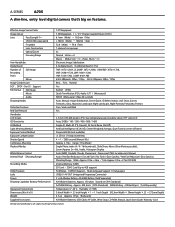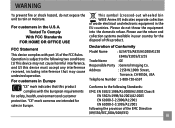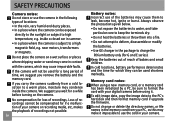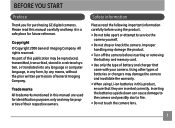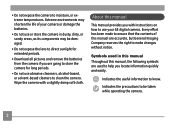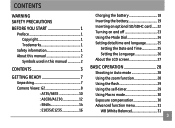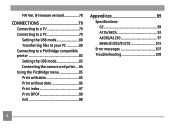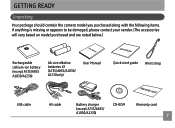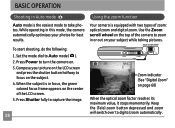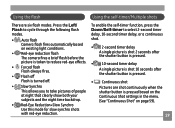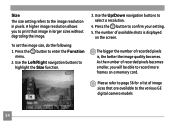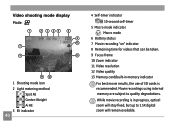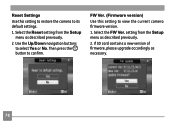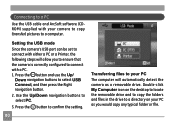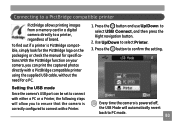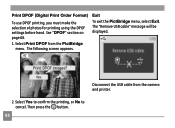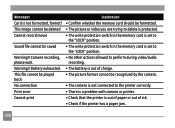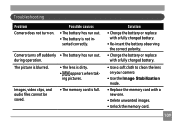GE A735 Support Question
Find answers below for this question about GE A735 - Digital Camera - Compact.Need a GE A735 manual? We have 2 online manuals for this item!
Question posted by toomeyjon on May 26th, 2010
A735 Problem
My GE a735 digital camera will not power on. The Power indicator light blinks red a few ticks then stops. Fresh batteries are in camera,and the sd card is removed. No idea what the problem is.
Is there a way to reset the camera? Or to clear an error it may have had? Any help would be appreciated.
Current Answers
Related GE A735 Manual Pages
Similar Questions
Where Can I Get The 1.08 Firmware Update?
(Posted by jumr70583 8 years ago)
How Much Does A Sd Card Cost For The 12.2 W1200 Camera(imagination At Work)
(Posted by usnavyseal0605 9 years ago)
Ge E1680w Sd Card
how do you unprotect the sd card? there is no unprotect command that comes up in the camera ...
how do you unprotect the sd card? there is no unprotect command that comes up in the camera ...
(Posted by Anonymous-127378 10 years ago)
Camera Model E1486tw Comes Up Showing Write Protect But Sd Card Not Locked.
I cannot take pictures with a card in, but can take pictures without a card. Don't understand, the s...
I cannot take pictures with a card in, but can take pictures without a card. Don't understand, the s...
(Posted by fuller4902 12 years ago)
Sd Or Sdhc
What type of card does the camera GE J1456W use? SD or SDHC
What type of card does the camera GE J1456W use? SD or SDHC
(Posted by gplahildy 12 years ago)