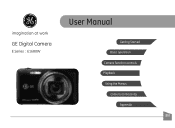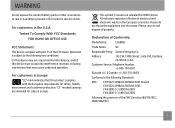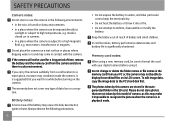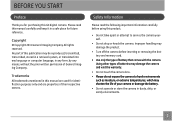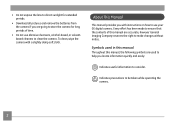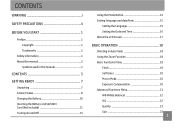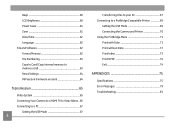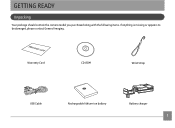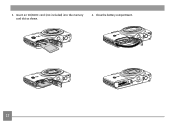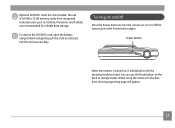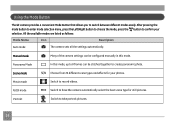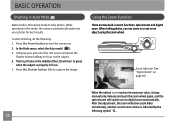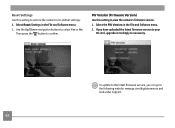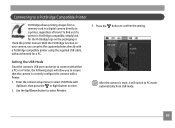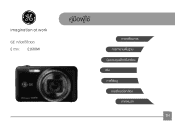GE E1680W Support Question
Find answers below for this question about GE E1680W.Need a GE E1680W manual? We have 26 online manuals for this item!
Question posted by Anonymous-127378 on December 25th, 2013
Ge E1680w Sd Card
how do you unprotect the sd card? there is no unprotect command that comes up in the camera
Current Answers
Answer #1: Posted by TommyKervz on December 25th, 2013 9:36 PM
Greetings. Take the SD card out of the camera and inspect its longer sides. You should notice a small switch along one of the card's sides - this switch can either be set to "Lock" or "Unlock". Yours is probably set to "Lock" and must need be switched to "Unlock"
Related GE E1680W Manual Pages
Similar Questions
Digital Camera
my ge a1255 digital camera wont stay on and just dies after a few minutes even with brand new batter...
my ge a1255 digital camera wont stay on and just dies after a few minutes even with brand new batter...
(Posted by the1977mikey 11 years ago)
Noise On Playback Of Ge E1680w Movies
The GE E1680W camera makes an irritating click-click-click noise when I play back any movie clips, b...
The GE E1680W camera makes an irritating click-click-click noise when I play back any movie clips, b...
(Posted by venerableusa 12 years ago)
How Do I Set The Timer?
What steps do I take to set the timer on my GE E1680w camera? The manual does not seem to give speci...
What steps do I take to set the timer on my GE E1680w camera? The manual does not seem to give speci...
(Posted by velmabrice 12 years ago)