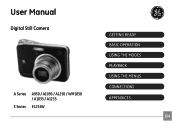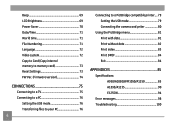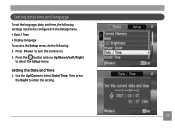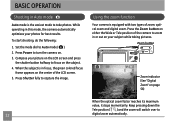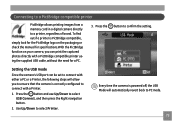GE A1050 Support Question
Find answers below for this question about GE A1050 - Digital Camera - Compact.Need a GE A1050 manual? We have 5 online manuals for this item!
Question posted by the1977mikey on December 21st, 2012
Digital Camera
my ge a1255 digital camera wont stay on and just dies after a few minutes even with brand new batteries in it ...why?
Current Answers
Related GE A1050 Manual Pages
Similar Questions
Only Take Photos When In A Scn Mode
Just got my brand new camera today, tried to take a few new pics only to find that the shutter will ...
Just got my brand new camera today, tried to take a few new pics only to find that the shutter will ...
(Posted by sarahhartigan 9 years ago)
Transfer
How do I transfer images from camera tomemory card?
How do I transfer images from camera tomemory card?
(Posted by colenedooley42263 11 years ago)
Window Says Write Protect Cant Get Camera To Do Anything
(Posted by MIKIE1957 12 years ago)
My Ge W1200 Digital Camera Wont Charge. I Have Aa Batteries Not The Battery Pack
i tried the usb cord it won't work, it still says battery exhausted. i changed the batteries but it ...
i tried the usb cord it won't work, it still says battery exhausted. i changed the batteries but it ...
(Posted by daddysgirldukie 12 years ago)
How Do I Reset The Language On My Ge W1200-digital Camera?
This is a new camera and when I was programing it, I accidentally set it in a foreign language.
This is a new camera and when I was programing it, I accidentally set it in a foreign language.
(Posted by johncockrum96 14 years ago)