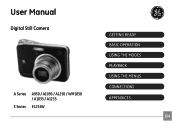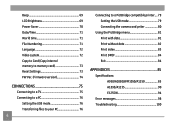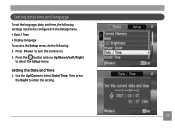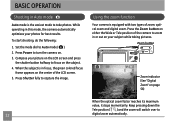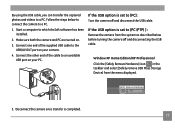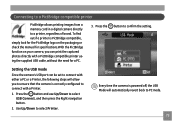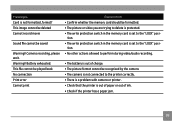GE A1050 Support Question
Find answers below for this question about GE A1050 - Digital Camera - Compact.Need a GE A1050 manual? We have 5 online manuals for this item!
Question posted by MIKIE1957 on November 24th, 2011
Window Says Write Protect Cant Get Camera To Do Anything
The person who posted this question about this GE product did not include a detailed explanation. Please use the "Request More Information" button to the right if more details would help you to answer this question.
Current Answers
Answer #1: Posted by techie12330 on November 24th, 2011 9:09 PM
Here is a site so you could update your filmware:
Related GE A1050 Manual Pages
Similar Questions
Digital Camera
my ge a1255 digital camera wont stay on and just dies after a few minutes even with brand new batter...
my ge a1255 digital camera wont stay on and just dies after a few minutes even with brand new batter...
(Posted by the1977mikey 11 years ago)
Transfer
How do I transfer images from camera tomemory card?
How do I transfer images from camera tomemory card?
(Posted by colenedooley42263 11 years ago)
My Camera Has A Block It Says Write Protect How I Get It Off
(Posted by lourdes5535 11 years ago)
I Try To Take A Picture And It Says Write Protect. What Do I Do?
(Posted by Anonymous-30355 12 years ago)