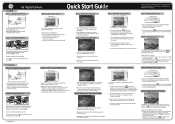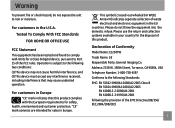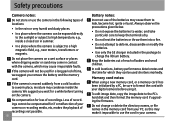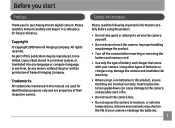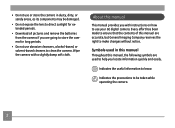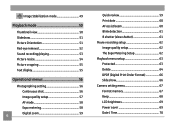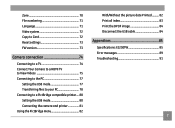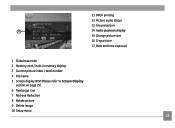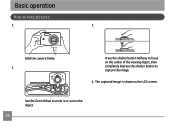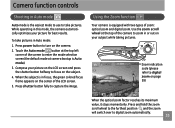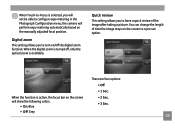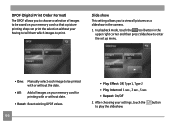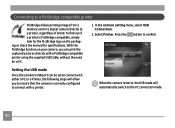GE E1250TW Support Question
Find answers below for this question about GE E1250TW.Need a GE E1250TW manual? We have 5 online manuals for this item!
Question posted by Anonymous-30355 on June 7th, 2011
I Try To Take A Picture And It Says Write Protect. What Do I Do?
The person who posted this question about this GE product did not include a detailed explanation. Please use the "Request More Information" button to the right if more details would help you to answer this question.
Current Answers
Related GE E1250TW Manual Pages
Similar Questions
My Camera Has A Block It Says Write Protect How I Get It Off
(Posted by lourdes5535 11 years ago)
Battery Power
when i was trying to remove the batter to charge it a part of broke that help hold the battery in pl...
when i was trying to remove the batter to charge it a part of broke that help hold the battery in pl...
(Posted by ninoblow58 12 years ago)
Window Says Write Protect Cant Get Camera To Do Anything
(Posted by MIKIE1957 12 years ago)
Why Can I Only Take 3 Pix Before It Says The Memory Is Full?
Why can I only take 3 pictures before it says the memory is full? Doesn't this have internal memory?...
Why can I only take 3 pictures before it says the memory is full? Doesn't this have internal memory?...
(Posted by prscire 12 years ago)
E1250tw Usb Cable
I've lost the ubs cable for my ge e1250tw digital camera. Is there anyplace where I can purchase a n...
I've lost the ubs cable for my ge e1250tw digital camera. Is there anyplace where I can purchase a n...
(Posted by BriWhale9 12 years ago)