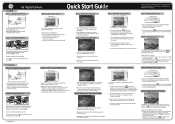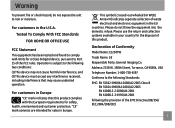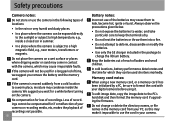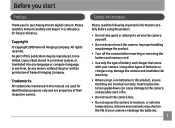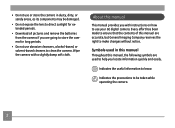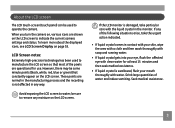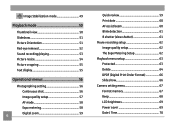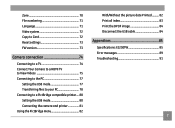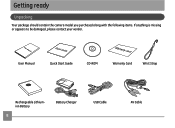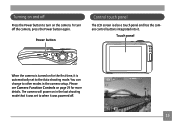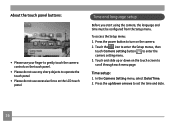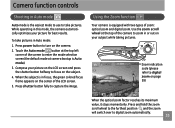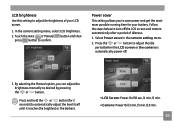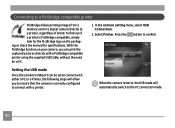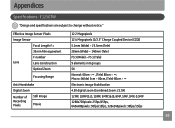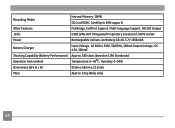GE E1250TW Support Question
Find answers below for this question about GE E1250TW.Need a GE E1250TW manual? We have 5 online manuals for this item!
Question posted by ninoblow58 on January 29th, 2012
Battery Power
when i was trying to remove the batter to charge it a part of broke that help hold the battery in place. What can I do?
Current Answers
Related GE E1250TW Manual Pages
Similar Questions
I Have A Ge E1040 Digital Camera That Shows Up On Power Up, Then The Lens Extend
(Posted by mak456m 11 years ago)
Digital Camera
my ge a1255 digital camera wont stay on and just dies after a few minutes even with brand new batter...
my ge a1255 digital camera wont stay on and just dies after a few minutes even with brand new batter...
(Posted by the1977mikey 11 years ago)
My Ge W1200 Digital Camera Wont Charge. I Have Aa Batteries Not The Battery Pack
i tried the usb cord it won't work, it still says battery exhausted. i changed the batteries but it ...
i tried the usb cord it won't work, it still says battery exhausted. i changed the batteries but it ...
(Posted by daddysgirldukie 12 years ago)
I Try To Take A Picture And It Says Write Protect. What Do I Do?
(Posted by Anonymous-30355 12 years ago)
E1250tw Usb Cable
I've lost the ubs cable for my ge e1250tw digital camera. Is there anyplace where I can purchase a n...
I've lost the ubs cable for my ge e1250tw digital camera. Is there anyplace where I can purchase a n...
(Posted by BriWhale9 12 years ago)