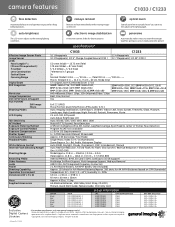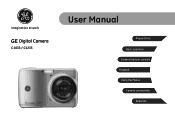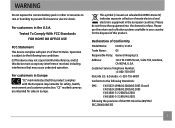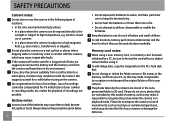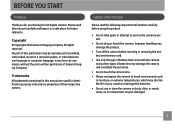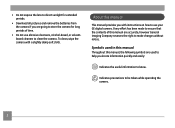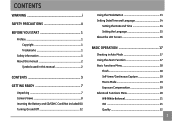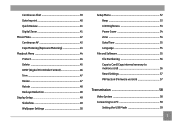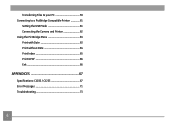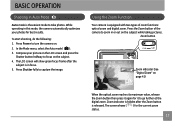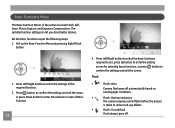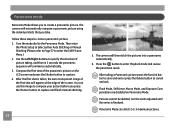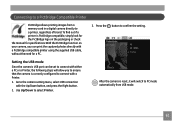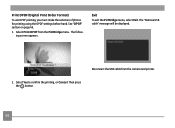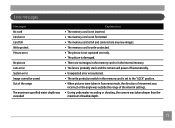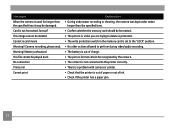GE C1233 Support Question
Find answers below for this question about GE C1233.Need a GE C1233 manual? We have 5 online manuals for this item!
Question posted by Anonymous-144259 on September 26th, 2014
Screen Keeps Saying Write Protect
The person who posted this question about this GE product did not include a detailed explanation. Please use the "Request More Information" button to the right if more details would help you to answer this question.
Current Answers
Answer #1: Posted by TommyKervz on September 26th, 2014 7:10 PM
Downlaod user manual below and follow the instructions on page 74
Related GE C1233 Manual Pages
Similar Questions
I Have A Ge C1233 Camaer, That Say Error Card What Does That Mean?
(Posted by slyfox7316 8 years ago)
I Have A 12.1 Megapixel A1230 Digital Camera. How Do I Look At Saved Photos?
I do not have a user's guide for my camera. I took some photos. How do I view them? How do I save ph...
I do not have a user's guide for my camera. I took some photos. How do I view them? How do I save ph...
(Posted by Anonymous-140638 9 years ago)
My Camera Has A Block It Says Write Protect How I Get It Off
(Posted by lourdes5535 11 years ago)
Window Says Write Protect Cant Get Camera To Do Anything
(Posted by MIKIE1957 12 years ago)