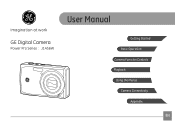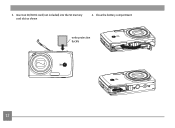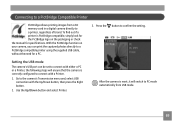GE J1456W Support Question
Find answers below for this question about GE J1456W.Need a GE J1456W manual? We have 24 online manuals for this item!
Question posted by gplahildy on November 9th, 2011
Sd Or Sdhc
What type of card does the camera GE J1456W use? SD or SDHC
Current Answers
Related GE J1456W Manual Pages
Similar Questions
What Kind Of Memory Card Would Work With Ge Digital Camera J1456w
(Posted by thojon 9 years ago)
Digital Camera
my ge a1255 digital camera wont stay on and just dies after a few minutes even with brand new batter...
my ge a1255 digital camera wont stay on and just dies after a few minutes even with brand new batter...
(Posted by the1977mikey 11 years ago)
Paper Manual Needed
We purchased a GE J1456W Smart Series digital camera for my parents for Christmas. When we opened th...
We purchased a GE J1456W Smart Series digital camera for my parents for Christmas. When we opened th...
(Posted by robins20518 12 years ago)
How Do I Reset The Language On My Ge W1200-digital Camera?
This is a new camera and when I was programing it, I accidentally set it in a foreign language.
This is a new camera and when I was programing it, I accidentally set it in a foreign language.
(Posted by johncockrum96 14 years ago)