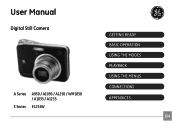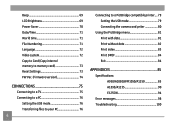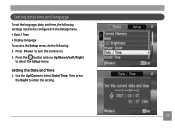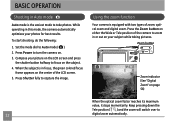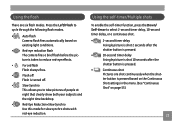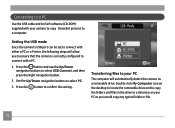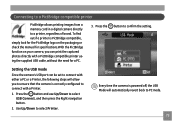GE A1250 Support Question
Find answers below for this question about GE A1250 - Digital Camera - Compact.Need a GE A1250 manual? We have 5 online manuals for this item!
Question posted by dppleva on December 18th, 2020
Camera Sofware Cd Rom
I need the software cd rom download
Current Answers
Answer #1: Posted by Odin on December 18th, 2020 5:47 PM
No CD, but download it from http://hardwaredata.org/index.php?driver=25939/
Hope this is useful. Please don't forget to click the Accept This Answer button if you do accept it. My aim is to provide reliable helpful answers, not just a lot of them. See https://www.helpowl.com/profile/Odin.
Related GE A1250 Manual Pages
Similar Questions
I Have A Ge A735 And I Am Having Trouble Switching The Display Mode.
it will only stay on camera mode. it will not give me the option to view the taken pictures or switc...
it will only stay on camera mode. it will not give me the option to view the taken pictures or switc...
(Posted by dksaluckey 12 years ago)
Camera Display Screen Is Black In Picture Taking Mode. Pictures Come Out Black.
Everything appears to be working the shutter, flash etc. But I am not able to take pictures, they co...
Everything appears to be working the shutter, flash etc. But I am not able to take pictures, they co...
(Posted by Alisamied 13 years ago)
Display Mode
Why when I put my GE A1250 camera in display mode, it always goes to camera mode instead?
Why when I put my GE A1250 camera in display mode, it always goes to camera mode instead?
(Posted by mrz 13 years ago)