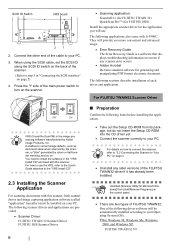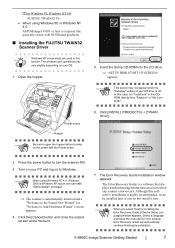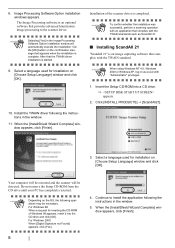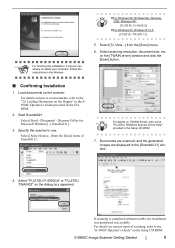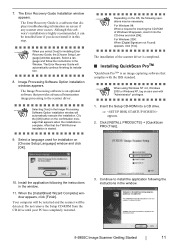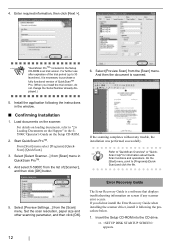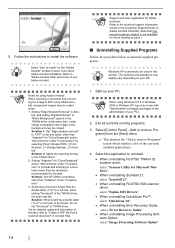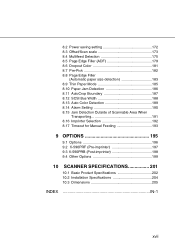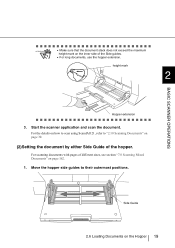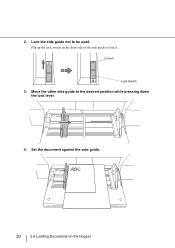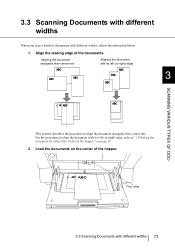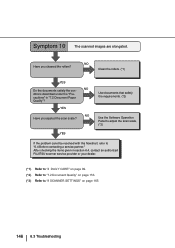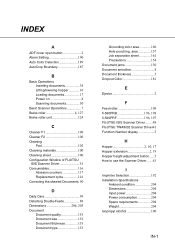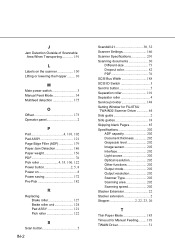Fujitsu 5900C - fi - Document Scanner Support and Manuals
Get Help and Manuals for this Fujitsu item

View All Support Options Below
Free Fujitsu 5900C manuals!
Problems with Fujitsu 5900C?
Ask a Question
Free Fujitsu 5900C manuals!
Problems with Fujitsu 5900C?
Ask a Question
Most Recent Fujitsu 5900C Questions
How To Install Usb Drivers For Fi-5900c
(Posted by diUbb 9 years ago)
Error E18 Sensor Error.
having error E18 then when we press the two paper thins arrors to determine the particular sensor th...
having error E18 then when we press the two paper thins arrors to determine the particular sensor th...
(Posted by gideonakalonu 11 years ago)
Getting U1 Error On Fi 5900 C
Changed Exit Sensor, And Vacuumed Really We
(Posted by Fitler525 11 years ago)
'bad Scanner Handle' Error. How Should I Fix It?
Getting error that reads "Bad Scanner Handle" . what is this and how do I fix it.
Getting error that reads "Bad Scanner Handle" . what is this and how do I fix it.
(Posted by mikerauschext 11 years ago)
F 5900 Doesnt Recognize Endorser Until Restarting The Scanner A Couple Of Times
Using Fujitsu 5900 with Kofax. Scanner doesnt recognize endorser until restarting the scanner a coup...
Using Fujitsu 5900 with Kofax. Scanner doesnt recognize endorser until restarting the scanner a coup...
(Posted by jesusvelasquez 12 years ago)
Fujitsu 5900C Videos
Popular Fujitsu 5900C Manual Pages
Fujitsu 5900C Reviews
We have not received any reviews for Fujitsu yet.