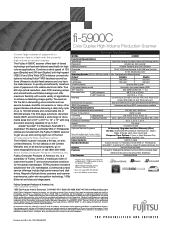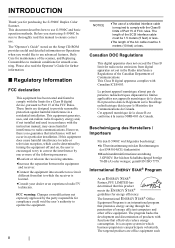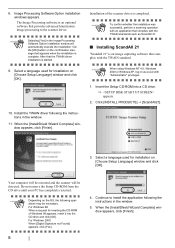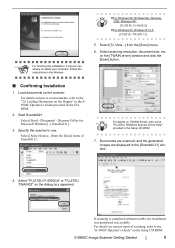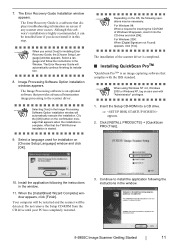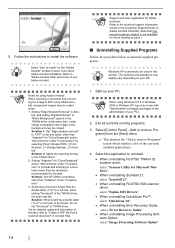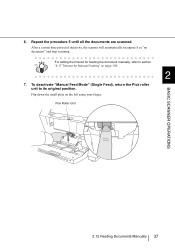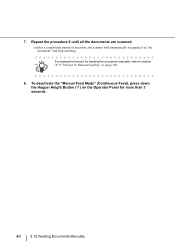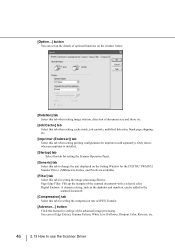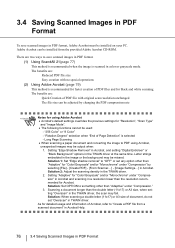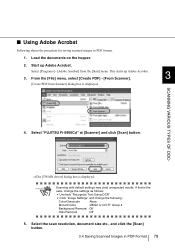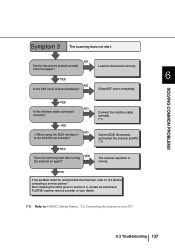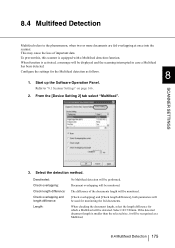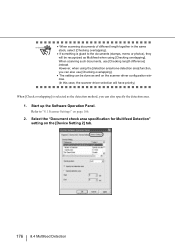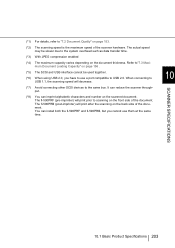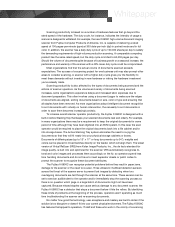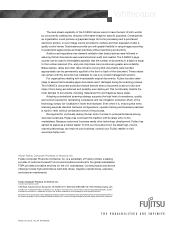Fujitsu 5900C Support Question
Find answers below for this question about Fujitsu 5900C - fi - Document Scanner.Need a Fujitsu 5900C manual? We have 4 online manuals for this item!
Question posted by jesusvelasquez on April 11th, 2012
F 5900 Doesnt Recognize Endorser Until Restarting The Scanner A Couple Of Times
Using Fujitsu 5900 with Kofax. Scanner doesnt recognize endorser until restarting the scanner a couple of times. We have reinstalled the drivers. Any other suggestions?
thanks,
Current Answers
Related Fujitsu 5900C Manual Pages
Similar Questions
Getting U1 Error On Fi 5900 C
Changed Exit Sensor, And Vacuumed Really We
(Posted by Fitler525 11 years ago)
'bad Scanner Handle' Error. How Should I Fix It?
Getting error that reads "Bad Scanner Handle" . what is this and how do I fix it.
Getting error that reads "Bad Scanner Handle" . what is this and how do I fix it.
(Posted by mikerauschext 11 years ago)
Oem Version Of Vrs For Fujitsu Fi-4530c Scanner
Can I stil; download VRS/OEM version for a Fujitsu fi-4530c Scanner?
Can I stil; download VRS/OEM version for a Fujitsu fi-4530c Scanner?
(Posted by pcoker 12 years ago)
Black Bar At Top Of Image.
We have a fujitsu 5900 in production, that has a black bar at leading edge of document image. Is the...
We have a fujitsu 5900 in production, that has a black bar at leading edge of document image. Is the...
(Posted by dlong 12 years ago)
Unable To Adjust Position Of Scanner Assembly
I have just unpacked the 6770A scanner and set it up on a table. I'ver removed the locking screws fr...
I have just unpacked the 6770A scanner and set it up on a table. I'ver removed the locking screws fr...
(Posted by dmtequip2010 13 years ago)