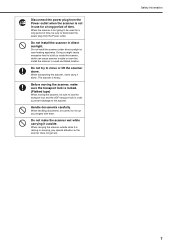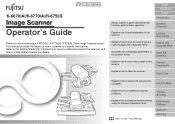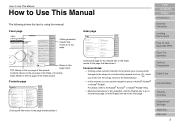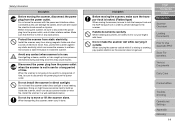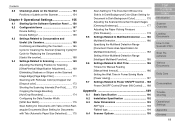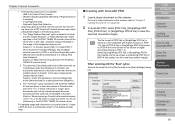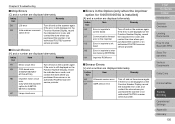Fujitsu 6670 Support Question
Find answers below for this question about Fujitsu 6670 - fi - Document Scanner.Need a Fujitsu 6670 manual? We have 3 online manuals for this item!
Question posted by dmtequip2010 on April 22nd, 2011
Unable To Adjust Position Of Scanner Assembly
I have just unpacked the 6770A scanner and set it up on a table. I'ver removed the locking screws from the underside of the flatbed cover and placed them in the storage location as indicated. Once I close the cover, I am unable to get the top assembly to release so that I can position it at the middle of the flatbed as shown. What's the process for getting it to release?
Current Answers
Related Fujitsu 6670 Manual Pages
Similar Questions
Irregular Status Is Detected In The Scanner.
DF front side lamp.> If the status remains after turning OFF and On the scanner, please contact ...
DF front side lamp.> If the status remains after turning OFF and On the scanner, please contact ...
(Posted by indian52 11 years ago)
I Am Getting The Error Message 'bad Scanner Handle'
(Posted by ginaloria10 11 years ago)
How To Buy Fujitsu 6670a Scanner
I would like to buy fujitsu scanner
I would like to buy fujitsu scanner
(Posted by muvunyitheoneste 11 years ago)
Scanning One-side Only
Currently the scanner scans both sides of a sheet. Is there a way for the scanner to only scan one s...
Currently the scanner scans both sides of a sheet. Is there a way for the scanner to only scan one s...
(Posted by kim11330 13 years ago)
Two Sided Scanning
is there anyway to shut off the two sided scanning until such a time you need it?
is there anyway to shut off the two sided scanning until such a time you need it?
(Posted by Ron77005 13 years ago)