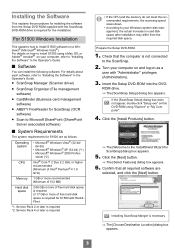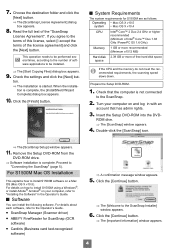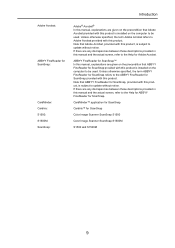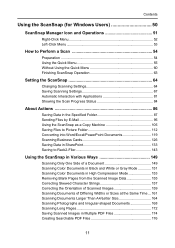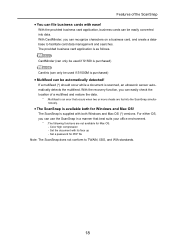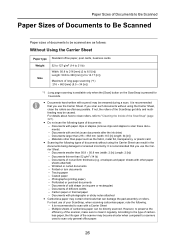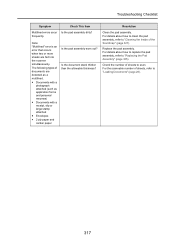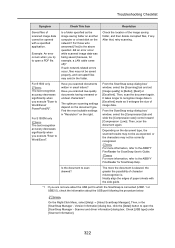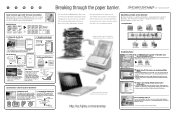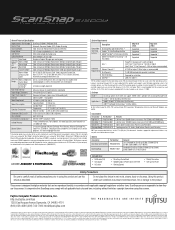Fujitsu S1500M Support Question
Find answers below for this question about Fujitsu S1500M - ScanSnap - Document Scanner.Need a Fujitsu S1500M manual? We have 3 online manuals for this item!
Question posted by Ron77005 on March 21st, 2011
Two Sided Scanning
is there anyway to shut off the two sided scanning until such a time you need it?
Current Answers
Related Fujitsu S1500M Manual Pages
Similar Questions
Bent Metal Piece By Accident On Feeder. Now Wont Scan.
Bent metal piece looks like end of a fork. need help to get it repaired. scanner wont scan or feed f...
Bent metal piece looks like end of a fork. need help to get it repaired. scanner wont scan or feed f...
(Posted by andrew13356 11 years ago)
Unexpected Error Occured. (0x80210001)
I am in the process of scanning all of our files and I am on the last leg of the project. I have had...
I am in the process of scanning all of our files and I am on the last leg of the project. I have had...
(Posted by aburrisqrca 12 years ago)
Double-sided Scanning
How do I turn off the double sided scanning?
How do I turn off the double sided scanning?
(Posted by Anonymous-28759 13 years ago)
Scanning One-side Only
Currently the scanner scans both sides of a sheet. Is there a way for the scanner to only scan one s...
Currently the scanner scans both sides of a sheet. Is there a way for the scanner to only scan one s...
(Posted by kim11330 13 years ago)
My Snapscan 1500 Has Just Stopped Scanning. Suggestions?
My scansnap has just stopped scanning. Paper does not move when in the scanner.
My scansnap has just stopped scanning. Paper does not move when in the scanner.
(Posted by oxford93 13 years ago)