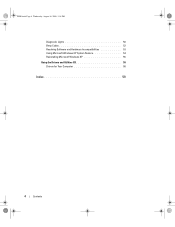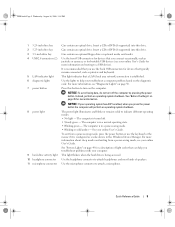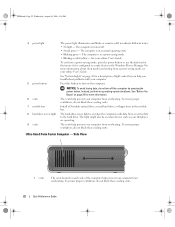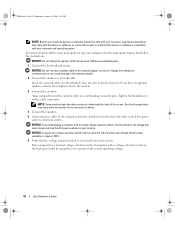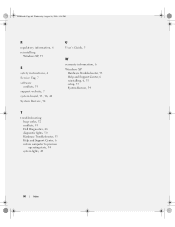Dell OptiPlex 745 Support and Manuals
Get Help and Manuals for this Dell item

View All Support Options Below
Free Dell OptiPlex 745 manuals!
Problems with Dell OptiPlex 745?
Ask a Question
Free Dell OptiPlex 745 manuals!
Problems with Dell OptiPlex 745?
Ask a Question
Most Recent Dell OptiPlex 745 Questions
'alert! Air Temperature Sensor Not Detected How To Fix It
"Alert! Air temperature sensor not detected how to fix it plz tell me the easy way
"Alert! Air temperature sensor not detected how to fix it plz tell me the easy way
(Posted by smqamar110 6 years ago)
What Monitor For The Computer
The computer came without a monitor. I have a HP monitor, but the connector will not work on the del...
The computer came without a monitor. I have a HP monitor, but the connector will not work on the del...
(Posted by gimpygeezer32 9 years ago)
How To Make A Fan Jumper Dell Optiplex 745
(Posted by whimpDIPT 9 years ago)
Dell 745 Optiplex Monitor Will Not Display Number 123 Light
(Posted by Alicedan 9 years ago)
What Does Diagnositic Code 745 Mean
(Posted by Jakebu 9 years ago)
Dell OptiPlex 745 Videos
Popular Dell OptiPlex 745 Manual Pages
Dell OptiPlex 745 Reviews
We have not received any reviews for Dell yet.