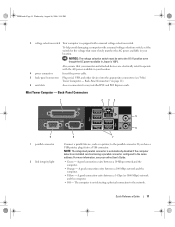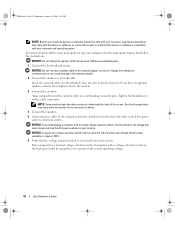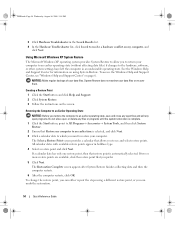Dell OptiPlex 745 Support Question
Find answers below for this question about Dell OptiPlex 745.Need a Dell OptiPlex 745 manual? We have 1 online manual for this item!
Question posted by gimpygeezer32 on October 6th, 2014
What Monitor For The Computer
The computer came without a monitor. I have a HP monitor, but the connector will not work on the dell. What monitor should I get to marry with the 745? Any Dell?
Current Answers
Related Dell OptiPlex 745 Manual Pages
Similar Questions
What Motherboard And Cpu Will Be The Best Fit For The Dell Desktop Optiplex 740
(Posted by rmalone3108 2 years ago)
Dell Optiplex 745 Manual How To Connect Monitor Wires
(Posted by rwMaxt3 9 years ago)
Dell Desktop Optiplex 360 How To Connect Two Monitors
(Posted by mekesdaka 10 years ago)
How To Connect Monitor To Graphics Card On Dell Optiplex 745 User Manual
(Posted by thetLitt 10 years ago)