Dell OptiPlex 745 Support Question
Find answers below for this question about Dell OptiPlex 745.Need a Dell OptiPlex 745 manual? We have 1 online manual for this item!
Question posted by rwMaxt3 on August 14th, 2014
Dell Optiplex 745 Manual How To Connect Monitor Wires
The person who posted this question about this Dell product did not include a detailed explanation. Please use the "Request More Information" button to the right if more details would help you to answer this question.
Current Answers
There are currently no answers that have been posted for this question.
Be the first to post an answer! Remember that you can earn up to 1,100 points for every answer you submit. The better the quality of your answer, the better chance it has to be accepted.
Be the first to post an answer! Remember that you can earn up to 1,100 points for every answer you submit. The better the quality of your answer, the better chance it has to be accepted.
Related Dell OptiPlex 745 Manual Pages
Quick Reference
Guide - Page 2


..., or death. All rights reserved. is subject to change without the written permission of Dell Inc.; A00 Microsoft and Windows are not applicable. book.book Page 2 Wednesday, August 16...names may be used in this text: Dell, the DELL logo, Inspiron, Dell Precision, Dimension, OptiPlex, Latitude, PowerEdge, PowerVault, PowerApp, and Dell OpenManage are registered trademarks of data and ...
Quick Reference
Guide - Page 3


... 19 Ultra-Small Form Factor Computer - Back-Panel Connectors 11 Desktop Computer - Back View 14 Desktop Computer - Back View 18 Small Form Factor Computer - Front ...Desktop Computer 35 Small Form Factor Computer 38 Ultra-Small Form Factor Computer 41
Setting Up Your Computer 43 Set Up Your Keyboard and Mouse 45 Set Up Your Monitor 45 Power Connections 46
Solving Problems 46 Dell...
Quick Reference
Guide - Page 5


...; OptiPlex™ User's Guide
Microsoft Windows XP Help and Support Center 1 Click Start→ Help and Support→ Dell User and System Guides→ System Guides. 2 Click the User's Guide for my computer • My computer documentation • My device documentation • Desktop System Software (DSS)
• How to remove and replace parts...
Quick Reference
Guide - Page 6


... Agreement
• How to reinstall my operating system
• How to use the optional Drivers and Utilities CD (ResourceCD) to personalize my desktop
6
Quick Reference Guide
Find It Here Dell™ Product Information Guide
Operating System CD NOTE: The Operating System CD may be optional and may not ship with your computer.
Quick Reference
Guide - Page 11
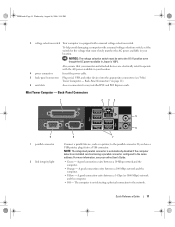
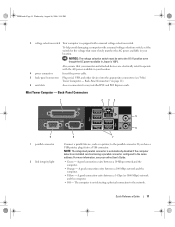
.... A good connection exists between a 100-Mbps network and the computer.
• Yellow - To help avoid damaging a computer with a manual voltage-selection switch, set to operate with a manual voltage-selection switch. For more information, see "Mini Tower Computer -
Back-Panel Connectors" on page 11).
6 card slots
Access connectors for the voltage that your monitor and...
Quick Reference
Guide - Page 12


... a cap. The default designations are using a graphics card that supports dual monitors, use Category 3 wiring, force the network speed to 10 Mbps to ensure reliable operation.
4 network...connector to attach most speakers with a network connector card, use Category 5 wiring and connectors for your network. Connect your online User's Guide.
12
Quick Reference Guide book.book Page 12 ...
Quick Reference
Guide - Page 13


...connect occasionally, such as joysticks or cameras, or for bootable USB devices (see your operating system has ACPI enabled, when you press the power button the computer will perform an operating system shutdown.
4 Dell...for more information.
book.book Page 13 Wednesday, August 16, 2006 3:18 PM
Desktop Computer - Instead, perform an operating system shutdown. NOTICE: If your online User...
Quick Reference
Guide - Page 15


...to lock the computer cover.
6 cover-release latch
Allows you to operate with a manual voltage selection switch. NOTICE: The voltage selection switch must be set the switch for any...
1 card slots
Access connectors for the voltage that your monitor and attached devices are electrically rated to open the computer cover. Desktop Computer -
Back-Panel Connectors" on page 15).
3 ...
Quick Reference
Guide - Page 16


... card that you have a USB printer, plug it into a USB connector. NOTE: The integrated parallel connector is recommended that supports dual monitors, use Category 5 wiring and connectors for serial connector 2. Connect the other end of the network cable to the network adapter connector on " state.
5 line-out connector
Use the green line-out...
Quick Reference
Guide - Page 17


...will perform an operating system shutdown.
3 Dell badge
Can be rotated to turn on page 25 for devices that typically remain connected, such as joysticks or cameras, or for..., place fingers around the outside of your online User's Guide for devices that a LAN (local area network) connection is established.
5 diagnostic lights
Use the lights to a USB device). Front View
1
2
3
4
5
...
Quick Reference
Guide - Page 19


... the AC power available in your location. To help avoid damaging a computer with a manual voltage-selection switch.
Small Form Factor Computer - book.book Page 19 Wednesday, August 16...connectors for the voltage that your monitor and attached devices are electrically rated to operate with the AC power available in Japan is equipped with a manual voltage selection switch, set to...
Quick Reference
Guide - Page 20
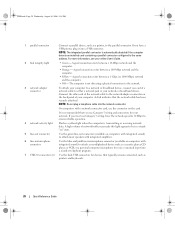
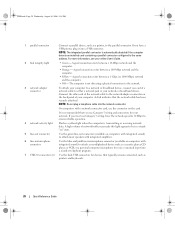
... broadband device, connect one end of a network cable to either a network jack or your network. For more information, see your computer. If you must use Category 3 wiring, force the ...high volume of your online User's Guide.
2 link integrity light
• Green -
A good connection exists between a 10-Mbps network and the computer.
• Orange -
On computers with integrated ...
Quick Reference
Guide - Page 21


... will be covered by a cap.
The default designations are using a graphics card that supports dual monitors, use the back USB connectors for serial connector 2. Ultra-Small Form Factor Computer - Quick Reference Guide
21 NOTE: If you connect occasionally, such as a handheld device, to the serial port.
book.book Page 21 Wednesday, August...
Quick Reference
Guide - Page 24


...wiring, force the network speed to 10 Mbps to either a network jack or your network or broadband device. Connect the other end of light codes that you have a DVI-compatible monitor... the power adapter.
Removing the Computer Cover
CAUTION: Before you have a VGA monitor, see "Connecting a VGA Monitor" in / microphone
connector 7 USB connectors (5) 8 serial connector 9 video connector
10...
Quick Reference
Guide - Page 25


...computer.
1 Turn off after the operating system shutdown process finishes.
2 Ensure that is not authorized by Dell is not covered by its strain-relief loop, not on your warranty. Damage due to servicing that ...If your computer and attached devices did not automatically turn off . As you connect a cable, ensure that came with the
stand). Hold a card by its edges or by its edges,...
Quick Reference
Guide - Page 44
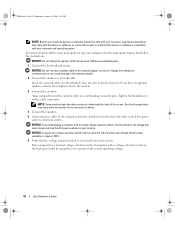
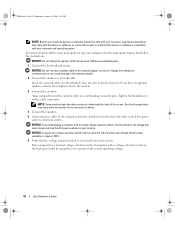
... that the device or software is set correctly for your location. Your computer has a manual voltage-selection switch. You must be manually set the switch for its connector locations. 4 Connect the speakers. 5 Connect power cables to the computer, monitor, and devices and connect the other ends of the screen. NOTICE: In Japan, the voltage selection switch...
Quick Reference
Guide - Page 46


...Connections
Solving Problems
Dell provides a number of the error, beep codes, or diagnostics light patterns, record your Express Service Code and Service Tag below, and then contact Dell from Dell, write a detailed description of tools to Use the Dell... does not perform as your computer.
For information on contacting Dell, see your computer User's Guide.
When to help from ...
Quick Reference
Guide - Page 50


...16, 2006 3:18 PM
Power Light
Problem Description
Suggested Resolution
Solid green power The monitor or the graphics card may Check Diagnostic Lights to see if the specific problem ... Description
Suggested Resolution
The computer is in the process the computer halted.
For information on contacting Dell, see if the specific
light, no beep code, but the computer locks up during the POST...
Quick Reference
Guide - Page 51


...; If the problem persists or the computer has integrated graphics, contact Dell.
A possible USB failure has occurred.
A possible graphics card failure... power and data cables and
occurred. For information on contacting Dell, see your online User's Guide.
book.book Page 51... the problem persists, contact Dell. restart the computer.
If the computer starts normally, reinstall ...
Quick Reference
Guide - Page 52


... indicate a problem.
• Ensure that the cables are properly connected to the system board from the hard drive, CD drive, and DVD drive.
• Check the computer message that appears on contacting Dell, see your monitor screen.
• If the problem persists, contact Dell.
book.book Page 52 Wednesday, August 16, 2006 3:18 PM...
Similar Questions
Where Do I Connect Monitor To Dell Optiplex 7010
(Posted by RedRscott243 10 years ago)
How To Connect Monitor To Graphics Card On Dell Optiplex 745 User Manual
(Posted by thetLitt 10 years ago)

