Dell OptiPlex 745 Support Question
Find answers below for this question about Dell OptiPlex 745.Need a Dell OptiPlex 745 manual? We have 1 online manual for this item!
Question posted by thetLitt on September 1st, 2013
How To Connect Monitor To Graphics Card On Dell Optiplex 745 User Manual
The person who posted this question about this Dell product did not include a detailed explanation. Please use the "Request More Information" button to the right if more details would help you to answer this question.
Current Answers
There are currently no answers that have been posted for this question.
Be the first to post an answer! Remember that you can earn up to 1,100 points for every answer you submit. The better the quality of your answer, the better chance it has to be accepted.
Be the first to post an answer! Remember that you can earn up to 1,100 points for every answer you submit. The better the quality of your answer, the better chance it has to be accepted.
Related Dell OptiPlex 745 Manual Pages
Quick Reference
Guide - Page 3


...
Inside Your Computer 32 Mini Tower Computer 32 Desktop Computer 35 Small Form Factor Computer 38 Ultra-Small Form Factor Computer 41
Setting Up Your Computer 43 Set Up Your Keyboard and Mouse 45 Set Up Your Monitor 45 Power Connections 46
Solving Problems 46 Dell Diagnostics 46 System Lights 49
Contents
3 Back-Panel...
Quick Reference
Guide - Page 5


...
5
You can be found at support.dell.com. Dell™ OptiPlex™ User's Guide
Microsoft Windows XP Help and Support Center 1 Click Start→ Help and Support→ Dell User and System Guides→ System Guides. 2 Click the User's Guide for my computer • My computer documentation • My device documentation • Desktop System Software (DSS)
• How...
Quick Reference
Guide - Page 9
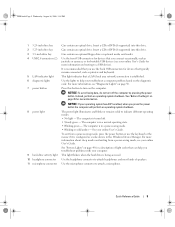
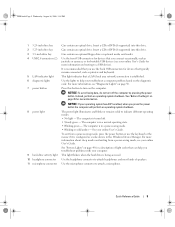
...or DVD (if supported) into this drive. Can contain an optional floppy drive or optional media card reader.
NOTICE: To avoid losing data, do not turn on page 50.
The power light ... (local area network) connection is turned off the computer by pressing the power button. Use the headphone connector to help you troubleshoot problems with your online User's Guide.
Press this button...
Quick Reference
Guide - Page 11
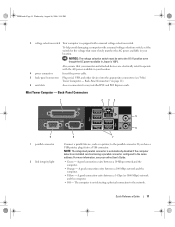
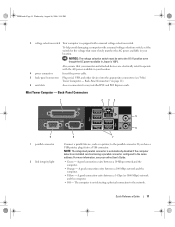
...
5
9 1 parallel connector
2 link integrity light
6
8
7
Connect a parallel device, such as a printer, to operate with the AC power available in your online User's Guide.
• Green - For more information, see "Mini Tower Computer -
Back-Panel Connectors" on page 11).
6 card slots
Access connectors for the voltage that your monitor and attached devices are electrically rated...
Quick Reference
Guide - Page 12


...you purchased an optional graphics card, this light appear to be covered by a cap. Connect your network. The default designations are using a graphics card that supports dual monitors, use the connector ... your computer to a network or broadband device, connect one end of a network cable to either a network jack or your online User's Guide.
12
Quick Reference Guide
It is transmitting...
Quick Reference
Guide - Page 13


...Page 13 Wednesday, August 16, 2006 3:18 PM
Desktop Computer - NOTICE: To avoid losing data, do ...User's Guide for bootable USB devices (see your computer. NOTICE: If your operating system has ACPI enabled, when you connect...connection is recommended that you use the back USB connectors for devices that you press the power button the computer will perform an operating system shutdown.
4 Dell...
Quick Reference
Guide - Page 16


... a parallel connector configured to the parallel connector. Connect your monitor to the network adapter connector on the graphics card. book.book Page 16 Wednesday, August 16, 2006 3:18 PM
1 parallel connector
Connect a parallel device, such as a printer, to the same address. For more information, see your online User's Guide.
16
Quick Reference Guide On computers with...
Quick Reference
Guide - Page 17


... as joysticks or cameras, or for devices that typically remain connected, such as printers and keyboards.
2 power button
Press to a USB device). NOTICE: To avoid losing data, do not turn the badge.
It is being accessed. NOTICE: If your online User's Guide for more information about booting to turn on page 50...
Quick Reference
Guide - Page 20
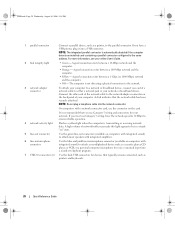
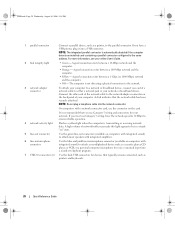
... the blue and pink line-in/microphone connector (available on the card. For more information, see your computer to a network or broadband device, connect one end of a network cable to ensure reliable operation.
4 ... The computer is not detecting a physical connection to the network.
3 network adapter connector
To attach your online User's Guide.
2 link integrity light
• Green -
Quick Reference
Guide - Page 21


... with your online User's Guide. The default designations are using a graphics card that supports dual monitors, use the back USB connectors for more information about booting to the serial port. Do not remove the cap. NOTE: If you purchased an optional graphics card, this connector will be covered by a cap.
Connect your VGA-compatible monitor into the blue...
Quick Reference
Guide - Page 24


... appear to either a network jack or your computer User's Guide. NOTE: Do not plug a telephone cable into a sound or telephony program. If you begin any of the network cable to ensure reliable operation. Removing the Computer Cover
CAUTION: Before you have a VGA monitor, see "Connecting a VGA Monitor" in / microphone
connector 7 USB connectors (5) 8 serial connector...
Quick Reference
Guide - Page 25


...type of the procedures in this section, follow the safety instructions in on a card. CAUTION: Handle components and cards with locking tabs; NOTICE: Only a certified service technician should perform repairs on...before removing the cover. Hold a card by its edges or by its pins.
NOTICE: When you connect a cable, ensure that is not authorized by Dell is not covered by its metal ...
Quick Reference
Guide - Page 26


...tower computer cover (see "Mini Tower Computer" on page 26). • Remove the desktop computer cover (see "Desktop Computer" on page 27). • Remove the small form factor computer cover (see...aside on a soft nonabrasive surface.
Ensure that could harm internal components. CAUTION: Graphic card heatsinks may become very hot during normal operation. CAUTION: To guard against electrical ...
Quick Reference
Guide - Page 28


...Locate the cover release latch shown in the Product Information Guide.
Ensure that a graphic card heatsink has had sufficient time to cool before removing the computer cover.
28
Quick...of the procedures in this section, follow the safety instructions in the illustration. CAUTION: Graphic card heatsinks may become very hot during normal operation. CAUTION: To guard against electrical shock...
Quick Reference
Guide - Page 29


... has had sufficient time to cool before you have installed a padlock through the padlock ring on a soft nonabrasive surface.
CAUTION: Graphic card heatsinks may become very hot during normal operation. Then, slide the release latch back as you lift the cover.
4 Grip the sides of the computer ...
Quick Reference
Guide - Page 31
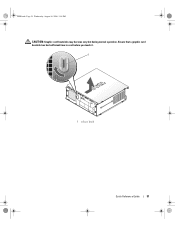
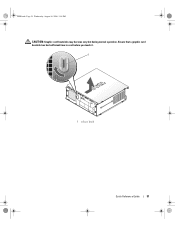
Ensure that a graphic card heatsink has had sufficient time to cool before you touch it.
1
1 release knob
Quick Reference Guide
31 book.book Page 31 Wednesday, August 16, 2006 3:18 PM
CAUTION: Graphic card heatsinks may become very hot during normal operation.
Quick Reference
Guide - Page 46


... and Service Tag, see "Finding Information" in your computer User's Guide. NOTICE: The Dell Diagnostics works only on contacting Dell, see your online User's Guide. book.book Page 46 Wednesday, August 16, 2006 3:18 PM
Power Connections
Solving Problems
Dell provides a number of tools to Use the Dell Diagnostics
If you experience a problem with your computer, perform...
Quick Reference
Guide - Page 50


...User's Guide.
50
Quick Reference Guide The diagnostic lights can be "off" or green.
A possible BIOS failure has occurred; Reinstall the processor and restart the computer. problem is not identified, contact Dell...18 PM
Power Light
Problem Description
Suggested Resolution
Solid green power The monitor or the graphics card may Check Diagnostic Lights to see if the specific
light, no...
Quick Reference
Guide - Page 51


...• If the computer has a graphics card, remove the card, reinstall it and restart the computer. For information on contacting Dell, see your online User's Guide. restart the computer. If the... on reinstalling memory modules, see your online User's Guide. A possible floppy or hard drive failure has Reseat all USB devices, check cable connections, and then restart the computer. book.book...
Quick Reference
Guide - Page 52


...Dell. For information on contacting Dell, see your monitor screen.
• If the problem persists, contact Dell. Beep Codes
Your computer might emit a series of beeps during start-up if the monitor...Ensure that the cables are properly connected to the system board from the...contacting Dell, see your online User's Guide. For information on reinstalling memory modules, see your online User's ...
Similar Questions
Dell Optiplex 745 Manual How To Connect Monitor Wires
(Posted by rwMaxt3 9 years ago)
What Dual Monitor Graphics Card Can I Use In A Dell Optiplex Gx520
(Posted by ClifKrazy 9 years ago)
Optiplex 360 Wont Recognize Dual Monitor Graphics Card
(Posted by Dane7rajan4 10 years ago)
Where Is Optional Graphics Card, This Connector Dell Optiplex 745
(Posted by blcreeec 10 years ago)
How To Plug The Monitor Cable Into The Add-in Graphics Card Connector On A Dell
optiplex 745
optiplex 745
(Posted by hugiimac 10 years ago)

