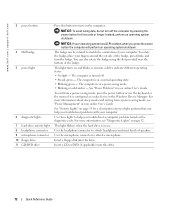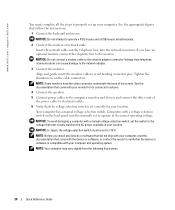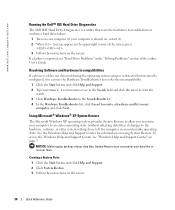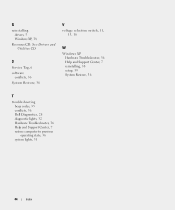Dell OptiPlex GX520 Support and Manuals
Get Help and Manuals for this Dell item

View All Support Options Below
Free Dell OptiPlex GX520 manuals!
Problems with Dell OptiPlex GX520?
Ask a Question
Free Dell OptiPlex GX520 manuals!
Problems with Dell OptiPlex GX520?
Ask a Question
Most Recent Dell OptiPlex GX520 Questions
Boot
When I boot a statement shows which says "battery low voltage press F1 to continue or F2 for system ...
When I boot a statement shows which says "battery low voltage press F1 to continue or F2 for system ...
(Posted by popsgrandy32355 7 years ago)
How Do I Remove The Fan Housing On A Dell Optiplex Gx520 (mini Tower Version)?
(Posted by doodledandy 9 years ago)
Noise And No Display
power is on a noise of tone no display on my screen.
power is on a noise of tone no display on my screen.
(Posted by usmanbhatti559 9 years ago)
Dell Gx520 How To Remove Cpu Fan
(Posted by ejcdmack 9 years ago)
Noisy Cpu Fan
when my system running then cpu fan working high speed and noisy
when my system running then cpu fan working high speed and noisy
(Posted by samadelectro 9 years ago)
Dell OptiPlex GX520 Videos
Popular Dell OptiPlex GX520 Manual Pages
Dell OptiPlex GX520 Reviews
We have not received any reviews for Dell yet.