Dell OptiPlex GX520 Support Question
Find answers below for this question about Dell OptiPlex GX520.Need a Dell OptiPlex GX520 manual? We have 1 online manual for this item!
Question posted by ClifKrazy on May 29th, 2014
What Dual Monitor Graphics Card Can I Use In A Dell Optiplex Gx520
The person who posted this question about this Dell product did not include a detailed explanation. Please use the "Request More Information" button to the right if more details would help you to answer this question.
Current Answers
There are currently no answers that have been posted for this question.
Be the first to post an answer! Remember that you can earn up to 1,100 points for every answer you submit. The better the quality of your answer, the better chance it has to be accepted.
Be the first to post an answer! Remember that you can earn up to 1,100 points for every answer you submit. The better the quality of your answer, the better chance it has to be accepted.
Related Dell OptiPlex GX520 Manual Pages
Quick Reference Guide - Page 2


....
Abbreviations and Acronyms
For a complete list of Dell Inc. Reproduction in any proprietary interest in this text: Dell, OptiPlex, and the DELL logo are registered trademarks of Intel Corporation. Intel ...hardware or loss of Dell Inc.;
is subject to avoid the problem. Trademarks used in the User's Guide. Microsoft and Windows are optional and may be used in this document to ...
Quick Reference Guide - Page 3


... 32 Beep Codes 35 Running the Dell™ IDE Hard Drive Diagnostics 36 Resolving Software and Hardware Incompatibilities 36 Using Microsoft® Windows® XP System Restore 36 Reinstalling Microsoft® Windows® XP 38
Using the Drivers and Utilities CD 41
Index 43
Contents
3 Front View 11 Desktop Computer - Contents
Finding Information 5
System...
Quick Reference Guide - Page 5


... included on the Drivers and Utilities CD and the Dell Support website at support.dell.com. NOTE: Drivers and documentation updates can use the CD to troubleshoot and solve problems
User's Guide Available in certain countries.
Readme files may be found at support.dell.com. Desktop System Software (DSS)
Located on your CD to provide...
Quick Reference Guide - Page 6


...Computer documentation, details on your computer. • Use the Service Tag to identify your computer
when you use support.dell.com or contact technical support. • Enter the... your Dell computer. Troubleshooting hints and Dell Support Website - Online discussion with technical support
• Reference - Certified drivers, patches, and software updates
• Desktop System Software...
Quick Reference Guide - Page 7


... label is already installed on your computer. Small form factor chassis
Quick Reference Guide
7
Desktop chassis
• DCSM - Find It Here
• Service call status and support history... came with your online User's Guide for my computer
Dell Premier Support Website - To reinstall your operating system, use the optional Drivers and Utilities CD to reinstall drivers for...
Quick Reference Guide - Page 11


... is established. Also, ensure that your monitor and attached devices are electrically rated to operate... cover release latch
This latch allows you use the USB connectors on the back panel ...connector.
6 card slots
You can access connectors for any installed PCI and PCI Express cards. To avoid ...Desktop Computer - NOTICE: In Japan, the voltage selection switch must be set the switch...
Quick Reference Guide - Page 12
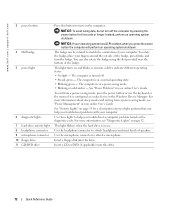
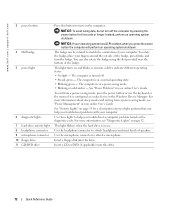
...power button for a description of power light patterns that can also rotate the badge using the slot provided near the bottom of the badge.
For more information about sleep modes... and exiting from a power-saving mode, press the power button or use .
www.dell.com | support.dell.com
3 power button
4 Dell badge 5 power light
6 diagnostic lights 7 hard-drive activity light 8 headphone...
Quick Reference Guide - Page 13


... be set the switch to the voltage that your monitor and attached devices are electrically rated to operate with a manual voltage-selection switch.
Desktop Computer -
Quick Reference Guide
13 Back View
1
2
3
4
5
6
1 card slots
You can access connectors for any installed PCI and PCI Express cards.
2 back-panel connectors Plug serial, USB, and other devices...
Quick Reference Guide - Page 14
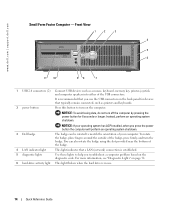
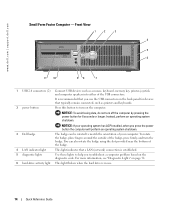
... system shutdown. NOTICE: If your computer. You can also rotate the badge using the slot provided near the bottom of the badge.
4 LAN indicator light
This light indicates that a...Use these lights to help you press the power button the computer will perform an operating system shutdown.
3 Dell badge
The badge can be rotated to turn on the diagnostic code. www.dell.com | support.dell...
Quick Reference Guide - Page 15
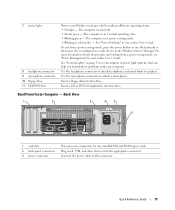
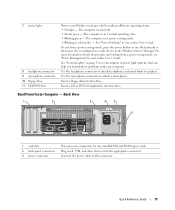
... microphone. For more information about sleep modes and exiting from a power-saving mode, press the power button or use the keyboard or the mouse if it is in your online User's Guide.
Plug serial, USB, and other ... on page 31 for any installed PCI and PCI Express cards. The computer is in your online User's Guide.
Insert a floppy disk into the appropriate connector. Back View...
Quick Reference Guide - Page 16


... detects an installed card containing a parallel ...to lock the computer cover.
6 cover release latch
Use this latch to the parallel connector. A good connection...information, see "System Setup Options" in your monitor and attached devices are electrically rated to operate... and the computer.
• Off -
www.dell.com | support.dell.com
4 voltage selection switch Your computer is equipped...
Quick Reference Guide - Page 17


... computers with integrated amplifiers. Do not remove the cap. The default designations are using a graphics card that supports dual monitors, use Category 3 wiring, force the network speed to 10 Mbps to ensure reliable operation. On computers with a sound card, use the connector on " state. It is transmitting or receiving network data.
Connect USB devices such as a cassette player...
Quick Reference Guide - Page 18


... Inside Your Computer
Use the following steps before you connect a cable, ensure that the computer and any attached devices are turned off your computer. www.dell.com | support.dell.com
Removing the... any open programs before you turn them evenly aligned to servicing that is not authorized by Dell is complete.
2 Ensure that both connectors are disconnecting this type of cable, press in ...
Quick Reference Guide - Page 20
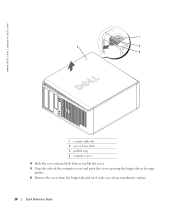
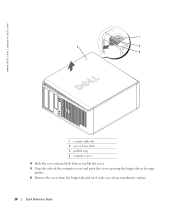
www.dell.com | support.dell.com
1
2
1
3 4
2
3
1 security cable slot 2 cover release latch 3 padlock ring 4 computer cover
4 Slide the cover release latch back as you lift the cover. 5 Grip the sides of the computer cover and pivot the cover up using the hinge tabs as leverage
points. 6 Remove the cover from the hinge tabs and...
Quick Reference Guide - Page 31


... on page 32 to see if the specific problem is required. Check "Diagnostic Lights" on contacting Dell, see your online User's Guide.
Blinks green several A configuration error exists.
Solid green power The monitor or the graphics card Check "Diagnostic Lights" on the system board testing to see if the specific problem is running a If...
Quick Reference Guide - Page 33


..., and then restart the computer. restart the computer. Quick Reference Guide
33 For information on contacting Dell, see your online User's Guide.
A possible graphics card failure has occurred.
• If the computer has a graphics card, remove the card, reinstall it and restart the computer. Light Pattern
Problem Description
Suggested Resolution
Memory modules are detected...
Quick Reference Guide - Page 35


For information on contacting Dell, see your computer beeps during start -up if the monitor cannot display errors or problems. This series of beeps, called a ...
3-3-4
1-3
Video Memory test failure
3-4-1
1-3-1 through 2-4-4 Memory not being properly identified or used
3-4-2
3-1-1
Slave DMA register failure
3-4-3
3-1-2
Master DMA register failure
4-2-1
3-1-3
Master interrupt mask...
Quick Reference Guide - Page 36
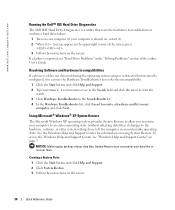
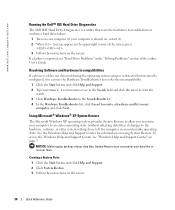
... to resolve a hardware conflict on my
computer, and click Next.
System Restore does not monitor your data files. NOTICE: Make regular backups of your data files or recover them. If... System Restore. 3 Follow the instructions on using System Restore. www.dell.com | support.dell.com
Running the Dell™ IDE Hard Drive Diagnostics
The Dell IDE Hard Drive Diagnostics is a utility that...
Quick Reference Guide - Page 43


..., 35
C
CDs drivers and utilities, 7 operating system, 7
conflicts software and hardware incompatibilities, 36
cover removing, 18
D
Dell Premier Support website, 7 support site, 6
Dell Diagnostics, 28 Desktop System Software. See
DSS diagnostics
beep codes, 35 Dell Diagnostics, 28 Drivers and Utilities CD, 5 documentation device, 5 Drivers and Utilities CD, 5 online, 6-7 User's Guide, 5
drivers...
Quick Reference Guide - Page 89
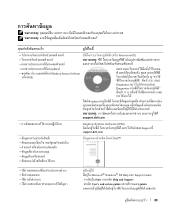
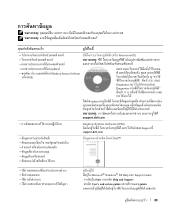
...
F
F
F
( ResourceCD)
:
F
ˈ
F
F
FF F
F
F
F
F (Desktop System Software
FF F - F FF
F
F F (" F
F
" F 126 ) Dell
Diagnostics ( "
Diagnostics F 113) F FF
Dell
F
"
F Readme F
F FF
:
FF
F
FF
FF
F
F
F
F
support.dell.com
F
Desktop System Software (DSS)
F
F
F Dell Support
support.dell.com
F
F
(
F)
F Dell™
F
FF
F
F FF
F
F
F
F
F
F
Fˆ
F FF...
Similar Questions
Optiplex 360 Wont Recognize Dual Monitor Graphics Card
(Posted by Dane7rajan4 9 years ago)
What's The Max Memory I Can Install On Optiplex Gx520
(Posted by vjp67 10 years ago)

