Dell OptiPlex GX520 Support Question
Find answers below for this question about Dell OptiPlex GX520.Need a Dell OptiPlex GX520 manual? We have 1 online manual for this item!
Question posted by nandoKen on July 30th, 2014
Optiplex Gx520 Does Not Detect 2nd Monitor
The person who posted this question about this Dell product did not include a detailed explanation. Please use the "Request More Information" button to the right if more details would help you to answer this question.
Current Answers
There are currently no answers that have been posted for this question.
Be the first to post an answer! Remember that you can earn up to 1,100 points for every answer you submit. The better the quality of your answer, the better chance it has to be accepted.
Be the first to post an answer! Remember that you can earn up to 1,100 points for every answer you submit. The better the quality of your answer, the better chance it has to be accepted.
Related Dell OptiPlex GX520 Manual Pages
Quick Reference Guide - Page 2


... make better use of Microsoft Corporation; NOTICE: A NOTICE indicates either the entities claiming the marks and names or their products.
Information in this text: Dell, OptiPlex, and the DELL logo are optional and may be used in trademarks and trade names other than its own. is subject to avoid the problem...
Quick Reference Guide - Page 3


... System Restore 36 Reinstalling Microsoft® Windows® XP 38
Using the Drivers and Utilities CD 41
Index 43
Contents
3 Back View 10 Desktop Computer - Front View 11 Desktop Computer - Contents
Finding Information 5
System Views 8 Mini Tower Computer - Front View 14 Small Form Factor Computer - Back View 13 Small Form Factor Computer...
Quick Reference Guide - Page 5


...-reference material for my computer • My computer documentation • My device documentation • Desktop System Software (DSS)
• Operating system updates and patches
• Warranty information • ...on the Drivers and Utilities CD and the Dell Support website at support.dell.com.
Desktop System Software (DSS)
Located on page 29), or access your computer or in the...
Quick Reference Guide - Page 6


...support site. DSS is necessary for your Dell computer. This software automatically detects your computer and operating system and installs the updates appropriate for your operating...and software updates
• Service and support - Certified drivers, patches, and software updates
• Desktop System Software (DSS) - www.dell.com | support.dell.com
What Are You Looking For?
...
Quick Reference Guide - Page 7


... product key label is already installed on your computer. What Are You Looking For? After you ordered.
• Regulatory model information and chassis • DCTR - Desktop chassis
• DCSM - Small form factor chassis
Quick Reference Guide
7 Find It Here
• Service call status and support history • Top technical issues for...
Quick Reference Guide - Page 11


... this connector.
5 back-panel connectors Plug serial, USB, and other devices into either of the USB connectors.
Desktop Computer - To avoid damaging a computer with a manual voltage-selection switch, set to the voltage that your monitor and attached devices are electrically rated to lock the computer cover.
3 voltage selection switch Your computer is...
Quick Reference Guide - Page 13


...-selection switch, set to open the computer cover. NOTICE: In Japan, the voltage selection switch must be set the switch to the voltage that your monitor and attached devices are electrically rated to operate with the AC power available in your location. To avoid damaging a computer with a manual voltage-selection switch...
Quick Reference Guide - Page 16


...NOTE: The integrated parallel connector is not detecting a physical connection to the same address. The computer is automatically disabled if the computer detects an installed card containing a parallel connector ... switch must be set the switch to the voltage that your monitor and attached devices are electrically rated to open the computer cover.
To avoid damaging a computer ...
Quick Reference Guide - Page 17


... input into the blue connector. On computers with integrated amplifiers. Connect your online User's Guide. The default designations are using a graphics card that supports dual monitors, use the y-cable that came with a sound card, use Category 5 wiring and connectors for serial connector 2. On computers with a sound card, use the connector on...
Quick Reference Guide - Page 21


... the hinge tabs and set it aside on a clean, nonabrasive surface.
1 4
2 3
1 security cable slot 2 cover release latch 3 padlock ring 4 computer cover
Quick Reference Guide
21 Desktop Computer
NOTICE: Before touching anything inside your computer, ground yourself by touching an unpainted metal surface.
Quick Reference Guide - Page 24


A total of three card slots are available: one lowprofile PCI slot to two full-height slots. www.dell.com | support.dell.com
Desktop Computer
2 1
3 4 5
7
6
1 drives bay (CD/DVD, floppy, or hard drive)
2 power supply 3 chassis intrusion switch 4 system board
5 two low-profile PCI card slots
Optionally, you can ...
Quick Reference Guide - Page 26
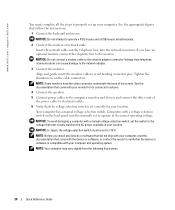
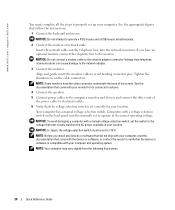
... the device or software, or contact the vendor to verify that came with your monitor for your computer and operating system. If you install any devices or software that ...computer may vary slightly from telephone communications can cause damage to the network adapter.
3 Connect the monitor.
Insert the network cable, not the telephone line, into the network connector.
www.dell.com ...
Quick Reference Guide - Page 29


... the operating system logo appears, continue to wait until you see the Microsoft® Windows® desktop. If you wait too long and the Windows logo appears, continue to wait until you see the Windows desktop. Quick Reference Guide
29 Start the Dell Diagnostics from either your hard drive or from the...
Quick Reference Guide - Page 31


... see if light, no beep code, but the computer locks up during POST
A problem was detected while the BIOS was executing. Quick Reference Guide
31 times and then turns off
Check "Diagnostic ...Lights" on , and the computer is identified. Solid green power The monitor or the graphics card Check "Diagnostic Lights" on page 32 to wake the computer.
Check "...
Quick Reference Guide - Page 33


... occurred. For information on contacting Dell, see your computer.
• If the problem persists, contact Dell. Light Pattern
Problem Description
Suggested Resolution
Memory modules are detected, but a memory failure has occurred.
• If you have one module, and then restart the computer. Reinstall all modules without error.
• If available, install...
Quick Reference Guide - Page 34


... one memory module installed, reinstall it and restart the computer. For information on your monitor screen.
• If the problem persists, contact Dell.
This pattern also displays when...• If the problem persists, contact Dell. A failure has occurred. Memory modules are detected, but a memory configuration or compatibility error exists.
• Ensure that no special memory ...
Quick Reference Guide - Page 35


... of one beep, a burst of three beeps, and then one beep.
For information on contacting Dell, see your computer beeps during start -up if the monitor cannot display errors or problems. This series of beeps, called a beep code, identifies a problem. This beep code tells you that the computer encountered a memory problem...
Quick Reference Guide - Page 36
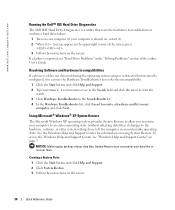
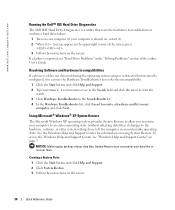
....
Resolving Software and Hardware Incompatibilities
If a device is either not detected during the operating system setup or is detected but incorrectly configured, you to return your computer to an earlier ... Center, see "Hard Drive Problems" in an undesirable operating state. System Restore does not monitor your data files.
www.dell.com | support.dell.com
Running the Dell™ IDE Hard...
Quick Reference Guide - Page 38
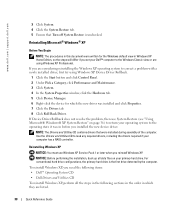
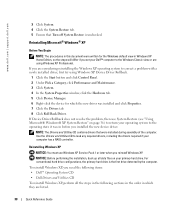
... Professional.
If you installed the new device driver. NOTE: The Drivers and Utilities CD contains drivers that Turn off System Restore is the first drive detected by the computer. Reinstalling Windows XP
NOTICE: You must use System Restore (see "Using Microsoft® Windows® XP System Restore" on your computer has...
Quick Reference Guide - Page 39


... system begins to do so. Quick Reference Guide
39 Therefore, do not reinstall Windows XP unless a Dell technical support representative instructs you see the Windows desktop, and then shut down the computer and try again.
5 Press the arrow keys to select CD-ROM, and press . 6 When the Press any key. After...
Similar Questions
What Dual Monitor Graphics Card Can I Use In A Dell Optiplex Gx520
(Posted by ClifKrazy 9 years ago)
What's The Max Memory I Can Install On Optiplex Gx520
(Posted by vjp67 10 years ago)
How To Get A Optiplex 7010 To Detect Two Monitors
(Posted by lbogenanax 10 years ago)

