Dell OptiPlex GX520 Support Question
Find answers below for this question about Dell OptiPlex GX520.Need a Dell OptiPlex GX520 manual? We have 1 online manual for this item!
Question posted by JaRich on May 21st, 2014
Can You Run Duel Monitors On An Optiplex Gx520
The person who posted this question about this Dell product did not include a detailed explanation. Please use the "Request More Information" button to the right if more details would help you to answer this question.
Current Answers
There are currently no answers that have been posted for this question.
Be the first to post an answer! Remember that you can earn up to 1,100 points for every answer you submit. The better the quality of your answer, the better chance it has to be accepted.
Be the first to post an answer! Remember that you can earn up to 1,100 points for every answer you submit. The better the quality of your answer, the better chance it has to be accepted.
Related Dell OptiPlex GX520 Manual Pages
Quick Reference Guide - Page 2


... either the entities claiming the marks and names or their products. If you purchased a Dell™ n Series computer, any proprietary interest in this text: Dell, OptiPlex, and the DELL logo are trademarks of your computer. CAUTION: A CAUTION indicates a potential for property damage, personal injury, or death. is subject to change without...
Quick Reference Guide - Page 3


... Form Factor Computer 22
Inside Your Computer 23 Mini Tower Computer 23 Desktop Computer 24 Small Form Factor Computer 25
Setting Up Your Computer 25
Solving Problems 28 Dell Diagnostics 28 System Lights 31
Diagnostic Lights 32 Beep Codes 35 Running the Dell™ IDE Hard Drive Diagnostics 36 Resolving Software and...
Quick Reference Guide - Page 5


...reinstall drivers (see "Using the Drivers and Utilities CD" on page 41), run the Dell Diagnostics (see "Starting the Dell Diagnostics From the Drivers and ...computer • Drivers for my computer • My computer documentation • My device documentation • Desktop System Software (DSS)
• Operating system updates and patches
• Warranty information • Terms and ...
Quick Reference Guide - Page 6


...
NOTE: Select your configuration.
6
Quick Reference Guide Service call and order status, warranty, and
• Services and Warranties - Certified drivers, patches, and software updates
• Desktop System Software (DSS) - This software automatically detects your computer and operating system and installs the updates appropriate for your region to view the appropriate support...
Quick Reference Guide - Page 7


... contract for my computer
Dell Premier Support Website -
After you ordered.
• Regulatory model information and chassis • DCTR -
Mini tower chassis
type
• DCNE - Desktop chassis
• DCSM - Small form factor chassis
Quick Reference Guide
7 The operating system is customized for devices (such as a
modem)
Windows Help and Support Center...
Quick Reference Guide - Page 11


...Guide
11 To avoid damaging a computer with the AC power available in your monitor and attached devices are electrically rated to operate with a manual voltage-selection ...of the USB connectors. Also, ensure that a LAN (network) connection is equipped with a manual voltage-selection switch. Desktop Computer - Front View
1
2
3
11 10
9
8 76 5 4
1 USB 2.0 connectors (2) Connect USB ...
Quick Reference Guide - Page 13


... connector.
3 power connector
Insert the power cable into this latch to open the computer cover. Quick Reference Guide
13 Desktop Computer - To avoid damaging a computer with a manual voltage-selection switch, set to operate with a manual voltage-selection... that most closely matches the AC power available in your monitor and attached devices are electrically rated to 115-V.
Quick Reference Guide - Page 16


..., ensure that most closely matches the AC power available in your online User's Guide.
• Green - For more information, see "System Setup Options" in your monitor and attached devices are electrically rated to the network.
16
Quick Reference Guide To avoid damaging a computer with a manual voltage-selection switch, set to the...
Quick Reference Guide - Page 17


... traffic may make this connector will be in a steady "on the back panel of your monitor to ensure reliable operation. Use the pink microphone connector to attach a personal computer microphone for... Do not remove the cap. The default designations are using a graphics card that supports dual monitors, use the y-cable that you use Category 5 wiring and connectors for your computer. If ...
Quick Reference Guide - Page 21


Desktop Computer
NOTICE: Before touching anything inside your computer, ground yourself by touching an unpainted metal surface. While you work, periodically touch an unpainted metal surface ...
Quick Reference Guide - Page 26
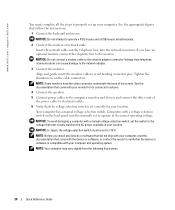
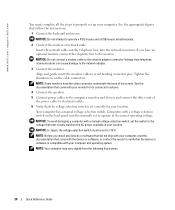
...vary slightly from telephone communications can cause damage to the network adapter.
3 Connect the monitor.
Align and gently insert the monitor cable to operate a PS/2 mouse and a USB mouse simultaneously.
2 Connect the ...: Do not connect a modem cable to the network adapter connector. NOTE: Some monitors have an optional modem, connect the telephone line to the modem.
www.dell.com...
Quick Reference Guide - Page 28
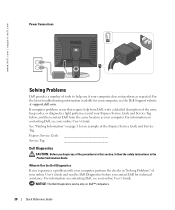
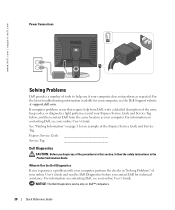
... Diagnostics
CAUTION: Before you begin any of the procedures in this section, follow the safety instructions in "Solving Problems" of your online User's Guide and run the Dell Diagnostics before you if your computer does not perform as your Express Service Code and Service Tag below;
NOTICE: The Dell Diagnostics works...
Quick Reference Guide - Page 29


...you wait too long and the Windows logo appears, continue to wait until you see the Windows desktop. Then shut down and restart the computer. Quick Reference Guide
29 NOTE: If you see a...When the DELL™ logo appears, press immediately.
On the next start the Dell Diagnostics. 8 Select Run the 32 Bit Dell Diagnostics from the numbered list. Enter system setup (see "System Setup" in ...
Quick Reference Guide - Page 30


...installed on your computer. Displays your part. The device list may indicate requirements for running the Dell Diagnostics from system setup, memory, and various internal tests, and it displays...you are having.
2 If a problem is located at the top of the problem you are running the test. Displays error conditions encountered, error codes, and the problem description.
www.dell.com |...
Quick Reference Guide - Page 31


..." on page 32 to see if
the specific problem is identified. Solid green power The monitor or the graphics card Check "Diagnostic Lights" on page 32 to see if the specific ...if the specific problem is not identified, contact Dell for technical assistance.
Blinking green
The computer is running, allow the test, or a device on the keyboard to complete. Press the power button, move...
Quick Reference Guide - Page 32
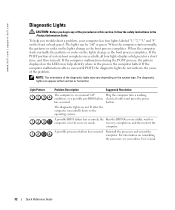
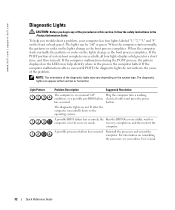
... Product Information Guide. If the computer malfunctions during the POST process, the pattern displayed on the system type. The diagnostic lights can be "off .
the Run the BIOS Recovery utility, wait for a short time, and then turn off " or green.
Quick Reference Guide - Page 34


..., and then restart the computer. Continue until you enter system setup and may not indicate a problem.
• Ensure that appears on contacting Dell, see your monitor screen.
• If the problem persists, contact Dell. This pattern also displays when you have identified a faulty module or reinstalled all four
None. For information...
Quick Reference Guide - Page 35


If your computer beeps during start -up if the monitor cannot display errors or problems. This series of beeps, called a beep code, identifies a problem. This beep code tells you that the computer encountered a memory problem. ...
Quick Reference Guide - Page 36
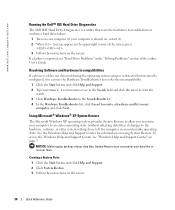
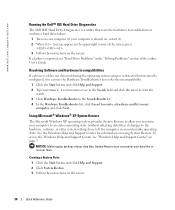
...See the Windows Help and Support Center for information on the screen. System Restore does not monitor your data files or recover them.
Using Microsoft® Windows® XP System Restore
The... a hardware conflict on the screen.
36
Quick Reference Guide
www.dell.com | support.dell.com
Running the Dell™ IDE Hard Drive Diagnostics
The Dell IDE Hard Drive Diagnostics is a utility that ...
Quick Reference Guide - Page 41
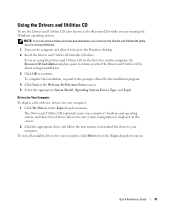
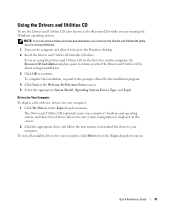
... for the first time on this computer, the ResourceCD Installation window opens to inform you are running the Windows operating system:
NOTE: To access device drivers and user documentation, you must use ... CD (also known as the ResourceCD) while you are running Windows. 1 Turn on the computer and allow it to boot to the Windows desktop. 2 Insert the Drivers and Utilities CD into the CD...
Similar Questions
What's The Max Memory I Can Install On Optiplex Gx520
(Posted by vjp67 10 years ago)

