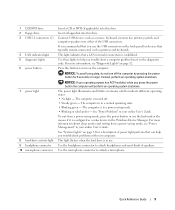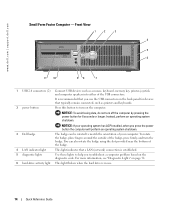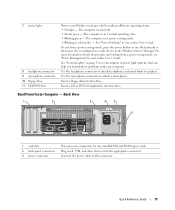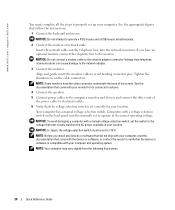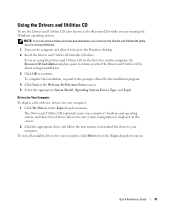Dell OptiPlex GX520 Support Question
Find answers below for this question about Dell OptiPlex GX520.Need a Dell OptiPlex GX520 manual? We have 1 online manual for this item!
Question posted by vjp67 on February 25th, 2014
What's The Max Memory I Can Install On Optiplex Gx520
Current Answers
Answer #1: Posted by DellJesse1 on February 26th, 2014 5:06 AM
Below are the memory specifications for the Optiplex GX520 computer.
Dual Channel DDRII Memory support (ECC and Non-ECC)
PC4300 and PC5300 DDRII SD-RAM
256-MB, 512-MB, or 1-GB DIMMs
512-MB minimum/4-GB maximum
Thank You,
Dell-Jesse1
Dell Social Media and Communities
email:[email protected]
Dell Community Forum.
www.en.community.dell.com
Dell Twitter Support
@dellcares
Dell Facebook Support
www.facebook.com/dell
#iwork4dell
Related Dell OptiPlex GX520 Manual Pages
Similar Questions
what's the max memory for GC375 Motherboard with windowsXP im useing 2gb 4X512