Dell OptiPlex 360 Support Question
Find answers below for this question about Dell OptiPlex 360.Need a Dell OptiPlex 360 manual? We have 1 online manual for this item!
Question posted by Dane7rajan4 on May 7th, 2014
Optiplex 360 Wont Recognize Dual Monitor Graphics Card
The person who posted this question about this Dell product did not include a detailed explanation. Please use the "Request More Information" button to the right if more details would help you to answer this question.
Current Answers
There are currently no answers that have been posted for this question.
Be the first to post an answer! Remember that you can earn up to 1,100 points for every answer you submit. The better the quality of your answer, the better chance it has to be accepted.
Be the first to post an answer! Remember that you can earn up to 1,100 points for every answer you submit. The better the quality of your answer, the better chance it has to be accepted.
Related Dell OptiPlex 360 Manual Pages
Setup and Quick Reference Guide - Page 1


Models DCSM and DCNE
www.dell.com | support.dell.com For more
information about your computer. Dell™ OptiPlex™ 360 Setup and Quick Reference Guide
This guide provides a features overview, specifications, and quick setup, software, and troubleshooting information for your operating system, devices, and technologies, see the Dell Technology Guide at support.dell.com.
Setup and Quick Reference Guide - Page 2


... computer. and other than its own. disclaims any proprietary interest in trademarks and trade names other countries;
Information in this text: Dell, the DELL logo, OptiPlex, and DellConnect are either trademarks or registered trademarks of Microsoft Corporation in the U.S. Models DCSM and DCNE
August 2008
P/N U719F
Rev.
NOTICE: A NOTICE indicates either...
Setup and Quick Reference Guide - Page 3


Front View 7 Mini Tower - Front View 10 Desktop - Back View 8 Mini Tower - Back Panel Connectors 9 Desktop - Back View 11 Desktop - Contents
1 About Your Computer 7
Mini Tower - Back Panel Connectors 12
2 Setting Up Your Computer 13
Quick Setup 13 Installing Your Computer in an Enclosure 18 ...
Setup and Quick Reference Guide - Page 4


3 Specifications - Mini Tower Computer 25
4 Specifications - Desktop Computer 31
5 Troubleshooting Tips 37
Using the Hardware Troubleshooter 37
Tips 37 Power Problems 37 Memory Problems 39 Lockups and Software Problems 39 Dell Technical ...
Setup and Quick Reference Guide - Page 8
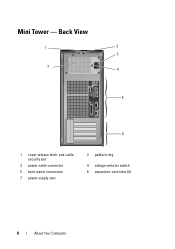
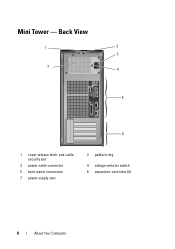
Mini Tower - Back View
1
2
3
7 4
5
6
1 cover-release latch, and cable security slot
3 power cable connector 5 back-panel connectors 7 power supply vent
2 padlock ring
4 voltage selector switch 6 expansion-card slots (4)
8
About Your Computer
Setup and Quick Reference Guide - Page 10


Desktop - Front View
1 11
2
3
4
10 9
8
1 diagnostic lights 3 drive-activity lights 5 drive activity lights 7 microphone connector 9 floppy-drive eject button
11 padlock ring
76
5
2 USB 2.0 connectors (2) 4 power button, power light 6 headphone connector 8 optical-drive tray eject button 10 cover-release latch grip, and cable
security slot
10
About Your Computer
Setup and Quick Reference Guide - Page 11


Desktop - Back View
1
2
3
4
5
6
1 expansion-card slots (3) 3 power connector 5 padlock ring
2 back-panel connectors
4 voltage selector switch
6 cover-release latch grip, and security cable slot
About Your Computer
11
Setup and Quick Reference Guide - Page 12


Desktop - Back Panel Connectors
1
2
3
4
9
8
1 parallel (printer) connector 3 network adapter connector 5 line-out connector 7 USB 2.0 connectors (6) 9 serial connector
5 6
7
2 network-activity light 4 link-integrity light 6 line-in (microphone) connector 8 VGA video connector
12
About Your Computer
Setup and Quick Reference Guide - Page 13
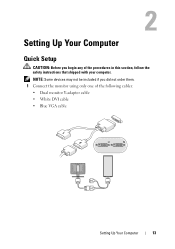
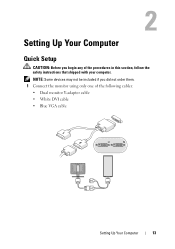
...: Before you did not order them. 1 Connect the monitor using only one of the procedures in this section, follow the safety instructions that shipped with your computer. NOTE: Some devices may not be included if you begin any of the following cables: • Dual monitor Y-adapter cable • White DVI cable • Blue...
Setup and Quick Reference Guide - Page 17


Setting Up Your Computer
17 5 Connect the power cable(s). 6 Press the power buttons on the monitor and the computer.
Setup and Quick Reference Guide - Page 25
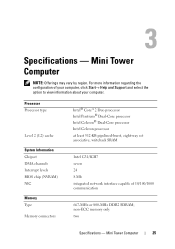
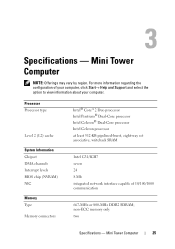
... Chipset DMA channels Interrupt levels BIOS chip (NVRAM) NIC
Memory Type Memory connectors
Intel® Core™2 Duo processor Intel Pentium® Dual-Core processor Intel Celeron® Dual-Core processor Intel Celeron processor at least 512-KB pipelined-burst, eight-way set associative, writeback SRAM
Intel G31/ICH7 seven 24 8 Mb...
Setup and Quick Reference Guide - Page 26
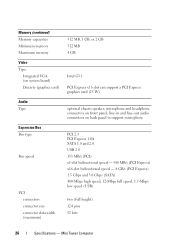
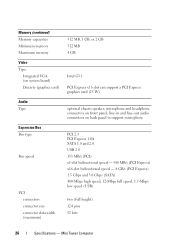
...) 124 pins 32 bits
26
Specifications - Mini Tower Computer Memory (continued) Memory capacities Minimum memory Maximum memory Video Type:
Integrated VGA (on system board) Discrete (graphics card)
Audio Type
Expansion Bus Bus type
Bus speed
PCI connectors connector size connector data width (maximum)
512 MB, 1 GB, or 2 GB 512 MB 4 GB
Intel...
Setup and Quick Reference Guide - Page 27
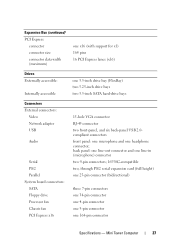
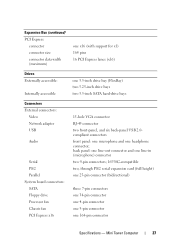
... Tower Computer
27 back panel: one line-out connector and one line-in (microphone) connector two 9-pin connectors; 16550C-compatible two, through PS/2 serial expansion card (full height) one 25-pin connector (bidirectional)
three 7-pin connectors one 34-pin connector one 4-pin connector one 5-pin connector one headphone connector;
Setup and Quick Reference Guide - Page 31
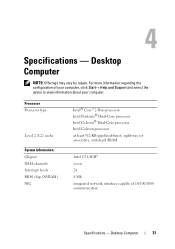
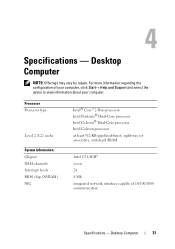
... 10/100/1000 communication
Specifications - Desktop Computer
31
Desktop Computer
NOTE: Offerings may vary by region. Processor Processor type
Level 2 (L2) cache
System Information Chipset DMA channels Interrupt levels BIOS chip (NVRAM) NIC
Intel® Core™2 Duo processor Intel Pentium® Dual-Core processor Intel Celeron® Dual-Core processor Intel Celeron processor...
Setup and Quick Reference Guide - Page 32


Desktop Computer non-ECC memory only two 512 MB, 1 GB, or 2 GB 512 MB 4 GB
Intel G31
PCI Express x16 slot can support a PCI Express graphics card (25 W)
optional chassis speaker; line-in and line-out audio connectors on system board) Discrete (graphics card)
Audio Type
Expansion Bus Bus type
Bus speed
667-MHz or 800...
Setup and Quick Reference Guide - Page 33
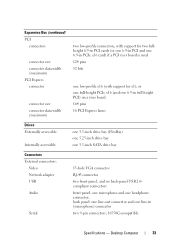
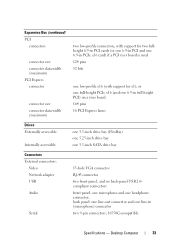
... front-panel, and six back-panel USB 2.0compliant connectors
front panel: one microphone and one line-in PCIe x16 card) if a PCI riser board is used 124 pins 32 bits
one low-profile x16 (with support for two fullheight 6.9-in PCI...data width (maximum) PCI Express connector
connector size connector data width (maximum)
two low-profile connectors, with support for x1); Desktop Computer
33
Setup and Quick Reference Guide - Page 34


The blinking amber indicates a problem with the system board. Desktop Computer Blinking green in sleep state; A solid amber light when the ...LAN on motherboard (LOM)
Controls and Lights Front of computer:
Power button Power light
one, through PS/2 serial expansion card (low profile) one 25-pin connector (bidirectional)
three 7-pin connectors one 34-pin connector one 4-pin connector one...
Setup and Quick Reference Guide - Page 38


.... I F T H E P O W E R L I G H T I S B L I N K I S S T E A D Y A M B E R - • Bypass power strips, power extension cables, and other power protection devices to verify that the computer turns on properly.
• Ensure that any expansion cards, including graphics cards.
Setup and Quick Reference Guide - Page 56
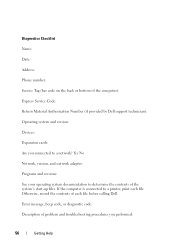
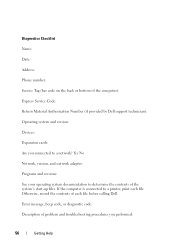
... back or bottom of the computer): Express Service Code: Return Material Authorization Number (if provided by Dell support technician): Operating system and version: Devices: Expansion cards: Are you performed:
56
Getting Help Error message, beep code, or diagnostic code: Description of problem and troubleshooting procedures you connected to determine the contents...
Setup and Quick Reference Guide - Page 59


Index
C
connecting Internet, 20 modem, 16 monitor, 13 network, 18 network cable, 16 power cables, 17
contacting Dell, 51, 57
D
Dell ... starting from the Drivers and Utilities media, 42 starting from your hard drive, 41
Dell Technology Guide, 50
DellConnect, 52
Desktop System Software, 49
diagnostics Dell, 41
documentation, 49 Dell Technology Guide, 50 Service Manual, 50
drivers, 43 drivers and ...
Similar Questions
What Dual Monitor Graphics Card Can I Use In A Dell Optiplex Gx520
(Posted by ClifKrazy 9 years ago)

