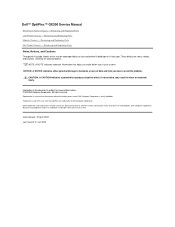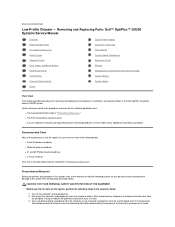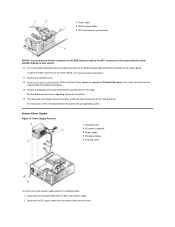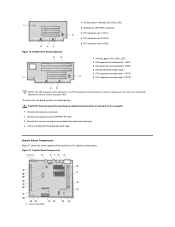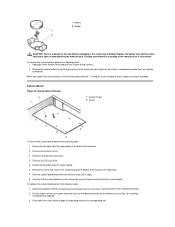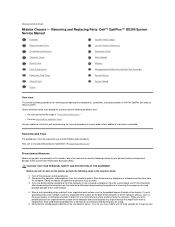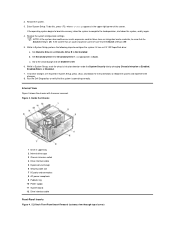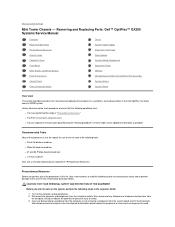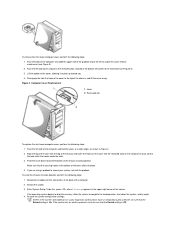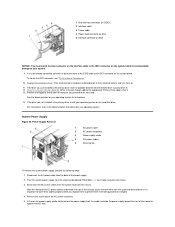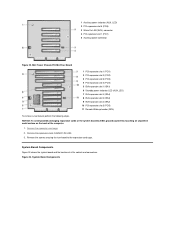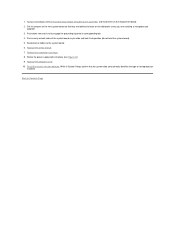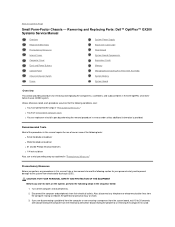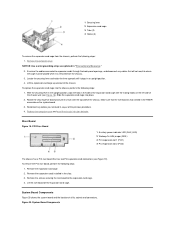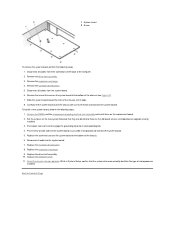Dell OptiPlex GX200 Support and Manuals
Get Help and Manuals for this Dell item

View All Support Options Below
Free Dell OptiPlex GX200 manuals!
Problems with Dell OptiPlex GX200?
Ask a Question
Free Dell OptiPlex GX200 manuals!
Problems with Dell OptiPlex GX200?
Ask a Question
Most Recent Dell OptiPlex GX200 Questions
Local Area Connection
(Posted by yittae 11 years ago)
Dell OptiPlex GX200 Videos
Popular Dell OptiPlex GX200 Manual Pages
Dell OptiPlex GX200 Reviews
We have not received any reviews for Dell yet.