Dell OptiPlex 745 Support Question
Find answers below for this question about Dell OptiPlex 745.Need a Dell OptiPlex 745 manual? We have 1 online manual for this item!
Question posted by whimpDIPT on September 10th, 2014
How To Make A Fan Jumper Dell Optiplex 745
The person who posted this question about this Dell product did not include a detailed explanation. Please use the "Request More Information" button to the right if more details would help you to answer this question.
Current Answers
There are currently no answers that have been posted for this question.
Be the first to post an answer! Remember that you can earn up to 1,100 points for every answer you submit. The better the quality of your answer, the better chance it has to be accepted.
Be the first to post an answer! Remember that you can earn up to 1,100 points for every answer you submit. The better the quality of your answer, the better chance it has to be accepted.
Related Dell OptiPlex 745 Manual Pages
Quick Reference
Guide - Page 2


... are trademarks of Dell Inc.; Information in this text: Dell, the DELL logo, Inspiron, Dell Precision, Dimension, OptiPlex, Latitude, PowerEdge, PowerVault, PowerApp, and Dell OpenManage are registered ...NOTICE: A NOTICE indicates potential damage to hardware or loss of data and tells you make better use of Dell Inc. book.book Page 2 Wednesday, August 16, 2006 3:18 PM
Notes, Notices...
Quick Reference
Guide - Page 3


...the Computer Cover 24 Before You Begin 25 Mini Tower Computer 26 Desktop Computer 27 Small Form Factor Computer 28 Ultra-Small Form Factor Computer 30
Inside Your ... 46
Solving Problems 46 Dell Diagnostics 46 System Lights 49
Contents
3 Back View 23 Ultra-Small Form Factor Computer - Front View 8 Mini Tower Computer - Back-Panel Connectors 11 Desktop Computer - Back-Panel...
Quick Reference
Guide - Page 5


... ship with your computer. Dell™ OptiPlex™ User's Guide
Microsoft Windows XP Help and Support Center 1 Click Start→ Help and Support→ Dell User and System Guides→...• Drivers for my computer • My computer documentation • My device documentation • Desktop System Software (DSS)
• How to remove and replace parts • Specifications • How...
Quick Reference
Guide - Page 6


... Agreement
• How to reinstall my operating system
• How to use the optional Drivers and Utilities CD (ResourceCD) to personalize my desktop
6
Quick Reference Guide
Find It Here Dell™ Product Information Guide
Operating System CD NOTE: The Operating System CD may be optional and may not ship with your problem...
Quick Reference
Guide - Page 7


... Reference Guide
7 Online discussion with support
• Reference - Certified drivers, patches, and software updates
• Desktop System Software (DSS)-
operation of your selections. NOTE: The support.dell.com user interface may vary
depending on your Dell computer. Troubleshooting hints and tips, articles from technicians, online courses, and frequently asked questions...
Quick Reference
Guide - Page 12


... VCR.;
If you use Category 3 wiring, force the network speed to 10 Mbps to the connector on the card. A high volume of network traffic may make this connector will be in a steady "on" state.
5 line-out connector
Use the green line-out connector to attach most speakers with integrated amplifiers.
6 line...
Quick Reference
Guide - Page 13


... for bootable USB devices (see your operating system has ACPI enabled, when you press the power button the computer will perform an operating system shutdown.
4 Dell badge
This badge can also rotate the badge using the slot provided near the bottom of your computer.
See "Before You Begin" on the computer...
Quick Reference
Guide - Page 16


... not remove the cap. Connect the other end of the network cable to the network adapter connector on the back panel of network traffic may make this connector will be in a steady "on the card. Connect your computer. A good connection exists between a 100-Mbps network and the computer.
• Yellow -
If...
Quick Reference
Guide - Page 17


... provided near the bottom of the badge.
4 LAN indicator light
Indicates that you press the power button the computer will perform an operating system shutdown.
3 Dell badge
Can be rotated to turn on page 50.
6 hard drive activity light This light flickers when the hard drive is established.
5 diagnostic lights
Use...
Quick Reference
Guide - Page 34
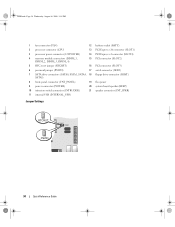
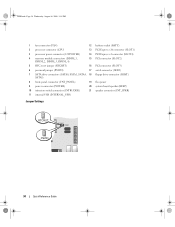
... 34 Wednesday, August 16, 2006 3:18 PM
1 fan connector (FAN)
12 battery socket (BATT)
2 processor connector (CPU)
13 PCI Express x16 connector (SLOT1)
3 processor power connector (12VPOWER)
14 PCI Express x1 connector (SLOT4)
4 memory module connectors (DIMM_1, DIMM_2, DIMM_3, DIMM_4)
15 PCI connector (SLOT2)
5 RTC reset jumper (RTCRST)
16 PCI connector (SLOT3)
6 password...
Quick Reference
Guide - Page 35


... I/O panel
power supply card slots
6
3 optional chassis-intrusion switch
6 heat sink assembly
Quick Reference Guide
35 The real-time clock is being reset (jumpered temporarily).
Password features are enabled (default setting). RTCRST
jumpered
Desktop Computer
The real-time clock has not been reset. book.book Page 35 Wednesday, August 16, 2006 3:18 PM...
Quick Reference
Guide - Page 37


... PCI connector (SLOT3)
15 PCI connector (SLOT2) 16 serial connector (SER2) 17 floppy drive connector (DSKT) 18 flea power 19 system board speaker (BEEP) 20 fan connector (FAN)
Jumper PSWD
Setting
Description
Password features are disabled.
Password features are enabled (default setting).
Quick Reference
Guide - Page 38


book.book Page 38 Wednesday, August 16, 2006 3:18 PM
Small Form Factor Computer
3 2 1
4 5
1 drive-release latch
4 optional chassis-intrusion switch
7 heat sink and blower assembly
2 optical drive 5 hard drive
6 7
3 power supply and fan 6 system board
38
Quick Reference Guide
Quick Reference
Guide - Page 40


...connector (CPU) 3 processor power connector (12VPOWER) 4 memory module connectors (DIMM_1,
DIMM_2, DIMM_3, DIMM_4) 5 RTC reset jumper (RTCRST) 6 password jumper (PSWD) 7 SATA connectors (SATA0, SATA1) 8 front-panel connector (FNT_PANEL) 9 power connector (POWER) 10 fan connector (FAN2)
Jumper Settings
11 intrusion switch connector (INTRUDER) 12 internal USB connector (USB) 13 battery socket (BATT...
Quick Reference
Guide - Page 41
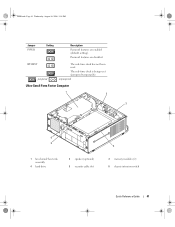
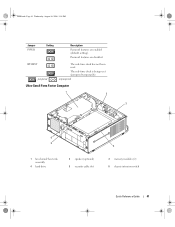
The real-time clock is being reset (jumpered temporarily). unjumpered
Ultra-Small Form Factor Computer
1 2
3
6 5
1 fan shroud/ heat sink assembly
4 hard drive
2 speaker (optional) 5 security cable slot
4
3 memory modules (2) 6 chassis intrusion switch
Quick Reference Guide
41 RTCRST jumpered
The real-time clock has not been reset.
Password features are enabled (default setting)....
Quick Reference
Guide - Page 42
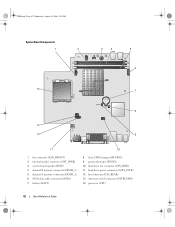
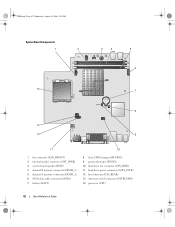
... board speaker (BEEP) 4 channel B memory connector (DIMM_2) 5 channel A memory connector (DIMM_1) 6 SATA data cable connector(SATA0) 7 battery (BATT)
8 clear CMOS jumper (RTCRST) 9 password jumper (PSWD) 10 hard-drive fan connector (FAN_HDD) 11 hard-drive power connector (SATA_PWR) 12 fan connector (FAN_REAR) 13 intrusion switch connector (INTRUDER) 14 processor (CPU)
42
Quick Reference Guide
Quick Reference
Guide - Page 43
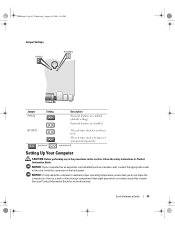
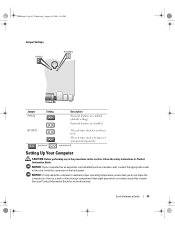
... Information Guide.
book.book Page 43 Wednesday, August 16, 2006 3:18 PM
Jumper Settings
Jumper PSWD
Setting
Description
Password features are disabled. Password features are enabled (default setting)....ensure that might prevent air circulation around the chassis. Quick Reference Guide
43 RTCRST jumpered
The real-time clock has not been reset.
See your computer has an expansion ...
Quick Reference
Guide - Page 47


... operating system logo appears, continue to wait until you see the Microsoft Windows desktop. If you wait too long and the operating system logo appears, continue to wait until you see the Microsoft® Windows® desktop.
Starting the Dell Diagnostics From Your Hard Drive 1 Turn on page 47). When the boot device...
Quick Reference
Guide - Page 56


...the drivers required if your computer before you installed the new device driver (see the Windows desktop, and then shut down the computer and try again.
5 Press the arrow keys to ...After you reinstall the operating system, you to do not reinstall Windows XP unless a Dell technical support representative instructs you must use System Restore to return your operating system to complete...
Quick Reference
Guide - Page 58


... Finish to the prompts offered by the installation program. 4 Click Next at the Welcome Dell System Owner screen.
To view all available drivers for your system configuration is about to begin installation. 3 Click OK to the Windows desktop. 2 Insert the Drivers and Utilities CD into the CD drive. NOTE: To access device...
Similar Questions
Will Bios Upgrade Fix Rear Fan Failure Optiplex 745
(Posted by ericndps 10 years ago)

