Dell OptiPlex 745 Support Question
Find answers below for this question about Dell OptiPlex 745.Need a Dell OptiPlex 745 manual? We have 1 online manual for this item!
Question posted by ericndps on December 29th, 2013
Will Bios Upgrade Fix Rear Fan Failure Optiplex 745
The person who posted this question about this Dell product did not include a detailed explanation. Please use the "Request More Information" button to the right if more details would help you to answer this question.
Current Answers
There are currently no answers that have been posted for this question.
Be the first to post an answer! Remember that you can earn up to 1,100 points for every answer you submit. The better the quality of your answer, the better chance it has to be accepted.
Be the first to post an answer! Remember that you can earn up to 1,100 points for every answer you submit. The better the quality of your answer, the better chance it has to be accepted.
Related Dell OptiPlex 745 Manual Pages
Quick Reference
Guide - Page 2


... injury, or death. Models DCTR, DCNE, DCSM, and DCCY
August 2006
P/N JH470
Rev. Information in this text: Dell, the DELL logo, Inspiron, Dell Precision, Dimension, OptiPlex, Latitude, PowerEdge, PowerVault, PowerApp, and Dell OpenManage are not applicable. Reproduction in any manner whatsoever without notice. © 2006 Dell Inc. Other trademarks and trade...
Quick Reference
Guide - Page 3


... 46
Solving Problems 46 Dell Diagnostics 46 System Lights 49
Contents
3 Front View 13 Desktop Computer - Back-Panel Connectors 19 Ultra-Small Form Factor Computer - Back View 23 ... Form Factor Computer - Back View 10 Mini Tower Computer - Back View 14 Desktop Computer - Back-Panel Connectors 11 Desktop Computer - Back View 18 Small Form Factor Computer - book.book Page 3 ...
Quick Reference
Guide - Page 5


.... Readme files may be included on the optional Drivers and Utilities CD.
Dell™ OptiPlex™ User's Guide
Microsoft Windows XP Help and Support Center 1 Click Start→ ... reference material for my computer • My computer documentation • My device documentation • Desktop System Software (DSS)
• How to remove and replace parts • Specifications • How...
Quick Reference
Guide - Page 6


...; Safety instructions • Regulatory information • Ergonomics information • End User License Agreement
• How to reinstall my operating system
• How to personalize my desktop
6
Quick Reference Guide
Find It Here Dell™ Product Information Guide
Operating System CD NOTE: The Operating System CD may be optional and may not...
Quick Reference
Guide - Page 7


... call status, support history, service contract, and online discussions with other Dell customers
• Upgrades - Service call and order status, and warranty and repair information
• Service and support - Certified drivers, patches, and software updates
• Desktop System Software (DSS)-
updates for your operating system and support for Dell™ 2 Select Drivers...
Quick Reference
Guide - Page 13


... on page 25 for more information about booting to a USB device). Quick Reference Guide
13 book.book Page 13 Wednesday, August 16, 2006 3:18 PM
Desktop Computer - Front View
1
2
3
11 10
9 8 76 5 4
1 USB 2.0 connectors (2) Use the front USB connectors for devices that a LAN (local area network) connection is established.
3 power button...
Quick Reference
Guide - Page 14


... about sleep modes and exiting from a power-saving mode, press the power button or use the keyboard or the mouse if it is being accessed. Desktop Computer - Use the headphone connector to attach a microphone.
The computer is in the Windows Device Manager. To exit from a power-saving mode, see "Diagnostic Lights...
Quick Reference
Guide - Page 15


... set the switch for any installed PCI and PCI Express cards.
2 back-panel connectors
Plug serial, USB, and other devices into the appropriate connectors (see "Desktop Computer -
Desktop Computer - book.book Page 15 Wednesday, August 16, 2006 3:18 PM
1 card slots
Access connectors for the voltage that your monitor and attached devices...
Quick Reference
Guide - Page 26


... 3:18 PM
5 Remove the computer cover: • Remove the mini tower computer cover (see "Mini Tower Computer" on page 26). • Remove the desktop computer cover (see "Desktop Computer" on page 27). • Remove the small form factor computer cover (see "Small Form Factor Computer" on page 28). • Remove the ultra...
Quick Reference
Guide - Page 34
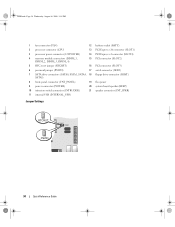
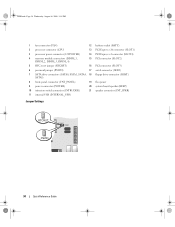
book.book Page 34 Wednesday, August 16, 2006 3:18 PM
1 fan connector (FAN)
12 battery socket (BATT)
2 processor connector (CPU)
13 PCI Express x16 connector (SLOT1)
3 processor power connector (12VPOWER)
14 PCI Express x1 connector (SLOT4)
4 memory module ...
Quick Reference
Guide - Page 37


... connector (SLOT3)
15 PCI connector (SLOT2) 16 serial connector (SER2) 17 floppy drive connector (DSKT) 18 flea power 19 system board speaker (BEEP) 20 fan connector (FAN)
Jumper PSWD
Setting
Description
Password features are disabled. The real-time clock is being reset (jumpered temporarily). Password features are enabled (default setting). unjumpered
Quick...
Quick Reference
Guide - Page 38


book.book Page 38 Wednesday, August 16, 2006 3:18 PM
Small Form Factor Computer
3 2 1
4 5
1 drive-release latch
4 optional chassis-intrusion switch
7 heat sink and blower assembly
2 optical drive 5 hard drive
6 7
3 power supply and fan 6 system board
38
Quick Reference Guide
Quick Reference
Guide - Page 40


... module connectors (DIMM_1,
DIMM_2, DIMM_3, DIMM_4) 5 RTC reset jumper (RTCRST) 6 password jumper (PSWD) 7 SATA connectors (SATA0, SATA1) 8 front-panel connector (FNT_PANEL) 9 power connector (POWER) 10 fan connector (FAN2)
Jumper Settings
11 intrusion switch connector (INTRUDER) 12 internal USB connector (USB) 13 battery socket (BATT) 14 PCI Express x16 connector (SLOT1)
15...
Quick Reference
Guide - Page 41
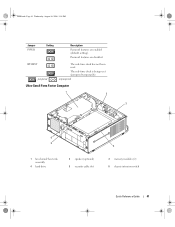
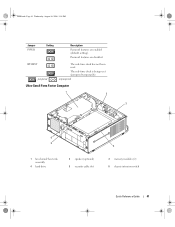
...August 16, 2006 3:18 PM
Jumper PSWD
Setting
Description
Password features are disabled.
Password features are enabled (default setting). unjumpered
Ultra-Small Form Factor Computer
1 2
3
6 5
1 fan shroud/ heat sink assembly
4 hard drive
2 speaker (optional) 5 security cable slot
4
3 memory modules (2) 6 chassis intrusion switch
Quick Reference Guide
41 RTCRST jumpered
The real...
Quick Reference
Guide - Page 42
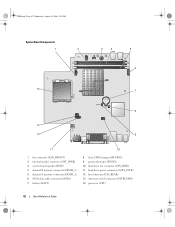
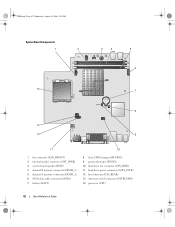
book.book Page 42 Wednesday, August 16, 2006 3:18 PM
System Board Components
1
2
3
4
5 6
14
7
8
13
12
9
11
10
1 fan connector (FAN_FRONT) 2 internal speaker connector (INT_SPKR) 3 system board speaker (BEEP) 4 channel B memory connector (DIMM_2) 5 channel A memory connector (DIMM_1) 6 SATA data cable connector(SATA0) 7 battery (BATT)
8 ...
Quick Reference
Guide - Page 49


...normally.
For information on page 50). Blinking yellow
A power supply or system board failure has occurred.
Press the power button, move the mouse, or press a key ... Main Menu screen.
Solid green and a beep code during POST
A problem was detected while the BIOS was executing. If the computer does not boot, contact Dell for technical assistance.
For instructions on ...
Quick Reference
Guide - Page 50


... safety instructions in the process the computer halted. The diagnostic lights can be faulty. Light Pattern
Problem Description
Suggested Resolution
The computer is identified.
A possible BIOS failure has occurred; book.book Page 50 Wednesday, August 16, 2006 3:18 PM
Power Light
Problem Description
Suggested Resolution
Solid green power The monitor or the...
Quick Reference
Guide - Page 51


... occurred.
• If the computer has a graphics card, remove the card, reinstall it and restart the computer. A possible floppy or hard drive failure has Reseat all USB devices, check cable connections, and then restart the computer.
Quick Reference Guide
51 Continue until you have two or more memory ...
Quick Reference
Guide - Page 52


...
Quick Reference Guide Memory modules are compatible with your computer.
• If the problem persists, contact Dell. Continue until you that you have one beep. A failure has occurred.
Beep Codes
Your computer might emit a series of beeps during start-up if the monitor cannot display errors or problems. This series of...
Quick Reference
Guide - Page 53
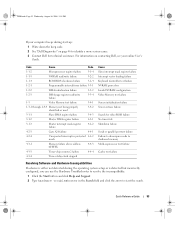
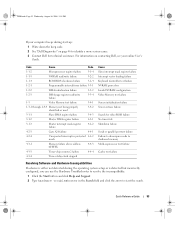
...configuration Video Memory test failure
Screen initialization failure Screen retrace failure
Search for technical assistance.
Code
Cause
Code
1-1-2
Microprocessor register failure
3-1-4
1-1-3
NVRAM read/write failure
3-2-2
1-1-4
ROM BIOS checksum failure
3-2-4
1-2-1
Programmable interval timer failure 3-3-1
1-2-2
DMA initialization failure
3-3-2
1-2-3
DMA page register read...
Similar Questions
How I Remove Dell Optiplex 745 Core 2 Duo Rear Fan Failure Error
(Posted by TGerCha 9 years ago)
How To Disable Optiplex 755 Alert! Rear Fan Failure Error
(Posted by alalexh 10 years ago)

