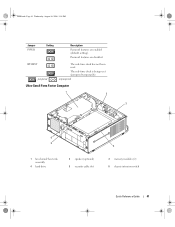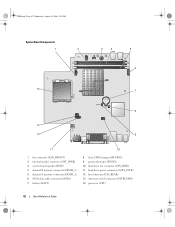Dell OptiPlex 745 Support Question
Find answers below for this question about Dell OptiPlex 745.Need a Dell OptiPlex 745 manual? We have 1 online manual for this item!
Question posted by sucpla on August 8th, 2014
How To Remove Rear Fan In Optiplex 745
The person who posted this question about this Dell product did not include a detailed explanation. Please use the "Request More Information" button to the right if more details would help you to answer this question.
Current Answers
Answer #1: Posted by TechSupport101 on August 8th, 2014 2:47 AM
Hi. Replacing Rear Hard Drive Fan
- Follow the procedures in Before You Begin.
- Remove the computer cover (see Removing the Computer Cover).
- Remove the hard drive (see Removing a Hard Drive).
- Turn the hard drive upside down, so that the hard drive fan is visible in the bottom of the drive bracket.
- To remove the hard drive fan:
Related Dell OptiPlex 745 Manual Pages
Similar Questions
How I Remove Dell Optiplex 745 Core 2 Duo Rear Fan Failure Error
(Posted by TGerCha 9 years ago)
Dell Dimension Xps Rear Fan 1 Failure
I am getting a "rear fan 1 failure" warning when I turn my computer on. I wondered which fan this is...
I am getting a "rear fan 1 failure" warning when I turn my computer on. I wondered which fan this is...
(Posted by mcknight0908 12 years ago)