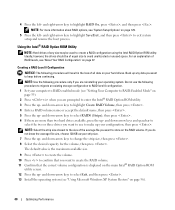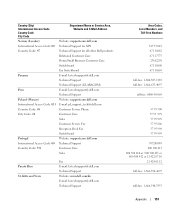Dell XPS 410 Support Question
Find answers below for this question about Dell XPS 410.Need a Dell XPS 410 manual? We have 2 online manuals for this item!
Current Answers
Answer #1: Posted by DellJesse1 on April 7th, 2014 6:09 AM
You can click the link below to download the service manual. The manual provides information on removing and replacing parts as well as part location. There is no rear fan. The rear fan is in the power supply.
Thank You,
Dell-Jesse1
Dell Social Media and Communities
email:[email protected]
Dell Community Forum.
www.en.community.dell.com
Dell Twitter Support
@dellcares
Dell Facebook Support
www.facebook.com/dell
#iwork4dell
Related Dell XPS 410 Manual Pages
Similar Questions
I changed my hard drive and my dell has worked for several weeks. However, now my monitor goes to sl...