Dell OptiPlex 745 Support Question
Find answers below for this question about Dell OptiPlex 745.Need a Dell OptiPlex 745 manual? We have 1 online manual for this item!
Question posted by logfra on April 7th, 2014
How To Take Out System Fan Optiplex 745
The person who posted this question about this Dell product did not include a detailed explanation. Please use the "Request More Information" button to the right if more details would help you to answer this question.
Current Answers
There are currently no answers that have been posted for this question.
Be the first to post an answer! Remember that you can earn up to 1,100 points for every answer you submit. The better the quality of your answer, the better chance it has to be accepted.
Be the first to post an answer! Remember that you can earn up to 1,100 points for every answer you submit. The better the quality of your answer, the better chance it has to be accepted.
Related Dell OptiPlex 745 Manual Pages
Quick Reference
Guide - Page 2


... a Dell™ n Series computer, any references in this document is strictly forbidden. Trademarks used in this text: Dell, the DELL logo, Inspiron, Dell Precision, Dimension, OptiPlex, Latitude, PowerEdge, PowerVault, PowerApp, and Dell OpenManage are registered trademarks of Intel Corporation; Microsoft and Windows are trademarks of Dell Inc.; Reproduction in any proprietary...
Quick Reference
Guide - Page 3


... Keyboard and Mouse 45 Set Up Your Monitor 45 Power Connections 46
Solving Problems 46 Dell Diagnostics 46 System Lights 49
Contents
3 Back View 14 Desktop Computer - Back View 23 Ultra-Small Form Factor Computer - Back-Panel Connectors 15 Small Form Factor Computer - Front View 17 Small Form Factor Computer - Back...
Quick Reference
Guide - Page 5


...are already installed on the optional Drivers and Utilities CD.
Dell™ OptiPlex™ User's Guide
Microsoft Windows XP Help and Support Center 1 ... 2 Click the User's Guide for my computer • My computer documentation • My device documentation • Desktop System Software (DSS)
• How to remove and replace parts • Specifications • How to configure system...
Quick Reference
Guide - Page 6


...; Safety instructions • Regulatory information • Ergonomics information • End User License Agreement
• How to reinstall my operating system
• How to personalize my desktop
6
Quick Reference Guide
Find It Here Dell™ Product Information Guide
Operating System CD NOTE: The Operating System CD may be optional and may not...
Quick Reference
Guide - Page 7


...repair information
• Service and support - DSS automatically detects your To download Desktop System Software:
computer and operating system and installs the updates 1 Go to support... or
appropriate for
drives, and USB devices. Upgrade information for correct
the keyword Desktop System Software.
Contact information, service call status, support history, service contract, and...
Quick Reference
Guide - Page 13


... joysticks or cameras, or for bootable USB devices (see your computer.
Quick Reference Guide
13
book.book Page 13 Wednesday, August 16, 2006 3:18 PM
Desktop Computer - See "Before You Begin" on the computer.
Quick Reference
Guide - Page 14


... and exiting from a power-saving mode, press the power button or use the keyboard or the mouse if it is turned off. • Steady green -
Desktop Computer - The computer is configured as a wake device in a power-saving mode. • Blinking or solid amber - To exit from a power-saving mode, see "Diagnostic...
Quick Reference
Guide - Page 15


... power available in Japan is equipped with the AC power available in your location. Desktop Computer - Back-Panel Connectors" on page 15).
3 power connector
Insert the power... cards.
2 back-panel connectors
Plug serial, USB, and other devices into the appropriate connectors (see "Desktop Computer - To help avoid damaging a computer with a manual voltage selection switch, set to open the ...
Quick Reference
Guide - Page 26


... 3:18 PM
5 Remove the computer cover: • Remove the mini tower computer cover (see "Mini Tower Computer" on page 26). • Remove the desktop computer cover (see "Desktop Computer" on page 27). • Remove the small form factor computer cover (see "Small Form Factor Computer" on page 28). • Remove the ultra...
Quick Reference
Guide - Page 27


..., remove the padlock.
Quick Reference Guide
27
book.book Page 27 Wednesday, August 16, 2006 3:18 PM
1 2 3
1 security cable slot
2 cover release latch
3 padlock ring
Desktop Computer
CAUTION: Before you have installed a padlock through the padlock ring on page 25. 2 If you begin any of the procedures in this section, follow...
Quick Reference
Guide - Page 34
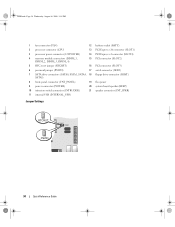
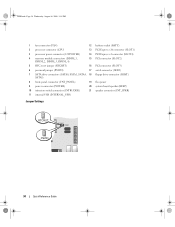
book.book Page 34 Wednesday, August 16, 2006 3:18 PM
1 fan connector (FAN)
12 battery socket (BATT)
2 processor connector (CPU)
13 PCI Express x16 connector (SLOT1)
3 processor power connector (12VPOWER)
14 PCI Express x1 connector (SLOT4)
4 memory module ...
Quick Reference
Guide - Page 35


Password features are enabled (default setting). The real-time clock is being reset (jumpered temporarily). RTCRST
jumpered
Desktop Computer
The real-time clock has not been reset. unjumpered
2
1
3
4
5
7
1 drive bays (media card reader 2 or floppy drive, optical drive and hard drive)
4 system board
5
7 ...
Quick Reference
Guide - Page 37


... PCI connector (SLOT3)
15 PCI connector (SLOT2) 16 serial connector (SER2) 17 floppy drive connector (DSKT) 18 flea power 19 system board speaker (BEEP) 20 fan connector (FAN)
Jumper PSWD
Setting
Description
Password features are disabled.
Quick Reference
Guide - Page 38


book.book Page 38 Wednesday, August 16, 2006 3:18 PM
Small Form Factor Computer
3 2 1
4 5
1 drive-release latch
4 optional chassis-intrusion switch
7 heat sink and blower assembly
2 optical drive 5 hard drive
6 7
3 power supply and fan 6 system board
38
Quick Reference Guide
Quick Reference
Guide - Page 40


... module connectors (DIMM_1,
DIMM_2, DIMM_3, DIMM_4) 5 RTC reset jumper (RTCRST) 6 password jumper (PSWD) 7 SATA connectors (SATA0, SATA1) 8 front-panel connector (FNT_PANEL) 9 power connector (POWER) 10 fan connector (FAN2)
Jumper Settings
11 intrusion switch connector (INTRUDER) 12 internal USB connector (USB) 13 battery socket (BATT) 14 PCI Express x16 connector (SLOT1)
15...
Quick Reference
Guide - Page 41
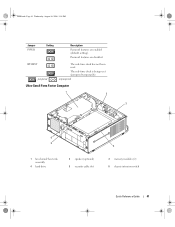
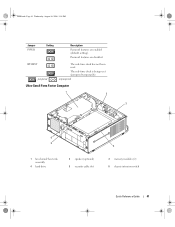
RTCRST jumpered
The real-time clock has not been reset. The real-time clock is being reset (jumpered temporarily). unjumpered
Ultra-Small Form Factor Computer
1 2
3
6 5
1 fan shroud/ heat sink assembly
4 hard drive
2 speaker (optional) 5 security cable slot
4
3 memory modules (2) 6 chassis intrusion switch
Quick Reference Guide
41 book.book Page 41 Wednesday, ...
Quick Reference
Guide - Page 42
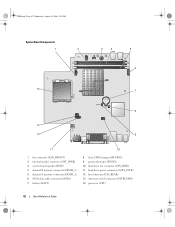
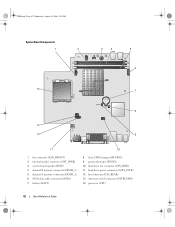
book.book Page 42 Wednesday, August 16, 2006 3:18 PM
System Board Components
1
2
3
4
5 6
14
7
8
13
12
9
11
10
1 fan connector (FAN_FRONT) 2 internal speaker connector (INT_SPKR) 3 system board speaker (BEEP) 4 channel B memory connector (DIMM_2) 5 channel A memory connector (DIMM_1) 6 SATA data cable connector(SATA0) 7 battery (BATT)
8 ...
Quick Reference
Guide - Page 47


..., select the test you want to wait until you see the Microsoft® Windows® desktop.
Starting the Dell Diagnostics From Your Hard Drive 1 Turn on page 47). On the next... Dell Diagnostics Main Menu appears, select the test you want to wait until you see the Microsoft Windows desktop. NOTE: If you see a message stating that appears. 6 Type 1 to start the Drivers and Utilities...
Quick Reference
Guide - Page 56


... Drivers and Utilities CD To reinstall Windows XP, perform all data files on your computer before you installed the new device driver (see the Windows desktop, and then shut down the computer and try again.
5 Press the arrow keys to select CD-ROM, and press . 6 When the Press any key to...
Quick Reference
Guide - Page 58


... drivers for your computer: 1 Click My Drivers in the Topic drop-down menu.
58
Quick Reference Guide To complete the installation, respond to the Windows desktop. 2 Insert the Drivers and Utilities CD into the CD drive. Drivers for your computer, click Drivers from the Topic drop-down menu. The Drivers and...
Similar Questions
I Have A Optiplex 745 Does Not Start
I have a optiplex 745 does not start it displays a code (1 3 4 ) and do not appear on the screen no ...
I have a optiplex 745 does not start it displays a code (1 3 4 ) and do not appear on the screen no ...
(Posted by ilyasse 8 years ago)

