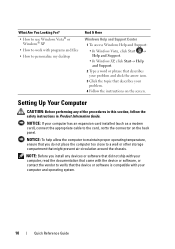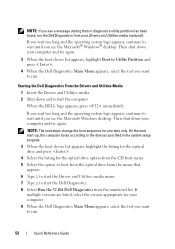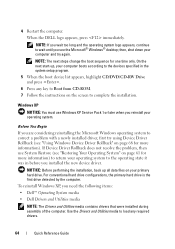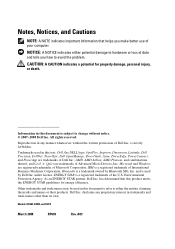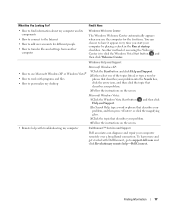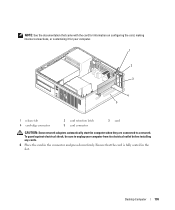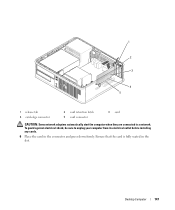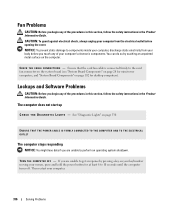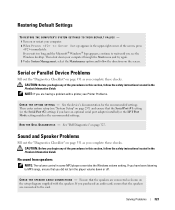Dell OptiPlex 740 Support Question
Find answers below for this question about Dell OptiPlex 740.Need a Dell OptiPlex 740 manual? We have 2 online manuals for this item!
Question posted by ilyasse on March 27th, 2016
I Have A Optiplex 745 Does Not Start
I have a optiplex 745 does not start it displays a code (1 3 4 ) and do not appear on the screen no matter
Current Answers
Answer #1: Posted by waelsaidani1 on March 28th, 2016 2:35 AM
Diagnostic Lights
To help you troubleshoot a problem, your computer has four lights labeled "1," "2," "3," and "4" on the front or back panel. The lights can be off or green. When the computer starts normally, the patterns or codes on the lights change as the boot process completes.
1-2-3 (on) 4 (off)
A failure has occurred. This pattern also displays when you enter system setup (see Entering System Setup) and may not indicate a problem.
Ensure that the cables are properly connected to the system board from the hard drive, CD drive, and DVD drive.
Check the computer message that appears on your monitor screen.
If the problem persists, contact Dell (see Contacting Dell).
Beep Codes
Your computer might emit a series of beeps during start-up if the monitor cannot display errors or problems. This series of beeps, called a beep code, identifies a problem. One possible beep code (code 1-3-1) consists of one beep, a burst of three beeps, and then one beep. This beep code tells you that the computer encountered a memory problem.
To help you troubleshoot a problem, your computer has four lights labeled "1," "2," "3," and "4" on the front or back panel. The lights can be off or green. When the computer starts normally, the patterns or codes on the lights change as the boot process completes.
1-2-3 (on) 4 (off)
A failure has occurred. This pattern also displays when you enter system setup (see Entering System Setup) and may not indicate a problem.
Ensure that the cables are properly connected to the system board from the hard drive, CD drive, and DVD drive.
Check the computer message that appears on your monitor screen.
If the problem persists, contact Dell (see Contacting Dell).
Beep Codes
Your computer might emit a series of beeps during start-up if the monitor cannot display errors or problems. This series of beeps, called a beep code, identifies a problem. One possible beep code (code 1-3-1) consists of one beep, a burst of three beeps, and then one beep. This beep code tells you that the computer encountered a memory problem.
Related Dell OptiPlex 740 Manual Pages
Similar Questions
What Motherboard And Cpu Will Be The Best Fit For The Dell Desktop Optiplex 740
(Posted by rmalone3108 2 years ago)
Dell 745 Optiplex Monitor Will Not Display Number 123 Light
(Posted by Alicedan 9 years ago)
How Can I Solved Dell Optiplex 745 Orange Light Blinking
(Posted by colgeg 9 years ago)