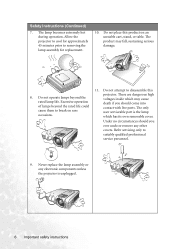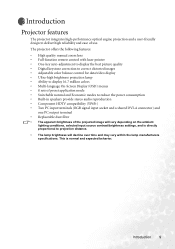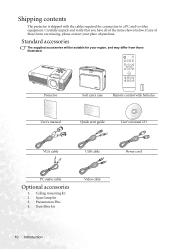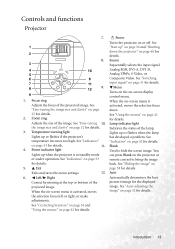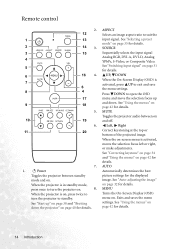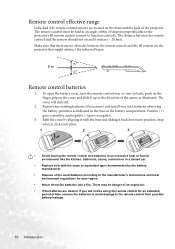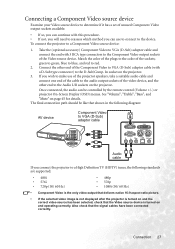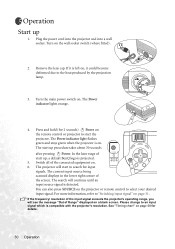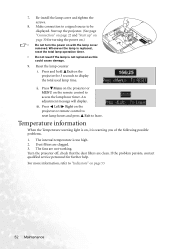BenQ PB8263 - XGA DLP Projector Support and Manuals
Get Help and Manuals for this BenQ item

Most Recent BenQ PB8263 Questions
I'm Looking For The Service Manual, Because I Need Spare Part Numbers
... for the front and the rear filter assy. Model: BenQ PB8253 I'm glad, if someone could help me....
... for the front and the rear filter assy. Model: BenQ PB8253 I'm glad, if someone could help me....
(Posted by norbertchladek 11 years ago)
My Projector Is Not Coming On
i have a benq pb8263 projector when iturn it on the lights flash for a couple seconds then it makes ...
i have a benq pb8263 projector when iturn it on the lights flash for a couple seconds then it makes ...
(Posted by Anonymous-65179 11 years ago)
Popular BenQ PB8263 Manual Pages
BenQ PB8263 Reviews
We have not received any reviews for BenQ yet.