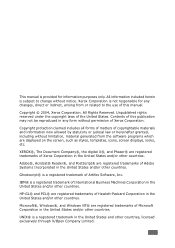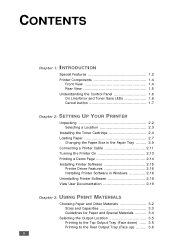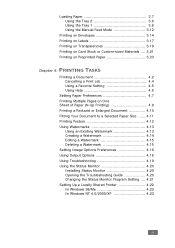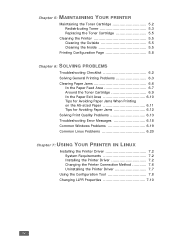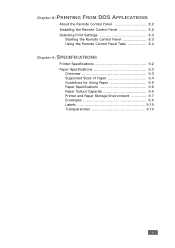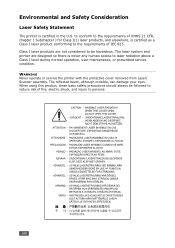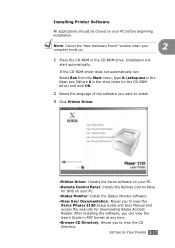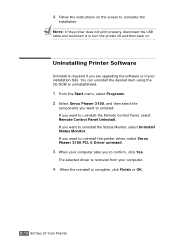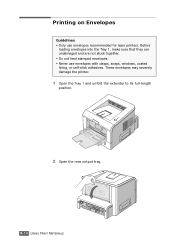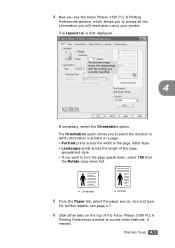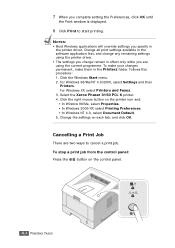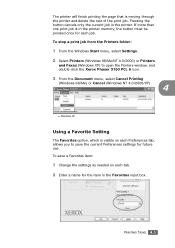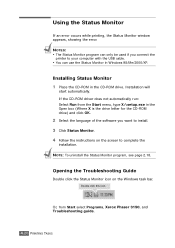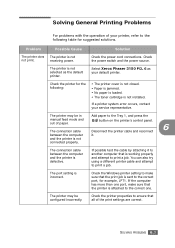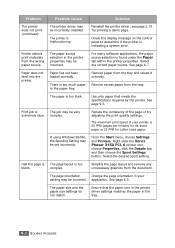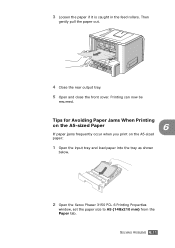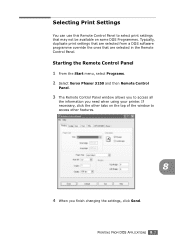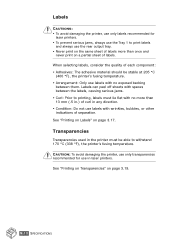Xerox 3150 Support Question
Find answers below for this question about Xerox 3150 - Phaser B/W Laser Printer.Need a Xerox 3150 manual? We have 1 online manual for this item!
Question posted by mdaftarians on June 13th, 2014
Phaser 3150
Current Answers
Answer #1: Posted by BusterDoogen on June 13th, 2014 2:43 PM
I hope this is helpful to you!
Please respond to my effort to provide you with the best possible solution by using the "Acceptable Solution" and/or the "Helpful" buttons when the answer has proven to be helpful. Please feel free to submit further info for your question, if a solution was not provided. I appreciate the opportunity to serve you!
Related Xerox 3150 Manual Pages
Similar Questions
if a XEROX phaser phaser 6360 Printer says Replace Maintenance Kit can I still print
Selecting Printer properties for Xerox Phaser 6180MFP -d PS, l selected printer properties, l go to ...
just reeplace the toner and i am using windowa 8
How can i view/save the scanned documents with this device(Xeros Phaser 6120)? Thank you
I have a Phaser 6125 printer and it is not grabbing the paper from the paper tray correctly, therefo...