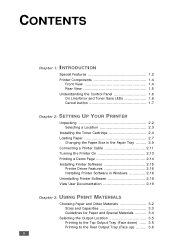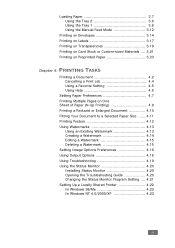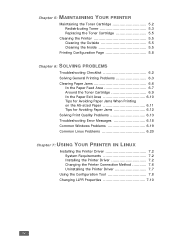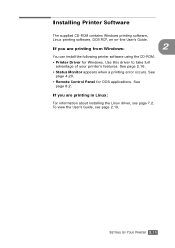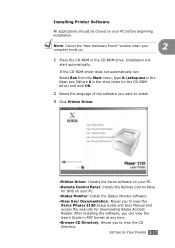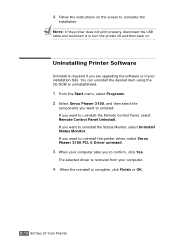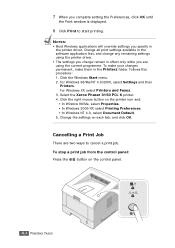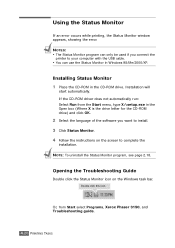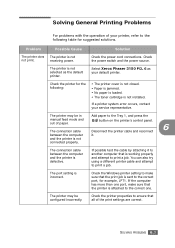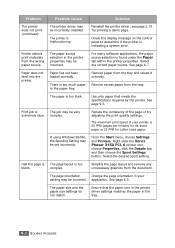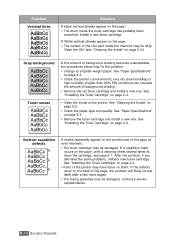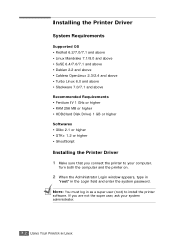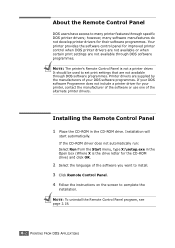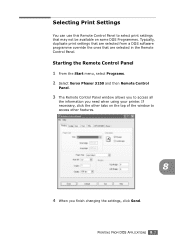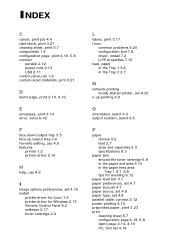Xerox 3150 - Phaser B/W Laser Printer Support and Manuals
Get Help and Manuals for this Xerox item

Most Recent Xerox 3150 Questions
Phaser 3150
hi Do you know how we can to get the driver of xerox printer phaser 3150. Thanks m. daftarian
hi Do you know how we can to get the driver of xerox printer phaser 3150. Thanks m. daftarian
(Posted by mdaftarians 9 years ago)
Xerox 3150 Videos
Popular Xerox 3150 Manual Pages
Xerox 3150 Reviews
We have not received any reviews for Xerox yet.