Xerox 3124 Support Question
Find answers below for this question about Xerox 3124 - Phaser B/W Laser Printer.Need a Xerox 3124 manual? We have 2 online manuals for this item!
Question posted by badariahabrahman on August 16th, 2014
My Xerox 3124 Phaser B/w Laser Printer Print Blank Papers
just reeplace the toner and i am using windowa 8
Current Answers
There are currently no answers that have been posted for this question.
Be the first to post an answer! Remember that you can earn up to 1,100 points for every answer you submit. The better the quality of your answer, the better chance it has to be accepted.
Be the first to post an answer! Remember that you can earn up to 1,100 points for every answer you submit. The better the quality of your answer, the better chance it has to be accepted.
Related Xerox 3124 Manual Pages
User Guide - Page 10
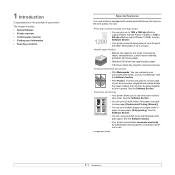
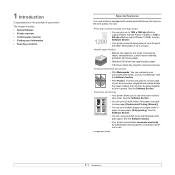
... • Selecting a location
Special features
Your new printer is equipped with plain paper.
You can:
Print with excellent quality and high speed
• You can use .
pages per minute
1.1
See the Software Section.
• You can print up to 1200 x 1200 dpi effective output (Phaser 3125/B, Phaser 3125/N) or 1200 x 600 dpi effective output (Phaser 3124/B).
User Guide - Page 16
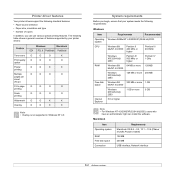
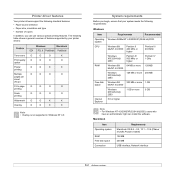
...Paper source selection • Paper size, orientation and type • Number of features supported by your system meets the following table shows a general overview of copies
In addition, you begin, ensure that your printer drivers:
Feature
Toner save
Print quality option
Poster printing... use various special printing features. System requirements
Before you can install the software.
User Guide - Page 22
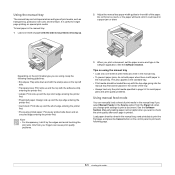
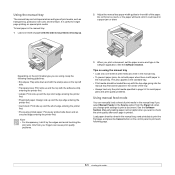
..., do not add paper when there is printed. Depending on using , keep the following page.
5.5 Tips on the print media type you are using the manual tray • Load only one sheet of paper with the side to be printed on facing up and the short edge entering the printer first.
• Previously printed paper: Previously printed side down and with...
User Guide - Page 25
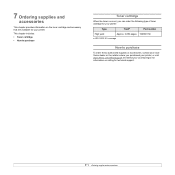
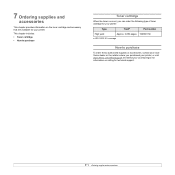
... for technical support.
7.1
ISO 19752 5% coverage
How to purchase
Toner cartridge
When the toner runs out, you purchased your printer, or visit www.Xerox.com/office/support and select your country/region for information on the toner cartridge and accessory that are available for your printer:
Type
Yielda
Part number
High yield
Approx. 3,000 pages 106R01159...
User Guide - Page 26
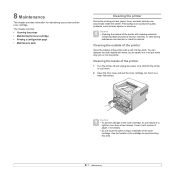
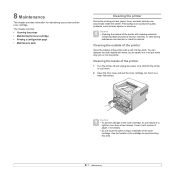
...8.1 This chapter includes: • Cleaning the printer • Maintaining the toner cartridge • Printing a configuration page • Maintenance parts
Cleaning the printer
During the printing process, paper, toner, and dust particles can cause print quality problems, such as toner specks or smearing.
Caution • To prevent damage to the toner cartridge, do not expose it on the...
User Guide - Page 35
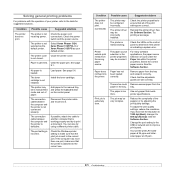
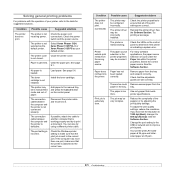
... is jammed. Try printing a test page. Use only paper that the printer is loaded.
See the Software Section. Change the port setting to the USB or network port to make sure that meets printer specifications.
Paper is extremely slow. The printer may be in the printer properties may be incorrect.
Select Xerox Phaser 3124, Xerox Phaser 3125 PCL 6 or Xerox Phaser 3125 PS as...
User Guide - Page 36
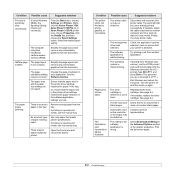
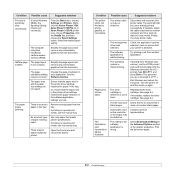
... Xerox Phaser 3124, Xerox Phaser 3125 PCL 6, or Xerox Phaser 3125 PS printer icon, choose Properties, click the Details tab, and then choose the Spool Settings button.
Try printing a job from another computer and try a new printer cable. See page 8.3.
There is extremely slow.
(Continued)
If using Windows 98/Me, the Spooling Setting may be incorrect. If necessary, replace the toner...
User Guide - Page 38
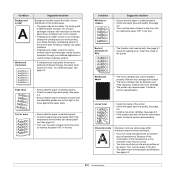
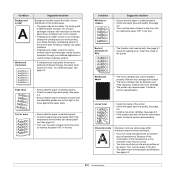
... not absorb too much moisture.
• If background scatter occurs on an envelope, change the printing layout to avoid printing over the paper in the tray. Loose toner
• Clean the inside of
the printer. See page
5.2. • Install a new toner cartridge. See page 5.3.
9.8
Both high
temperature and humidity can cause problems.
• If background scatter...
User Guide - Page 45
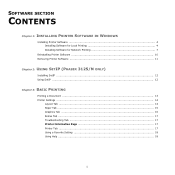
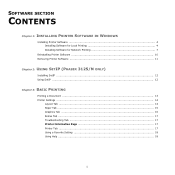
... IN WINDOWS
Installing Printer Software ...4 Installing Software for Local Printing 4 Installing Software for Network Printing 7
Reinstalling Printer Software 10 Removing Printer Software ...11
Chapter 2: USING SETIP (PHASER 3125/N ONLY)
Installing SetIP ...12 Using SetIP ...12
Chapter 3: BASIC PRINTING
Printing a Document ...13 Printer Settings ...14
Layout Tab ...14 Paper Tab ...15 Graphics...
User Guide - Page 46
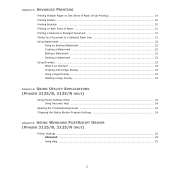
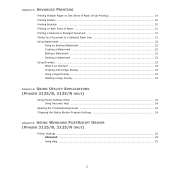
... to a Selected Paper Size 21 Using Watermarks ...22
Using an Existing Watermark 22 Creating a Watermark 22 Editing a Watermark ...22 Deleting a Watermark 22 Using Overlays ...23 What is an Overlay? ...23 Creating a New Page Overlay 23 Using a Page Overlay ...23 Deleting a Page Overlay 23
Chapter 5: USING UTILITY APPLICATIONS (PHASER 3125/B, 3125/N ONLY)
Using Printer Settings Utility 24...
User Guide - Page 49
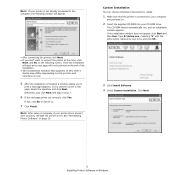
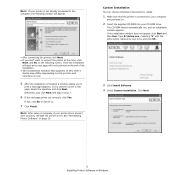
Otherwise, just click Next and skip to print a test page, select the checkbox and click Next.
If you choose to step 7.
6 If the test page prints out correctly, click Yes.
Click Next.
5 Installing Printer Software in use.
5 After the installation is finished, a window asking you don't want to reprint it.
7 Click Finish.
Type X:\Setup.exe, replacing...
User Guide - Page 50
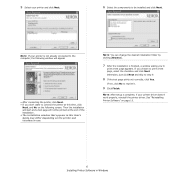
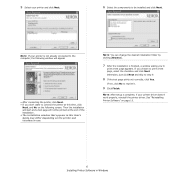
... the checkbox and click Next. See "Reinstalling Printer Software" on page 10.
6 Installing Printer Software in this time, click
Next, and No on the printer and interface in use. NOTE: After setup is complete, if your printer and click Next.
6 Select the components to
print a test page appears.
Otherwise, just click Next and skip to reprint it...
User Guide - Page 51
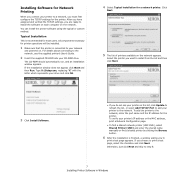
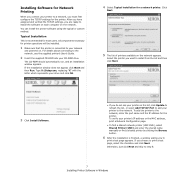
... and the IP address for the printer. You can install the printer software using the typical or custom method.
Installing Software for Network Printing
When you connect your printer to a network, you must first configure the TCP/IP settings for the printer.
To verify your printer's IP address or the MAC address, print a Network Configuration page.
• To...
User Guide - Page 53
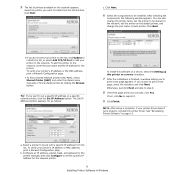
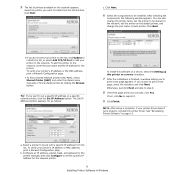
...'t work properly, reinstall the printer driver. Otherwise, just click Next and skip to reprint it.
9 Click Finish.
After selecting the
components, the following window appears. To add the printer to install from the list. If not, click No to step 9.
8 If the test page prints out correctly, click Yes. a. b.
Select a printer to
print a test page appears...
User Guide - Page 58
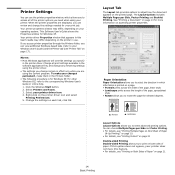
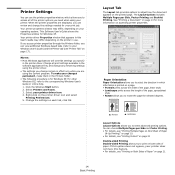
... only while you to select advanced printing options. If this feature. • For details, see "Printer Tab" on accessing printer properties.
1
2
Paper Orientation Paper Orientation allows you to select the direction in use the printer properties window, which information is for your printer.
See "Printing a Document" on the printed page.
This Software User's Guide shows...
User Guide - Page 62
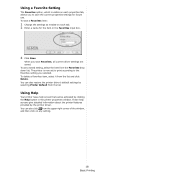
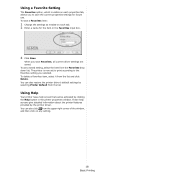
... it from the list. You can also click from the Favorites drop down list. Using a Favorite Setting
The Favorites option, which is now set to print according to save the current properties settings for the item in the printer properties window.
To save Favorites, all current driver settings are saved. You can be...
User Guide - Page 68
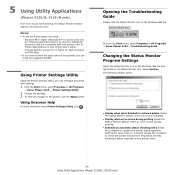
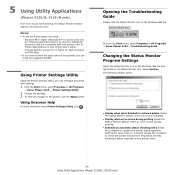
...can check the supplied CD-ROM. Using Printer Settings Utility
Using the Printer Settings Utility, you can configure and check print settings.
1 from the Start menu, select Programs or All Programs → Xerox Phaser 3125 → Troubleshooting Guide.
Or, from the Start menu, select Programs or All Programs
→ Xerox Phaser 3125 → Printer Settings Utility.
2 Change the settings...
User Guide - Page 69


... the print quality for Windows XP. An installation program for your printer. Select Printers and Faxes. 3.
This chapter includes:
Printer Settings
You can click from the upper right corner of the printer options you to select the size of the paper loaded in the software application first, and change any setting.
25 Using Windows PostScript Driver (Phaser 3125...
User Guide - Page 71


... OS 10.1~10.4, double-click the Xerox Phaser 3125_OSX icon.
8 Click Continue. 9 Click Install. 10 After the installation is done, click Quit.
27 Using Your Printer with a Macintosh (Phaser 3125/B, 3125/N only)
This chapter includes: • Installing printer driver for Macintosh • Setting Up the Printer • Printing
Installing printer driver for
Macintosh
The PostScript driver CD...
User Guide - Page 72


... 6 If Auto Select does not work properly, select Xerox in
Printer Model and your printer name in Model Name.
Printing a Document
When you print with a Macintosh (Phaser 3125/B, 3125/N only) However the composition of the printer properties window is set as the default printer.
Before connecting your printer, make sure that your printer supports a network interface by referring to...
Similar Questions
I Want To Reset Memory.
Please help.I have 4001 pages in total registered and in my Xerox 3124 memory. I want to start from ...
Please help.I have 4001 pages in total registered and in my Xerox 3124 memory. I want to start from ...
(Posted by simonakrahi53 1 year ago)
Error Code 10 For Laser Printer. What Does This Mean?
(Posted by geriwalter 9 years ago)
Printer Printing Light On Xerox Phaser 4510 How Do You Change The Settings From
windows
windows
(Posted by Dismc 10 years ago)
Xerox 3124 Printer Getting Heated
When more than 2 consecutive A4 papers are printed, the papers get very heated and in fact fumes emi...
When more than 2 consecutive A4 papers are printed, the papers get very heated and in fact fumes emi...
(Posted by hemanthawasantha 11 years ago)

