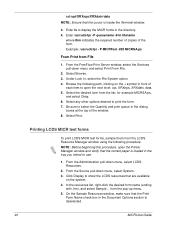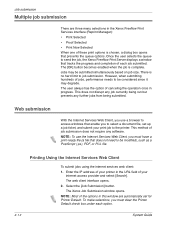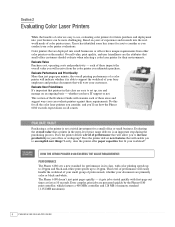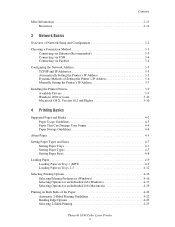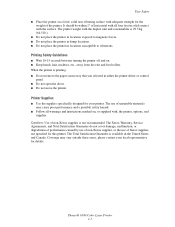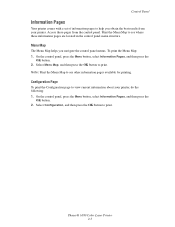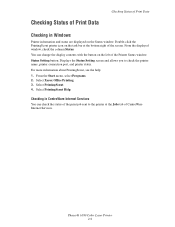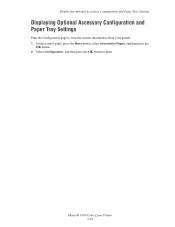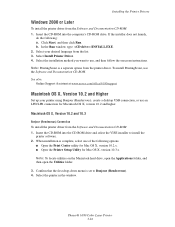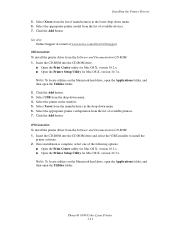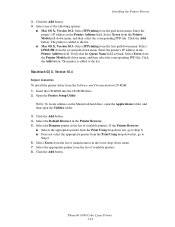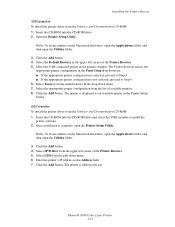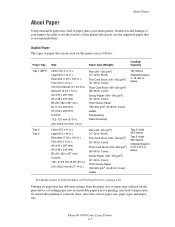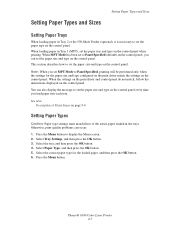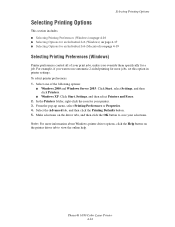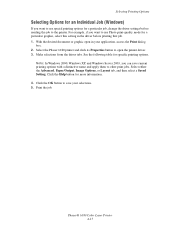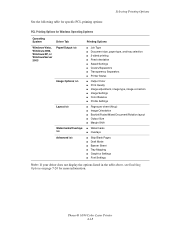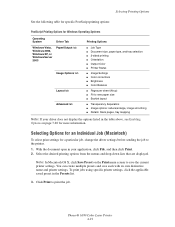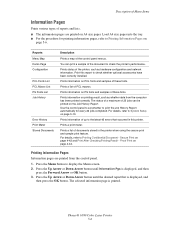Xerox 6180N Support Question
Find answers below for this question about Xerox 6180N - Phaser Color Laser Printer.Need a Xerox 6180N manual? We have 30 online manuals for this item!
Question posted by michaelduve8 on November 15th, 2016
Selecting Printer Properties For Xerox Phaser 6180mfp -d Ps, L Selected Printer
Selecting Printer properties for Xerox Phaser 6180MFP -d PS, l selected printer properties, l go to advanced, selected Printing Properties and effects not appearing
Current Answers
Answer #1: Posted by waelsaidani1 on January 24th, 2017 1:12 AM
Selecting Printing Preferences (Windows) Printer preferences control all of your print jobs, unless you override them specifically for a job. For example, if you want to use automatic 2-sided printing for most jobs, set this option in printer settings. To select printer preferences: 1. Select one of the following options: `32; Windows 2000, Windows Server 2003, and Windows Vista: Click Start, select Settings, and then click Printers. `32; Windows XP: Click Start, Settings, and then select Printers and Faxes. 2. In the Printers folder, right-click the icon for your printer. 3. From the pop-up menu, select Printing Preferences or Properties. 4. Select the Advanced tab, and then click the Printing Defaults button. 5. Make selections on the driver tabs, and then click the OK button to save your selections.
Related Xerox 6180N Manual Pages
Similar Questions
Phaser 6180n
All printed pages wether color or K come out with an all over pattern in CYAN? NOt sure whats up. SO...
All printed pages wether color or K come out with an all over pattern in CYAN? NOt sure whats up. SO...
(Posted by maingatemarine 10 years ago)
My Xerox Phaser 3600. Paper Jam: Fixed. Now Any Print Job Gives 3 Blank Pages
Had a paper jam. Easy fix. But now any print job results in three blank pages. Have rebooted, turned...
Had a paper jam. Easy fix. But now any print job results in three blank pages. Have rebooted, turned...
(Posted by stameya 10 years ago)
Apple 10.5 And Phaser 750n Printing Problems
The Phaser 750N prints Configuration Pages fine, but when I try to print frommy Apple G-5 running OS...
The Phaser 750N prints Configuration Pages fine, but when I try to print frommy Apple G-5 running OS...
(Posted by zaqueing 11 years ago)
Printing On Both Sides.
How do I print on both sides of a page?
How do I print on both sides of a page?
(Posted by georgeoojwang 12 years ago)
How To Get Phaser 6180 To Print On Windows 7?
(Posted by rollingse 12 years ago)