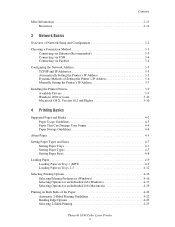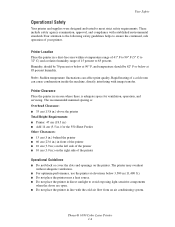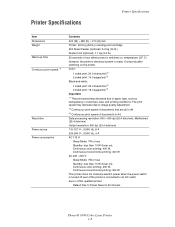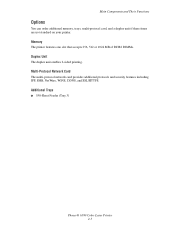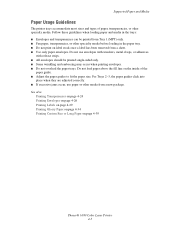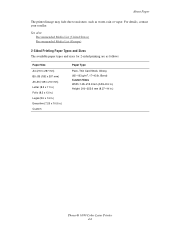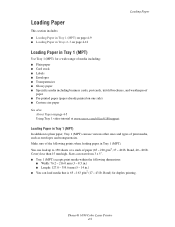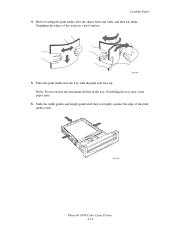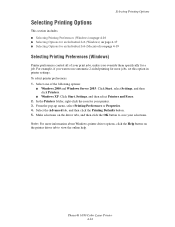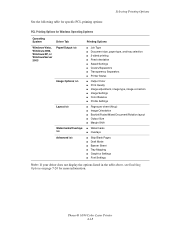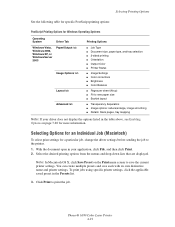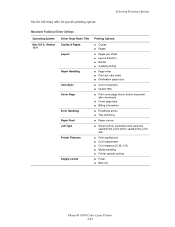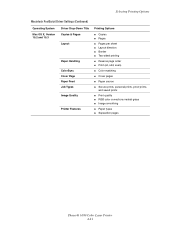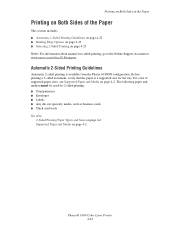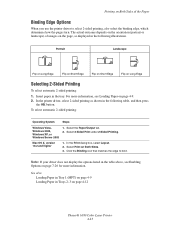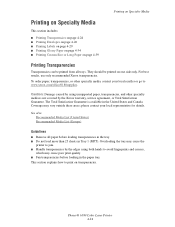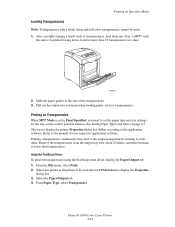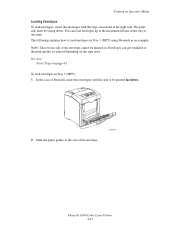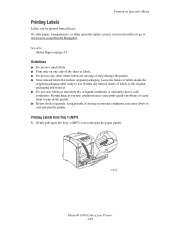Xerox 6180N Support Question
Find answers below for this question about Xerox 6180N - Phaser Color Laser Printer.Need a Xerox 6180N manual? We have 30 online manuals for this item!
Question posted by georgeoojwang on February 28th, 2012
Printing On Both Sides.
How do I print on both sides of a page?
Current Answers
Related Xerox 6180N Manual Pages
Similar Questions
Selecting Printer Properties For Xerox Phaser 6180mfp -d Ps, L Selected Printer
Selecting Printer properties for Xerox Phaser 6180MFP -d PS, l selected printer properties, l go to ...
Selecting Printer properties for Xerox Phaser 6180MFP -d PS, l selected printer properties, l go to ...
(Posted by michaelduve8 7 years ago)
Can You Manually Set Ip Address On Xerox Phaser 3250 Dn Printer
(Posted by juaryan 9 years ago)
Phaser 6180n
All printed pages wether color or K come out with an all over pattern in CYAN? NOt sure whats up. SO...
All printed pages wether color or K come out with an all over pattern in CYAN? NOt sure whats up. SO...
(Posted by maingatemarine 10 years ago)
How To Get Phaser 6180 To Print On Windows 7?
(Posted by rollingse 12 years ago)
Jamming At Fuser When Heavy Color Print
I have a Xerox 6280DN color laser printer. It has started to jam at the fuser when printer pages wit...
I have a Xerox 6280DN color laser printer. It has started to jam at the fuser when printer pages wit...
(Posted by whitmanra 12 years ago)