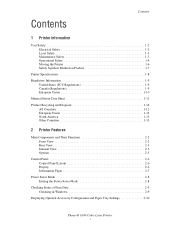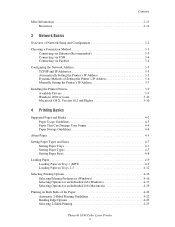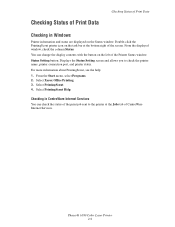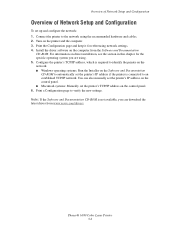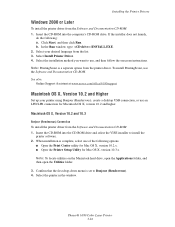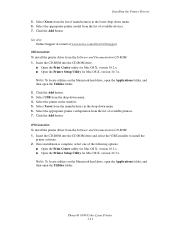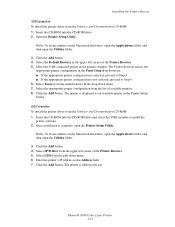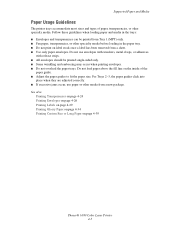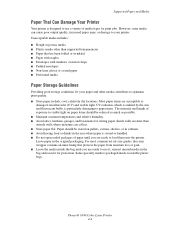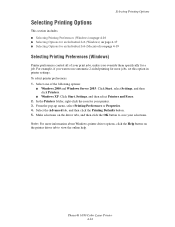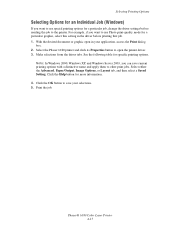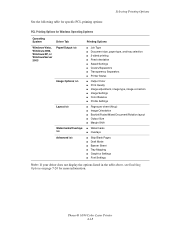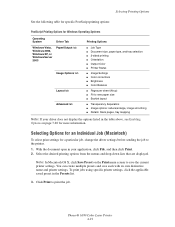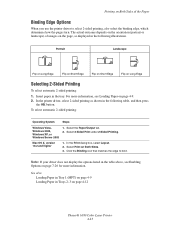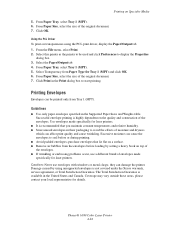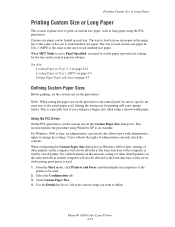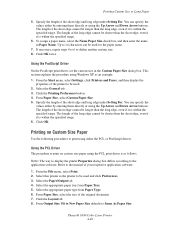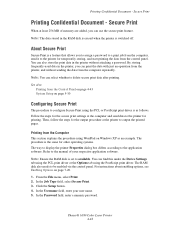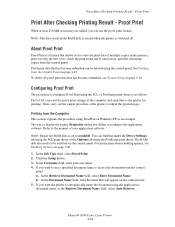Xerox 6180N Support Question
Find answers below for this question about Xerox 6180N - Phaser Color Laser Printer.Need a Xerox 6180N manual? We have 30 online manuals for this item!
Question posted by rollingse on January 28th, 2012
How To Get Phaser 6180 To Print On Windows 7?
The person who posted this question about this Xerox product did not include a detailed explanation. Please use the "Request More Information" button to the right if more details would help you to answer this question.
Current Answers
Related Xerox 6180N Manual Pages
Similar Questions
Selecting Printer Properties For Xerox Phaser 6180mfp -d Ps, L Selected Printer
Selecting Printer properties for Xerox Phaser 6180MFP -d PS, l selected printer properties, l go to ...
Selecting Printer properties for Xerox Phaser 6180MFP -d PS, l selected printer properties, l go to ...
(Posted by michaelduve8 7 years ago)
Can You Manually Set Ip Address On Xerox Phaser 3250 Dn Printer
(Posted by juaryan 9 years ago)
Phaser 6180n
All printed pages wether color or K come out with an all over pattern in CYAN? NOt sure whats up. SO...
All printed pages wether color or K come out with an all over pattern in CYAN? NOt sure whats up. SO...
(Posted by maingatemarine 10 years ago)
Apple 10.5 And Phaser 750n Printing Problems
The Phaser 750N prints Configuration Pages fine, but when I try to print frommy Apple G-5 running OS...
The Phaser 750N prints Configuration Pages fine, but when I try to print frommy Apple G-5 running OS...
(Posted by zaqueing 11 years ago)
Printing On Both Sides.
How do I print on both sides of a page?
How do I print on both sides of a page?
(Posted by georgeoojwang 12 years ago)