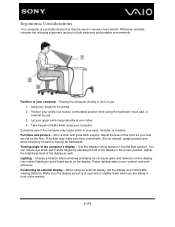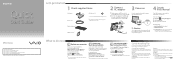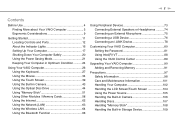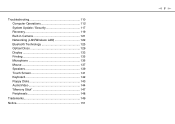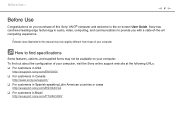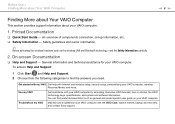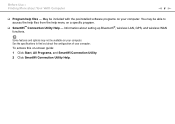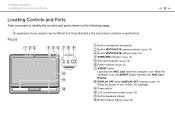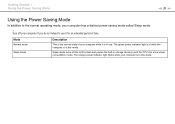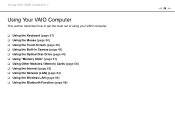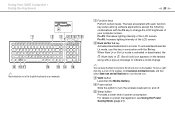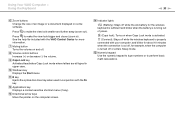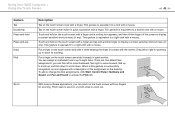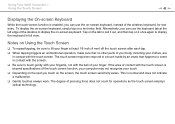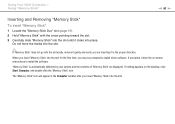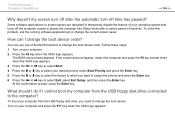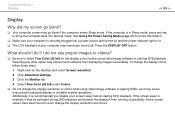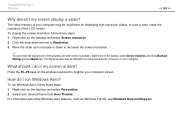Sony VPCJ113FX Support Question
Find answers below for this question about Sony VPCJ113FX.Need a Sony VPCJ113FX manual? We have 6 online manuals for this item!
Question posted by lpdavis on March 16th, 2023
Computer Boots Up But Monitor Screen Is Black
The person who posted this question about this Sony product did not include a detailed explanation. Please use the "Request More Information" button to the right if more details would help you to answer this question.
Current Answers
Answer #1: Posted by SonuKumar on March 16th, 2023 8:02 PM
Please respond to my effort to provide you with the best possible solution by using the "Acceptable Solution" and/or the "Helpful" buttons when the answer has proven to be helpful.
Regards,
Sonu
Your search handyman for all e-support needs!!
Answer #2: Posted by Odin on March 16th, 2023 6:20 PM
Hope this is useful. Please don't forget to click the Accept This Answer button if you do accept it. My aim is to provide reliable helpful answers, not just a lot of them. See https://www.helpowl.com/profile/Odin.
Related Sony VPCJ113FX Manual Pages
Similar Questions
My Sony Vaio Vgc-v520g I Went To Power It On & The Screen Was Black It Powers Up
(Posted by rickjacobsen91 8 years ago)
Would A New Flat Screen Monitor Be Compatible With My Pcv-rx572 Computer?
I'd like to replace the big, bulky, original Trinitron monitor with a new flat screen. My Sony Vaio ...
I'd like to replace the big, bulky, original Trinitron monitor with a new flat screen. My Sony Vaio ...
(Posted by krisandra009 9 years ago)
Turn It On Beeps 3 Times It Boots But Screen Is Black No Picture At All ??
dose any 1 no wot this problem is?
dose any 1 no wot this problem is?
(Posted by stoj351 12 years ago)
Disbale Touch To Use Only Mouse
i just bought this pc but everytime i use the mouse to click it seems like if i right click and a sc...
i just bought this pc but everytime i use the mouse to click it seems like if i right click and a sc...
(Posted by marlam1987 12 years ago)
Computer Won't Boot Up.
I'm running Windows XP on this machine. When I turn on power, the front panel lights up, fans run, ...
I'm running Windows XP on this machine. When I turn on power, the front panel lights up, fans run, ...
(Posted by gstradtman 13 years ago)