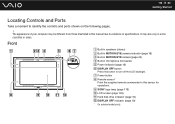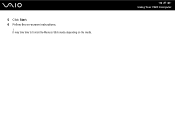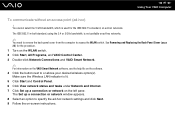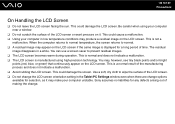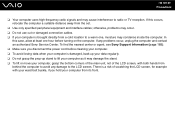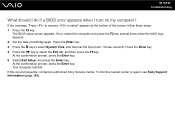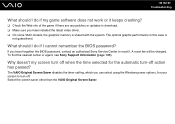Sony VGC-LT32E Support Question
Find answers below for this question about Sony VGC-LT32E - Vaio All-in-one Desktop Computer.Need a Sony VGC-LT32E manual? We have 4 online manuals for this item!
Question posted by stoj351 on November 24th, 2011
Turn It On Beeps 3 Times It Boots But Screen Is Black No Picture At All ??
Current Answers
Answer #1: Posted by markempee on November 24th, 2011 2:15 PM
However, if you really don't have any idea about computer hardware parts, it is still better to ask a computer expert to do the job for you.
Related Sony VGC-LT32E Manual Pages
Similar Questions
I'd like to replace the big, bulky, original Trinitron monitor with a new flat screen. My Sony Vaio ...
OS XP p-3; (present external monitor-no dvi signal, go to power save, on turning computer on!, and n...
I shut my computer off daily. When I turned on my computer one day, i noticed the screen blackened w...