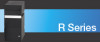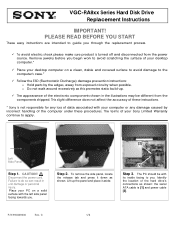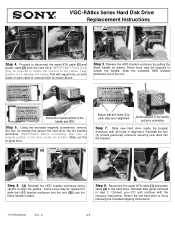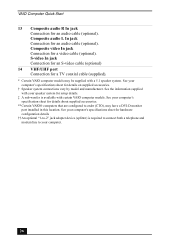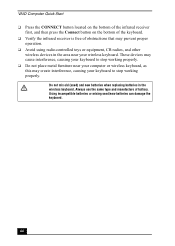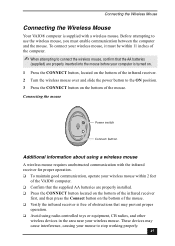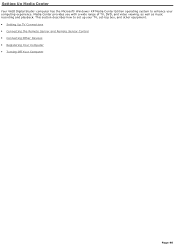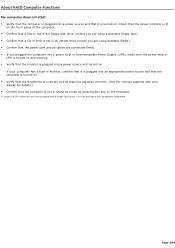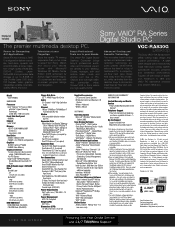Sony VGC-RA830G Support Question
Find answers below for this question about Sony VGC-RA830G - Vaio Desktop Computer.Need a Sony VGC-RA830G manual? We have 4 online manuals for this item!
Question posted by jagoncillo4 on November 26th, 2012
What Would Be A Good Replacement External Monitor?
OS XP p-3; (present external monitor-no dvi signal, go to power save, on turning computer on!, and nothing but black.
Current Answers
Related Sony VGC-RA830G Manual Pages
Similar Questions
Is There A Replacement Video Card For Sony's Vgc-lt15e?
is there a replacement video card for sony's vgc-lt15e?
is there a replacement video card for sony's vgc-lt15e?
(Posted by ronin2917 8 years ago)
How To Enter Desktop Sony Computer Vaio Rb Vgc-rb40 Bios.
My Sony desktop computer is stuck in power save mode, and reads press any key on keyboard or move mo...
My Sony desktop computer is stuck in power save mode, and reads press any key on keyboard or move mo...
(Posted by Claudell141 8 years ago)
Video Card For Sony Vgc-ls37e Vaio All-in-one Desktop Computer?
Do you have video card for Sony VGC-LS37E Vaio All-in-one Desktop Computer? or I can exchange comput...
Do you have video card for Sony VGC-LS37E Vaio All-in-one Desktop Computer? or I can exchange comput...
(Posted by brazin 8 years ago)
What Cable Would I Use To Connect An External Monitor To My Sony Vaio Vgc-lt23e
I'm getting a black screen at boot-up ,I need to connect another monitor so I can see whats going on...
I'm getting a black screen at boot-up ,I need to connect another monitor so I can see whats going on...
(Posted by slglasco71 9 years ago)
Video Card Does Not Work In A Sony Vaio Vgc-lt35e.could Be Replaced ?
video card doesn't work in a sony vaio vgc-lt35e could it be replaced?
video card doesn't work in a sony vaio vgc-lt35e could it be replaced?
(Posted by khalidhawa 11 years ago)