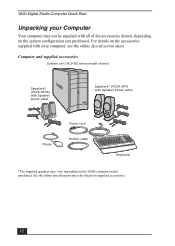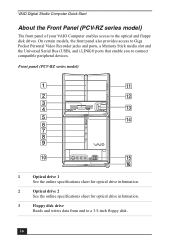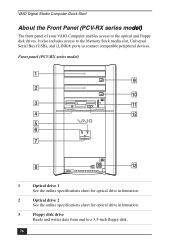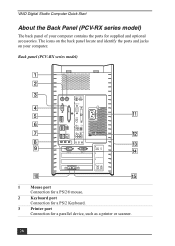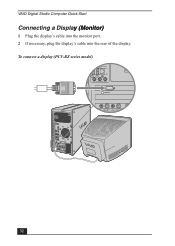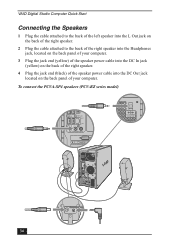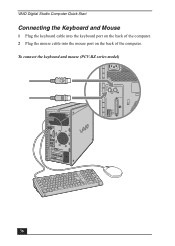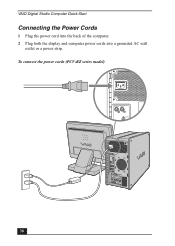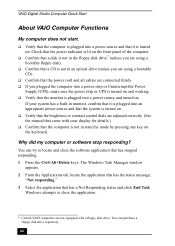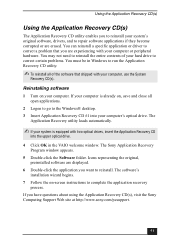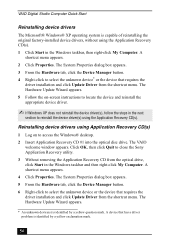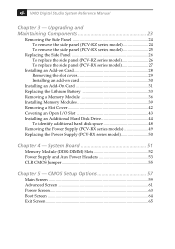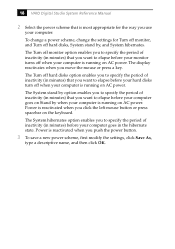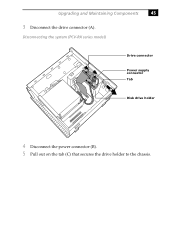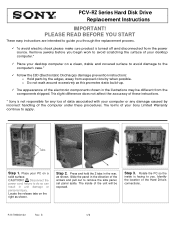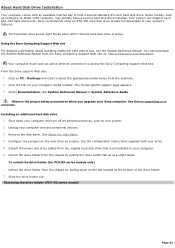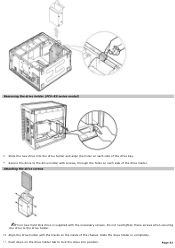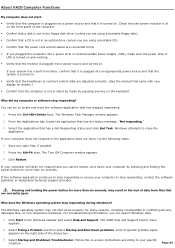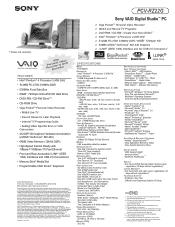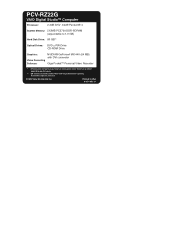Sony PCV-RZ22G Support Question
Find answers below for this question about Sony PCV-RZ22G - Vaio Desktop Computer.Need a Sony PCV-RZ22G manual? We have 6 online manuals for this item!
Question posted by carali53 on February 3rd, 2011
Motherboard Issues
my desktop motherboard wou't go on when i plug it. i had to buy a new power source cause the other broke. could you tell me if you know what should i do.
Current Answers
Related Sony PCV-RZ22G Manual Pages
Similar Questions
So My Sony Vaio Vpcl222fx Is Starting Up When I Turn It On It Go To Boot Menu
(Posted by mojogameryt 2 years ago)
Can Sony Vaio Pcv-rs720g Motherboard Be Updated
(Posted by 1stMorbflak 9 years ago)
Motherboard Upgrade Sony Pcv Lx910 Series, Keep Touchscreen Monitor?
How can I upgrade motherboard/CPU on Sony PCV LX 910 slim top computer, so that pen touchscreen can ...
How can I upgrade motherboard/CPU on Sony PCV LX 910 slim top computer, so that pen touchscreen can ...
(Posted by athr02 12 years ago)
Where Can I Find A Manual To Sony Desktop Pcv-rs610 Motherboard Model P4sd-vl.
(Posted by gqjimmy 12 years ago)
Connecting Vcr To Computer
Iam trying to connect a cvr to a vaio digital studio pcv-rz40 (G/Y) series, everything is plugged in...
Iam trying to connect a cvr to a vaio digital studio pcv-rz40 (G/Y) series, everything is plugged in...
(Posted by acueva9153 12 years ago)