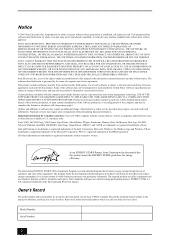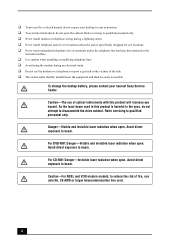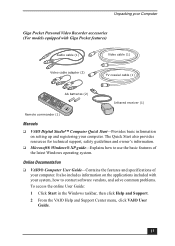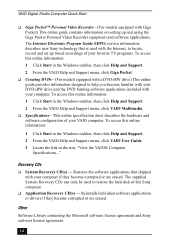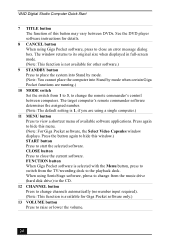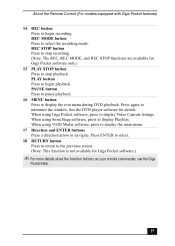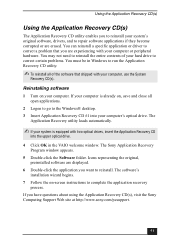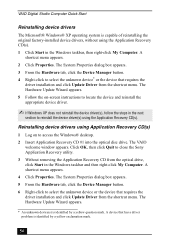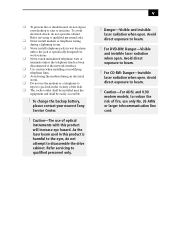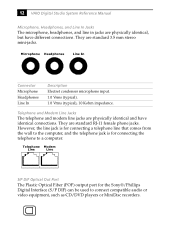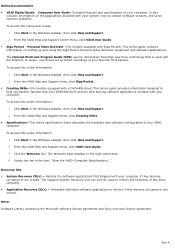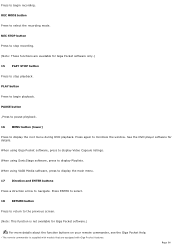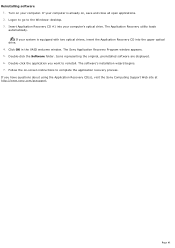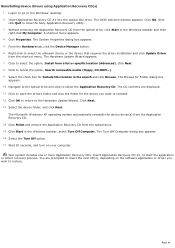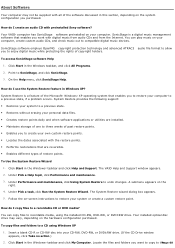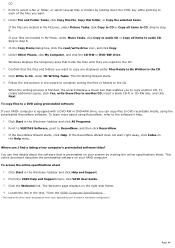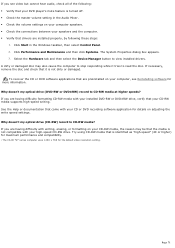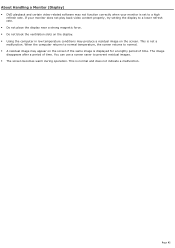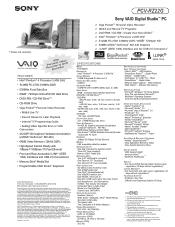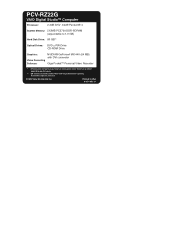Sony PCV-RZ22G Support Question
Find answers below for this question about Sony PCV-RZ22G - Vaio Desktop Computer.Need a Sony PCV-RZ22G manual? We have 6 online manuals for this item!
Question posted by djdi557 on July 1st, 2011
I Can't Record Anything Onto Dvd;s And I Have Tried Everything
The person who posted this question about this Sony product did not include a detailed explanation. Please use the "Request More Information" button to the right if more details would help you to answer this question.
Current Answers
Related Sony PCV-RZ22G Manual Pages
Similar Questions
Where Can I Find A Manual To Sony Desktop Pcv-rs610 Motherboard Model P4sd-vl.
(Posted by gqjimmy 12 years ago)
Connecting Vcr To Computer
Iam trying to connect a cvr to a vaio digital studio pcv-rz40 (G/Y) series, everything is plugged in...
Iam trying to connect a cvr to a vaio digital studio pcv-rz40 (G/Y) series, everything is plugged in...
(Posted by acueva9153 12 years ago)
Trying To Get A Pcv-r558d8 Desk Top,sony Vaio,98.dig.stuido Need Manual Book
(Posted by tabbypurr 12 years ago)
Motherboard Issues
my desktop motherboard wou't go on when i plug it. i had to buy a new power source cause the other b...
my desktop motherboard wou't go on when i plug it. i had to buy a new power source cause the other b...
(Posted by carali53 13 years ago)
Sony Desktop Pcv-rs 311v
My computer will turn on but there no signal going to my monitor. I can't even hear my processor run...
My computer will turn on but there no signal going to my monitor. I can't even hear my processor run...
(Posted by tonysib 13 years ago)