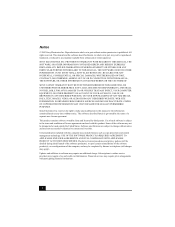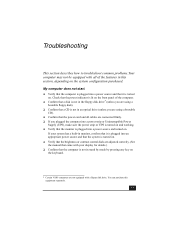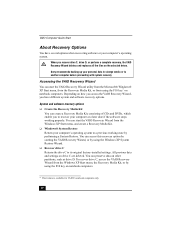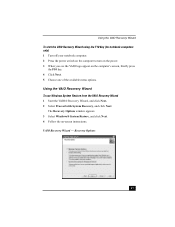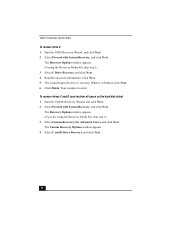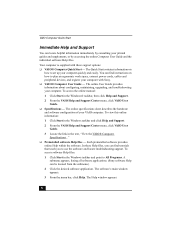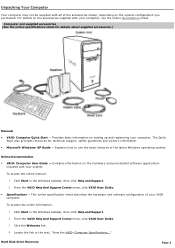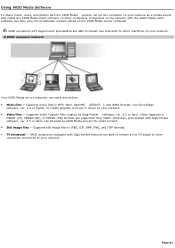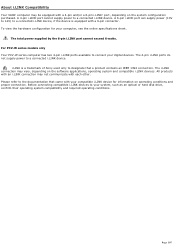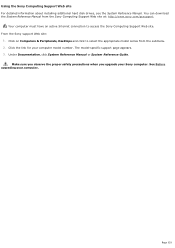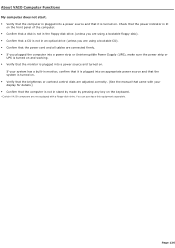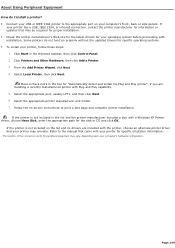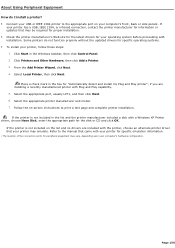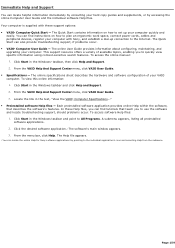Sony PCV-RS311 - Vaio Desktop Computer Support and Manuals
Get Help and Manuals for this Sony item

View All Support Options Below
Free Sony PCV-RS311 manuals!
Problems with Sony PCV-RS311?
Ask a Question
Free Sony PCV-RS311 manuals!
Problems with Sony PCV-RS311?
Ask a Question
Most Recent Sony PCV-RS311 Questions
Sony Desktop Pcv-rs 311v
My computer will turn on but there no signal going to my monitor. I can't even hear my processor run...
My computer will turn on but there no signal going to my monitor. I can't even hear my processor run...
(Posted by tonysib 13 years ago)
Popular Sony PCV-RS311 Manual Pages
Sony PCV-RS311 Reviews
We have not received any reviews for Sony yet.